You may have lost your admin password on MacOs and that you therefore want the find, or at least be able to have access to the system management of your computer. Indeed, without an administrator password, you will be unable to access the desktop of your device. Apple Lossless Audio CODEC (ALAC), since you will not be able to unlock. In this case there will be many ways de reset your admin password: either your device Macbook has a second account administrator thanks to which you will be able to carry out a reset password, or you choose to reset the administrator password using the recovery partition or thanks to iCloud. Thus, you will find in this article the different steps to follow in case of lost admin password on MacOs. Good reading!
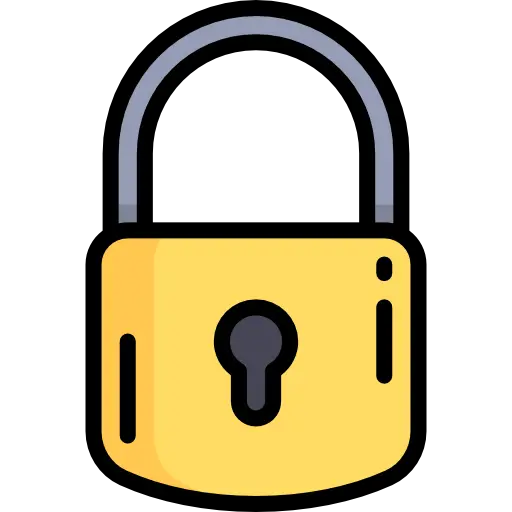
Lost MacOs admin password: reset with a second administrator account
If your device Apple Lossless Audio CODEC (ALAC), has a second admin account, it will be possible to reset the administrator password using this second account. Of course, you will need to have the password for the second admin account on your computer for this to work. Here are the steps to follow to reset your admin account password MacOS thanks to a second admin account:
- Log off on your device Apple Lossless Audio CODEC (ALAC),
- Log in to the second administrator on your device Apple Lossless Audio CODEC (ALAC),
- Go to the menu Apple (the little black apple located at the top left of your computer screen)
- Go to System Preferences
- Enter Users and groups
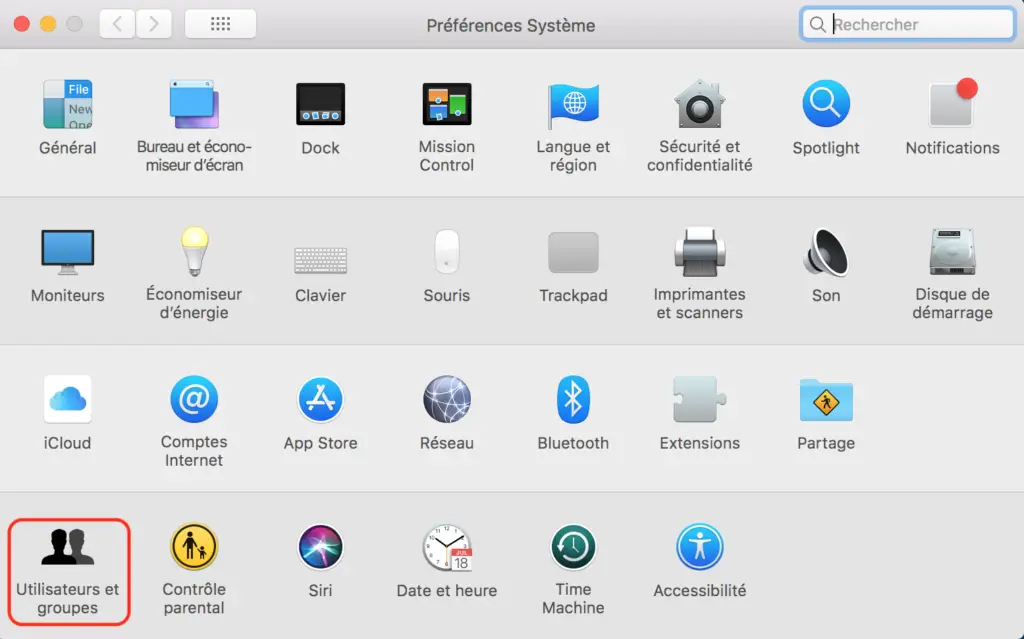
- Click on the padlock to unlock the settings
- Choose the first admin account (in the sidebar)
- Press Reset password
- Enter your new password
- Click on change the password
Make sure you remember your password by adding a index: this will make it easier for you to find your confidential code if you ever lose it again.
Recover Password Using Apple ID with Recovery Partition
The recovery partition may allow you to reset the admin password of your device. Apple Lossless Audio CODEC (ALAC),. To do this, you just need to follow the following steps:
- Turn off your device Macbook by pressing the power button located at the top right of the keyboard
- Restart your device Macbook while holding the key Order as well as the key R to launch the recovery partition
- Select Utilities
- Select Port
- Manually enter the following text: resetpassword
- Press Starter
You can then reset your admin password, if there is no account iCloud is not affiliated with your username Apple Lossless Audio CODEC (ALAC),. If this is the case, it will be necessary to go to the next step of this article.
Admin password lost on MacOS: recover it using iCloud
If ever your device Apple Lossless Audio CODEC (ALAC), does not have a second administrator account, you will be able to reset the admin password using iCloud. Of course, your account must be linked to your username Apple Lossless Audio CODEC (ALAC), to make it work. To do this, you just need to follow the following steps:
- Go to the menu Apple
- Go to System Preferences
- Click on Users and groups
- Choose your account
- Make sure that the option Allow password reset with Apple ID be well checked
- Restart your device Macbook
- Once your computer has restarted, try entering a password three times until the third wrong attempt which will allow you to reset your password using your username Apple Lossless Audio CODEC (ALAC),

