Your macbook Air does do not recognize la SD card? There are several factors that can cause this SD card not found issue on Mac. Your Apple device may not detect the SD card because you are not using a SD cards compatible with Mac. You should know that there are SD card adapters specially designed for Macbook devices. But the problem may indeed come from other causes. In this article, you will find the different solutions to solve the problem of an unrecognized or simply unreadable SD card on your Macbook device. Good reading!
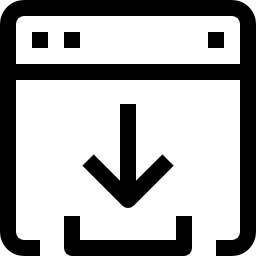
The SD card does not appear on the desktop of my Macbook Air
If the SD card does not appear on your desktop, in other words, it does not mount in the slot provided for the SD cards on your desktop, then you will need to do a few simple checks. You will first need to make sure of the good working condition and state of cleanliness from your memory card or SD card. It will then be necessary to check the compatibility the SD card used with your Macbook Air device. This is because some file systems are not not supported. Then it will take check options in Finder.
Checking the SD card for cleanliness and operation
First make sure that there is no dirt or dust on the SD card contacts. Also check the cleanliness of the usb ports or card reader. Indeed, the cause may be that the ports are not accessible due to dirt, and thus prevents your SD card from establishing the connection. If in doubt, try connecting your SD card to another computer to understand if the problem is with the port or with the SD card itself. If dust is found there, you can use compressed air or simply blow on it, taking care not to spit in the port or card reader. You can use a soft, lint-free cloth to wipe off the dirt.
Once these operations are completed, all you have to do is turn off and restart your Macbook Air device to see if the SD card mounts on your desktop.
Also check that the SD card is not striped, cassée, twisted ou damaged. If this is the case, it will be necessary to buy a new SD card.
Make sure the SD card is compatible with Macbook devices
Your memory card or SD card may be using a file system which is not supported by the Macbook operating system. In this case, no other choice than to format the SD card in order to make the latter compatible with Mac operating system. Before this operation, be sure tosave data which are on your SD card, as formatting manipulation will erase all existing data.
You do not necessarily need mac sd card formatting software in order to format. You just need to plug the SD card into a Windows computer. Here are the steps to follow in order to make an SD card compatible with Mac:
- Connect the SD card to a computer using Windows operating system
- Open Disk management
- Click on the SD card letter
- Click on the tab Format
- All you have to do is select a file system supported by Mac.
- Now tick the box Perform a quick format
- Click on the button Start
Wait until formatting is complete, then eject the SD card. You can now plug it into your Mac, and it will no longer be unreadable for your Mac! That's it, your Macbook device is now able to recognize your SD card.
Checking options in the Finder
Your Finder may also not be configured to reveal ou monter the external devices on your desktop. In this case, you may have trouble finding the location of your SD card. Here are the steps to follow to configure your options in Finder and have your SD card appear on the desktop:
- Click on the menu Finder
- Select the tab Preferences
- Now select the tab General then check the box External drives
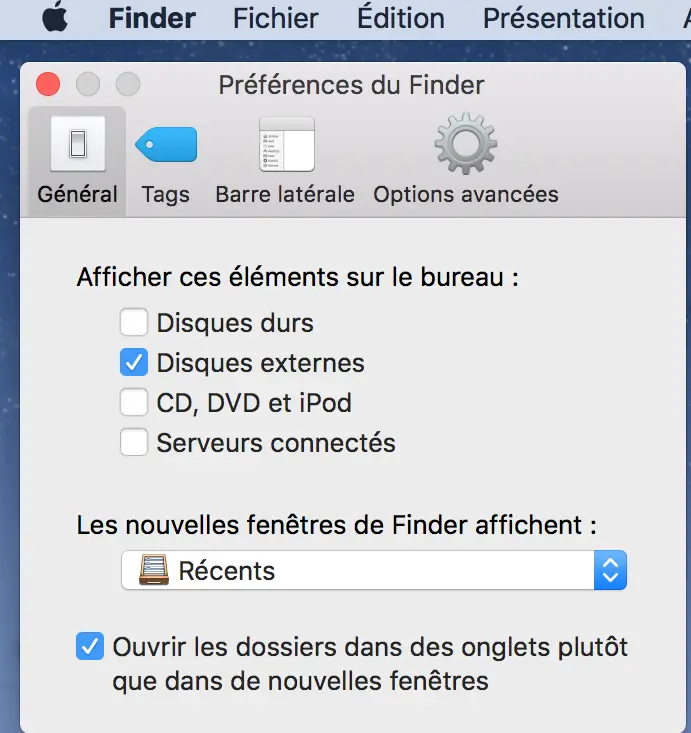
- You can now select Lateral bar and so tick the box External drives
If you are having difficulty with your device Macbook does not recognize other external devices, we advise you this article which will provide you with the necessary solutions.

