You are probably wondering what are the steps to follow in order to restore a safeguard time Machine on your device Macbook if you have lost or broken your computer, or if you have inadvertently deleted an important item on your device. Indeed, as if by magic, the software time Machine will allow you to go back in time and restore your Mac using the backup of your choice. Thus, you will find in this article the different steps to follow in order to activate time Machine on Mac as well as the steps to follow to restore a safeguard time Machine on your device Macbook. Good reading!

Activate Time Machine on a Mac
If you want to use time Machine on your computer, you will first need to have an external hard drive. Know that it will be possible to deactivate the software Time Machine anytime on your device.
- Go to the menu Apple from your device Macbook (the little black apple located at the top left of your screen)
- Go to System Preferences
- Select time Machine

- Press Choose a backup disk (select the backup disk of your choice among the different options available to you)
- Click on Use the disc
Steps to restore a Time Machine backup to your Macbook device
To restore a backup time Machine on your device Macbook, you will need to use theMigration assistant. Here are the steps to follow:
- Make sure that the backup disk time Machine is correctly connected to your device Macbook
- Open the folder Applications
- Open the subfolder Utilities
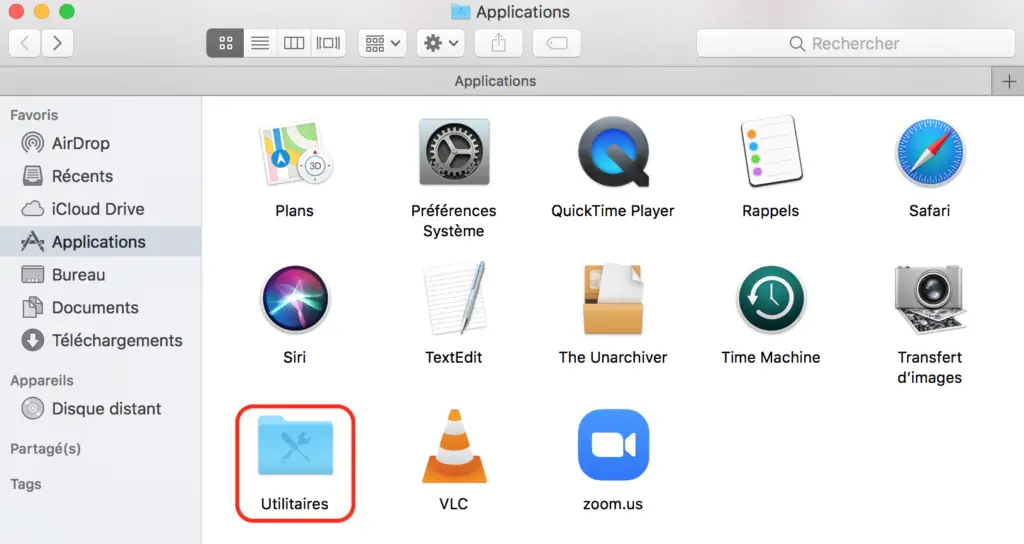
- Open theMigration assistant on your Mac
- Select From a Mac, An safeguard time Machine or boot disk when you need to choose a transfer method
- Click on Continue
- Choose your safeguard time Machine
- Click on Continue
- Select the backup you want to restore
- Click on Continue
- Select all the data you want to transfer to your device Macbook (the various backups are accompanied by dates to guide you)
- Click on Continue

