Are you trying to make a call but your iPhone 13 is not picking up well and the call fails? This problem will be very restrictive, especially when you have to make an important call. Fortunately, there are many tricks to quickly recover from the network on your mobile device, without necessarily having to go through a reset of the latter. You will therefore find in this article different methods to be able to make your iPhone 13 pick up normally again.
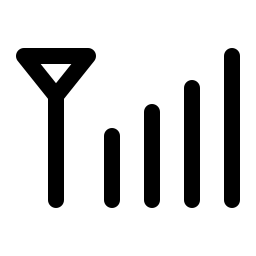
No service on your iPhone 13: Start by restarting your smartphone
It is sometimes possible that your iPhone 13 encounters a number of small operating bugs, preventing it from picking up the network. In many cases, simply turning your iPhone 13 off and then back on will be enough to find a decent network.
If your iPhone 13 picks up badly, disable then re-enable cellular data
Disabling and then re-enabling cellular data on your iPhone 13 will help restore your smartphone's network connection. We are going to find out how to do it:
- Go to Settings on your iPhone 13
- Enter Cellular Data
- In case your mobile line is activated, deactivate it then reactivate it; in the event that it turns out to be disabled, simply re-enable it
- Make sure you have good access to a mobile network
If ever your iPhone 13 does not pick up well, it is likely that the SIM card is damaged
If you ever notice that the SIM card of your iPhone 13 is damaged, you will have to contact your telephone operator so that they can give you a new one. The state of the latter could indeed affect the ability of your iPhone 13 to capture well.
Network problem with your iPhone 13: check the network coverage
First check that you are in an area covered by a mobile network. It is indeed possible that your network problem does not come from your iPhone 13 but from the place in which you are.
Disable then re-tick the Airplane mode feature on your iPhone 13
Do not hesitate to deactivate then reactivate Airplane mode from your iPhone 13 to be able to search for the network again. This method will indeed force your iPhone 13 to search for the network and normally solve your problem.
If you no longer have access to a mobile network on your iPhone 13, update
Don't hesitate to update your iPhone 13 on a regular basis. The latest iOS update will allow you to avoid all kinds of malfunctions.
In the event that your iPhone 13 no longer picks up 4G, inform your operator
Your operator may in fact encounter outages which have a direct impact on the quality of your mobile network. Contact your operator to ensure that your iPhone 13 is able to access mobile services, that it is equipped with a plan accordingly, that your account is active and funded and to Finally, that no problem affects the network at the level of the region in which you are now.
In case Search or SOS appears on your iPhone 13 screen, reset all network settings
When you notice that the message Search or SOS is displayed on the screen of your iPhone 13, you will need to reset the network settings. Here's how to go about it:
- Go to the Settings section of your iPhone 13
- Enter General
- Now go to Transfer or reset device
- Tap Reset
- Then tap on Reset network settings
Remember that this reset network settings operation will also reset networks and Wi-Fi passwords, as well as cellular settings, VPN and APN settings…
If you are looking for other solutions on your iPhone 13, we invite you to read the tutorials in the category: iPhone 13.

