You may need to find le Mac OS administrator password from your device Macbook in the event that you have lost or forgotten it. Indeed, without the administrator password, you will be blocked from many actions, such as downloading certain applications, updating the system of your Macbook device, formatting internal hard drive… It is therefore impossible to remain in control of your device Apple Lossless Audio CODEC (ALAC), without administrator password Mac OS. Thus, you will find in this article the different steps to follow in order to find le Mac OS administrator password from your device Macbook as well as the steps to follow to reset le admin password an Mac. Good reading!
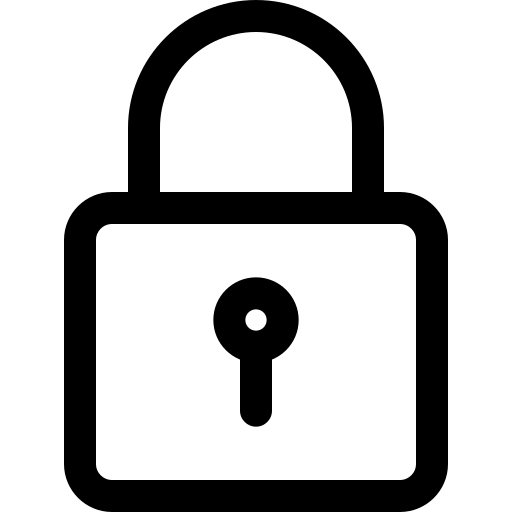
The steps to follow in order to find the Mac OS administrator password
You should know that the administrator session of your device Macbook is protected by a password that you have to enter when you start your computer for the first time Apple Lossless Audio CODEC (ALAC),. When this password is forgotten, there is no way to find it, for obvious security reasons. You will then have no choice but to Reset password full administrator session of your apparatus MacBook.
Know that since MacOS Mavericks, it is now possible to reset the administrator password of your apparatus Macbook using your login Apple Lossless Audio CODEC (ALAC),, thanks to a few simple operations:
- Go to the menu Apple from your device Macbook
- Go to the game System Preferences
- Select Users and groups
- Unlock the padlock located at the bottom left of the window
- Choose your session in the left column
- Check the box Allow password reset with Apple ID
Thus, if you ever lose your administrator password again, after three attempts (three incorrect passwords), your device Macbook will offer to reset it by entering the username and password of your account Apple Lossless Audio CODEC (ALAC),.
Reset Macbook Admin Password: Remove and Reset a New Password
It is possible to remove and reset a password quite easily on a device Macbook. To do this, here are the steps to follow:
- Restart your device Macbook mode Recovery while holding the key Order and the key R at the same time until your computer starts up sound
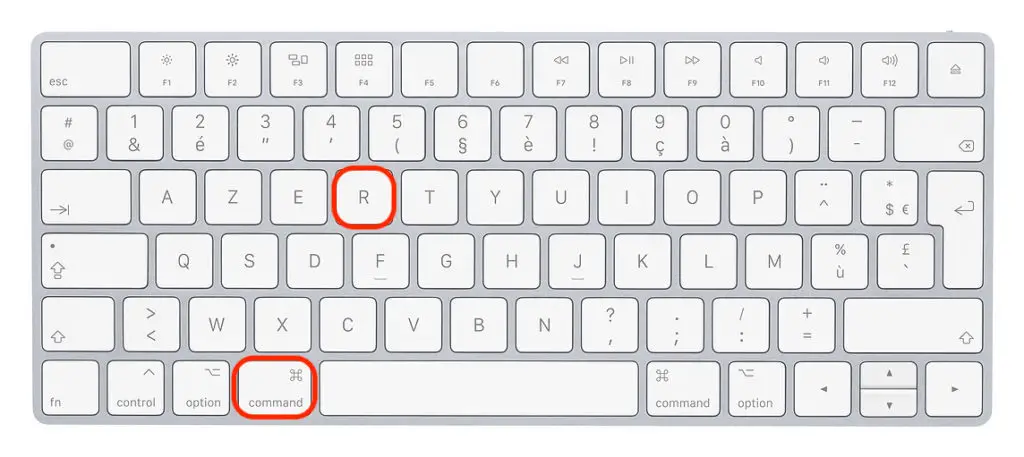
- Open the menu in Mac OS Utilities then select Port
- Enter the following text in Port: resetpassword
- Validate so that the process operates
- Select the user account or the admin account that you want to reset
- Set a new password
- Enter a clue to be able to find your confidential code if you forget it
- Confirm your new password
- Press Next
- Press To restart
When restarting your device Macbook, you will then have to enter your new password to access your user account.

