You have the possibility to disable automatic screen rotation by blocking the touch screen of your iPhone. Indeed, many parameters are preinstalled on your iPhone device in order to facilitate its use, such as the automatic connection to captive Wi-Fi networks, or theautomatic brightness adjustment your iPhone screen or the autocorrect. However, these settings can sometimes prove to be more problematic than beneficial. So, you will find in this article how remove automatic rotation which rotates your screen on its own depending on the direction you hold it. Good reading!
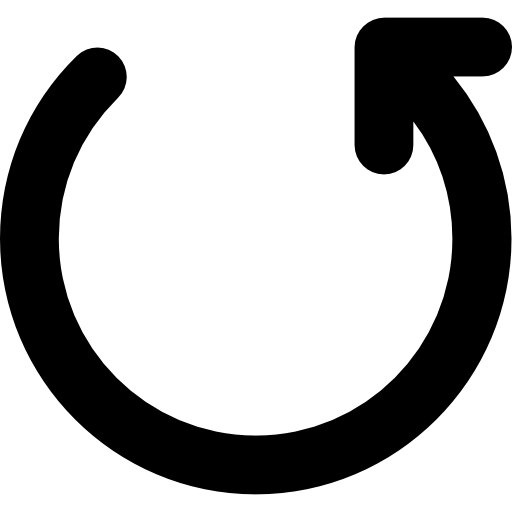
What is iPhone auto-rotate?
La automatic rotation of the iPhone allows you to rotate screen of your Apple device in order to be able to display your applications in portrait/selfportrait ou landscape. This screen swivel can be very useful, especially if you want to watch movies in full screen and take advantage of the maximum capacity of the latter. You can also compare with the two images below a video display without automatic rotation as well as a video display with automatic rotation.
- viewing a video without automatic rotation:
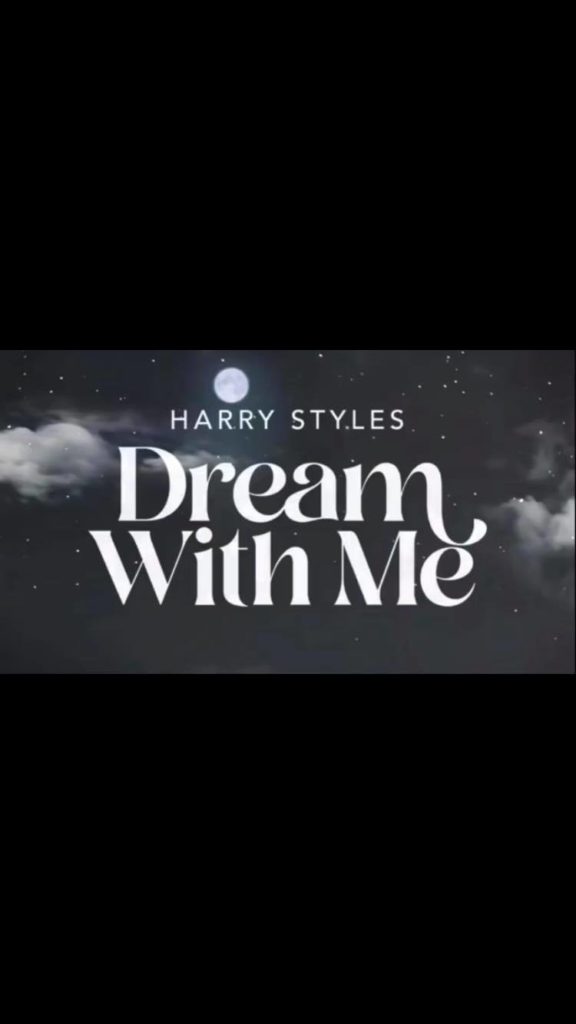
- viewing a video with automatic rotation:
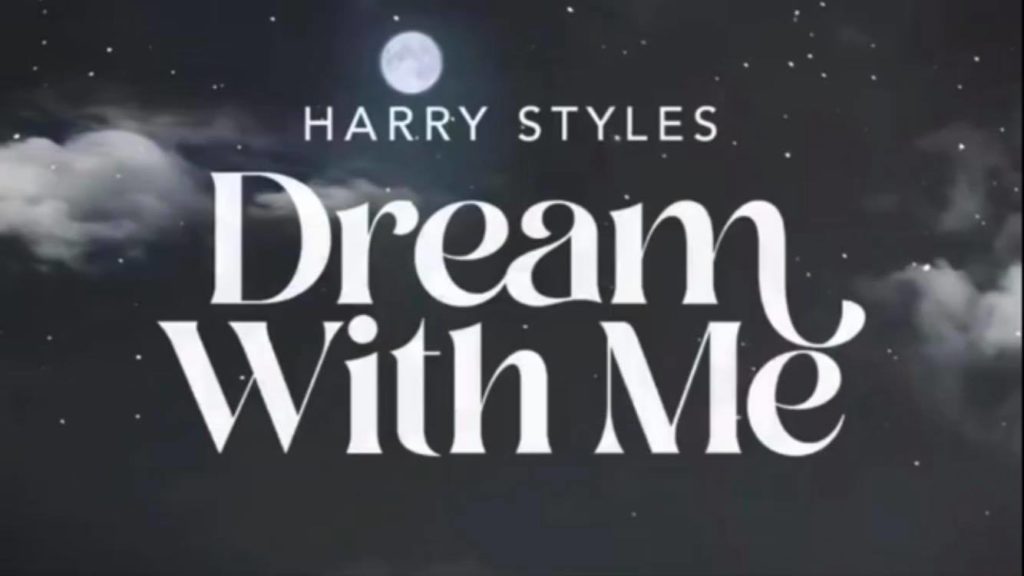
Steps to turn off auto-rotate on your iPhone
If, despite the advantages of auto-pivot, you want to get rid of this feature (which can be overwhelming during everyday use of your iPhone), you can totally do it. deactivate. The methods to turn off auto-rotate vary depending on whether or not your iPhone device has the. central button.
Remove auto-rotate on an iPhone that doesn't have the center button
Here are the steps to follow in order to remove the automatic rotation on a iPhone without a central button, otherwise called the button Home:
- Slide your finger from the top (from the top right corner) down to access the control center from your iPhone
- Press the small padlock surrounded by a rotating arrow to lock the automatic rotation
You just have to check if your manipulation is a success by turning your iPhone device on its side and making sure that the screen does not spin on its own.
Remove auto-rotate on an iPhone with the center button
Here are the steps to follow in order to remove the automatic rotation on a iPhone with a central button:
- Swipe up from the bottom of your iPhone screen to open the control center from your iPhone
- Touch the padlock surrounded by a rotating arrow to lock your iPhone from automatically rotating
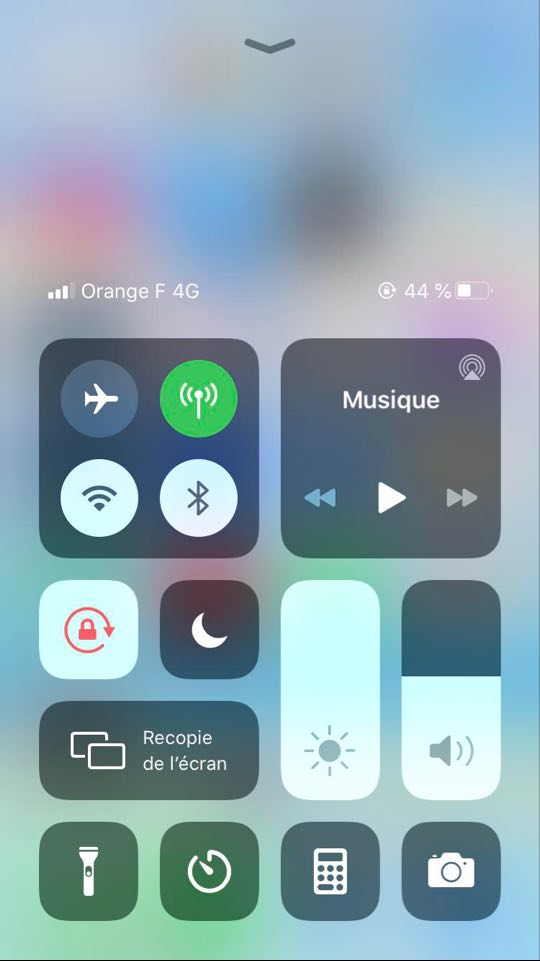
Make sure the operation is successful by turning your camera on its side and making sure that it no longer switches from portrait to landscape mode.

