Over time, your iPhone may have a problem with Wifi that turns on and who'soff, without you having done any manipulation. There are many problems related to Wifi, such as the fact that the Wifi disconnects when the iPhone is locked for example, that the Wifi icon is grayed out, that the Wifi connection is impossible or that you are having antenna problems. Wireless. It may also be that your iPhone's Wifi connects itself or on the contrary, you are having difficulty getting your iPhone to automatically connect to wifi. You will find in this article the possible solutions to ensure that your iPhone device is not subject to inadvertent activation and deactivation of Wifi, nor to any other problem related to the Wi-Fi. Good reading!
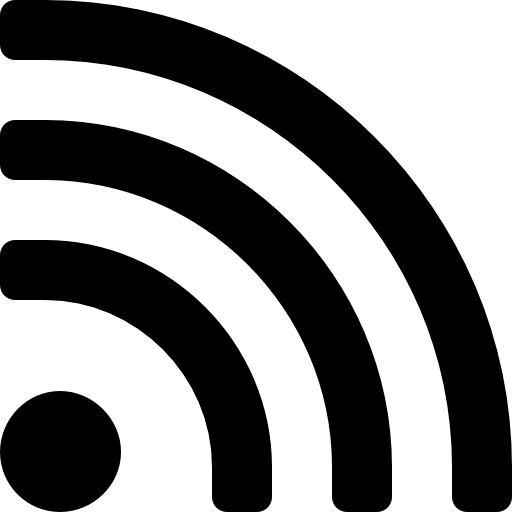
What if the Wifi turns on and off on my iPhone?
It may be that after performing a update on your iPhone device, the Wi-Fi issue that turns on and off occurs. Don't panic, here are the steps to follow if you experience this inconvenience:
- Check the network first Wi-Fi on which you have connected your iPhone: is the signal strong enough?
- See you in Settings, click on Wi-Fi, select the brand and click on Renew the lease.
- If you have identified the problematic WiFi network, all you have to do is forget about this network by going to Settings then in Wi-Fi. Select network Wi-Fi in question then click on Forget this network. You can also opt for a reset of the settings of this WiFi network. To do so, enter Settings then in General et reset. Then press Reset the settings for this network.
What if the Wifi turns on automatically on my iPhone?
Depending on where you are, your iPhone may decide to connect, or at least attempt to connect to certain Wi-Fi networks that it finds in its path. This can cause inconvenience, such as a bad internet connection (if you are listening to a podcast for example, there may be cuts and you may have to manually deactivate the Wifi to return to your cellular data. These captive WiFi networks are public networks accessible to all with a paid subscription. Here are the steps to follow in order toprevent your iPhone from automatically connecting to Wifi:
- Meet you in Settings
- Press Wi-Fi
- Disable the function Automatic connection for captive WiFi networks like Freewifi for example, by pressing the switch button.
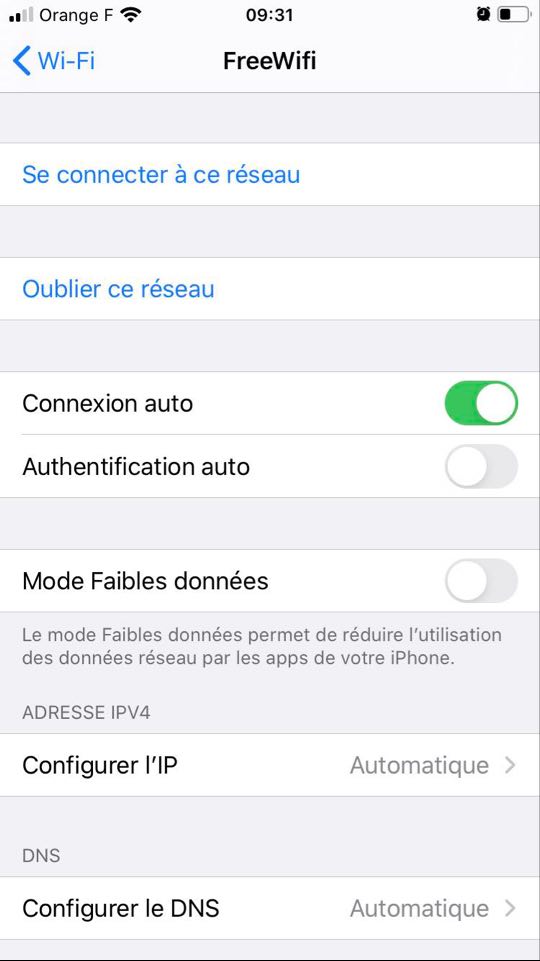
What if the Wi-Fi disconnects when I lock my iPhone?
If your iPhone or iPad automatically disconnects as soon as your device is locked, don't panic, the solution is very simple. First, please check your internet connection by looking at the indicator lights on your box. If everything works well on that side, then it will take change your iPhone settings or your iPad. Here are the steps to follow:
- Appointment in Part Settings from your iPhone
- Click on the i located to the right of the wifi network concerned
- Uncheck automatic authentication
What if the Wifi icon is grayed out on my iPhone?
If the Wifi icon is no longer accessible on your iPhone, then you will no longer be able to go to the web. This problem is very common following the installation of the IOS update 14/13/12/11. Don't panic, here are the solutions to solve this WiFi problem:
- Meet in the Settings from your iPhone device
- Activate Airplane mode by moving the cursor to the right
- Disable the Airplane mode by moving the cursor to the left
If this manipulation did not work and the Wifi icon is still grayed out, you can try to reset device settings. Here are the steps to follow:
- Go to Settings
- Press General
- Select reset and Reset network settings
We advise you this article if you are having trouble with your iPhone device's Bluetooth.

