It is possible to change the theme from your device iPhone and thus modify the aspect, the colors, reorganize its applications… the change, it feels good, even on its phone! Indeed, after a certain time of use, it is quite normal to start to tire of predefined themes by Apple. So, in this article you will find all the tips for change the theme of your iPhone, the colors, fonts, layout, wallpapers… Good reading!
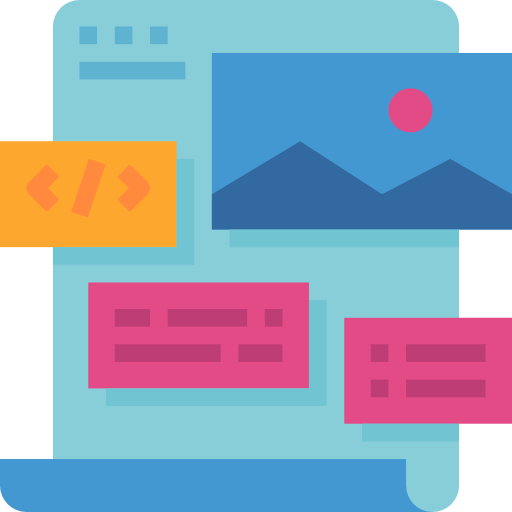
The steps to follow to change the theme of your iPhone
First, let's start by explaining what the Apple Preset Theme is: it is a predefined group de fonts,backgrounds, wallpapers, colors as well as layout. If the predefined theme does not suit you and you want to change it, then you will need to download an application in theApp Store in order to choose a theme that suits you. Here is an app you can choose from: the app Winterboard. To use it, your iPhone must be jailbroken. So you can open the app Cydia and then download the application Winterboard. It will take restart your iPhone so that the application Winterboard can function properly.
Once your iPhone device has restarted, all you have to do is browse installed themes. To do this, you need to open the section Select Themes and check the boxes of the themes you want to customize your iPhone.
You can at any time download more themes when opening Cydia and by going to the menu sections. Scroll down the menu until you find the tab Themes:. All the themes are accompanied by images allowing you to visualize a particular theme. So you can best choose the theme you want to apply to your iPhone. Once the theme has been chosen, all you have to do is press Installer in order to download it to your iPhone device.
You should know that for jailbroken iPhones, the Apple warranty will no longer be able to cover any future problems. If you download too many different themes to your iPhone, your iPhone may be slower.
How to change the wallpaper of your iPhone
For change the wallpaper of your iPhone, here are the steps to follow:
- Meet in the Settings from your iPhone
- Press Wallpaper
- Choose a new wallpaper, either for locked screen, either for home screen.
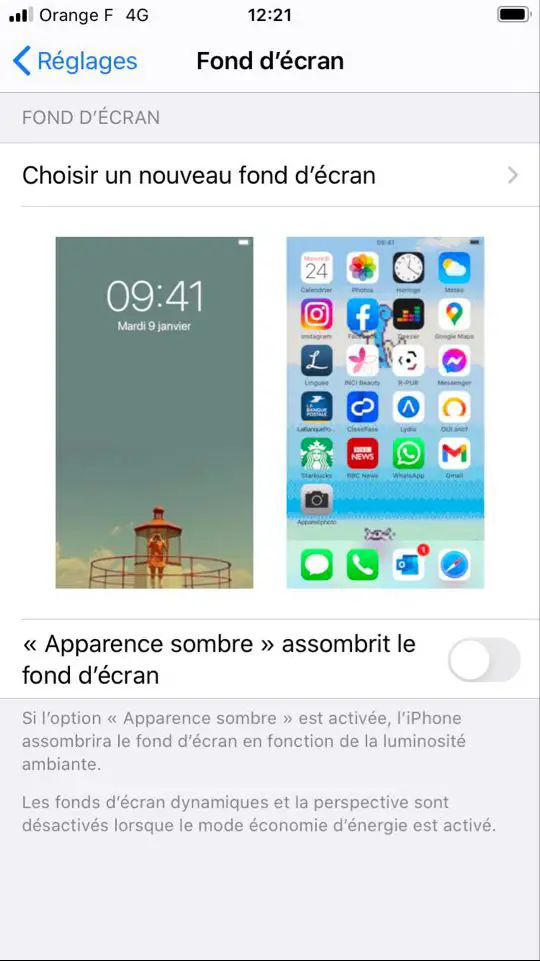
You also have the option of dragging the slider from thedark appearance to the right to benefit from the automatic reduction of the brightness of your iPhone wallpaper according to the ambient light. This will allow you to maximize the battery life of your iPhone device.
Define the layout of your iPhone: add widgets and rearrange applications
You also have the possibility to add widgets in order to highlight certain important information such as the weather or the time for example. You can also rearrange your apps to make navigation easier or improve the look of your iPhone device.
Add widgets to your iPhone
Here are the steps to follow in order to add widgets on your iPhone: hold your finger on the home screen background until the applications come alive and press the + in order to add widgets. You have the option to scroll through a collection of predefined Apple widgets to choose the one or more that suit you the most. This intelligent scrolling will therefore make you test different widgets on the screen of your iPhone device according to your position, your activity ...
Rearrange apps on iPhone and Home screen pages
For reorganize your Apps, you just have to press and hold on your screen until you move the Apps. You now have the possibility to Supprimer or from them swich place. You can also group your applications by category. You can also rearrange your home screen layout and create specialized pages work or weather for example. To do this, hold your finger for a long time on the screen of your iPhone until you move the Apps then rearrange everything as you wish.
There are a lot of pre-saved settings on Apple devices to make them as easy as possible to use, but these settings can sometimes get bored. So, this article will help you to remove your iPhone device from automatically connecting to captive WiFi networks. This Article gives you the procedure to follow in order to prevent the brightness of your iPhone screen from automatically decreasing. This last article will allow you to delete the auto correction on your iPhone device or to add new words to the dictionary.

