You may be wondering how to take off ou change theauto correction on your iPhone. Indeed, the autocorrect can be a real ordeal when you write emails or texts on your mobile. The automatic correction allows you to check the spelling of words being typed and is based on the dictionary on your keyboard. Thus, when you make a spelling error on a word, it will be automatically corrected. But sometimes, you have to start over several times to write the word you want and which is not listed in the dictionary of your iPhone keyboard. So in this article you will find how to remove the automatic correction on your iPhone. Good reading!
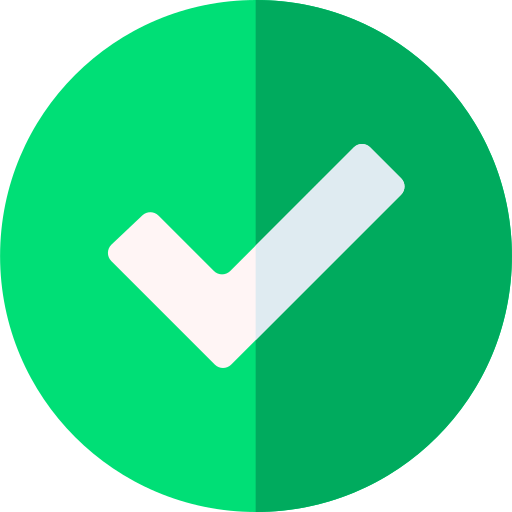
The steps to follow to remove auto correction on your iPhone
If you are tired of having to rewrite the same word several times because your iPhone refuses the spelling you have chosen for it, nothing could be simpler: you just have to disable auto corrector on your iPhone keyboard. You should know that automatic correction is a feature that is enabled by default on your iPhone device. Here are the steps to follow to remove automatic correction on your Apple phone:
- Appointment in Part Settings from your iPhone
- Then press General
- Press Keyboard
- Disable the option Autocorrect
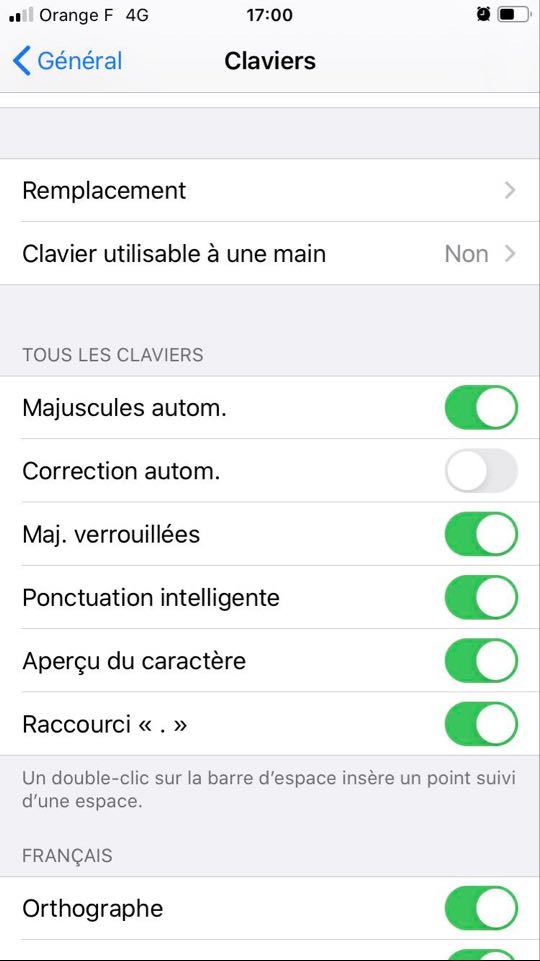
How to add a word to your iPhone dictionary
A less drastic solution than removing AutoCorrect from your iPhone altogether is to add words to the dictionary on your iPhone keyboard. Thus, the latter will recognize them and will no longer automatically correct the spelling of the word that you have now added to your dictionary. Here are the steps to follow in order tosave new words to the dictionary from your iPhone:
- Open an application in which it is possible to write (Messages, Messenger, Gmail ...)
- Then press the text box to enter
- Write the word you want to add to your dictionary in this text box
- Press that word which should then be underlined in red (if it is not yet recognized by your iPhone dictionary)
- Press Add to dictionary and voila
There are a lot of pre-saved settings on Apple devices. These are supposed to make life easier for users but are not always to everyone's liking. So you will find in this article how to turn off the automatic dimming of your iPhone screen or in this article the steps to follow in order to disable automatic and unwanted connection of your iPhone device to captive WiFi networks.

