We have all been through the question of what to do in case of a forgotten diagram on your iPhone device. Indeed, if the code is completely forgotten, how can you continue to use your iPhone and once again have access to all the files and all the personal data it contains? In this article you will find the different methods to find your iPhone passcode or for unlock your iPhone when you lost the security code. Good reading!
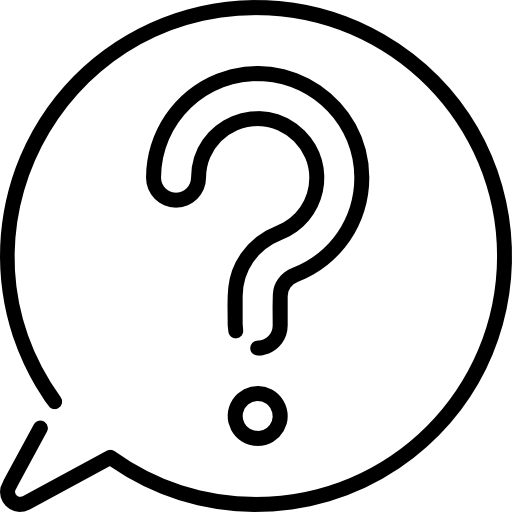
What to do if I forgot my iPhone password / forgot pattern?
It will then be necessary restore data as well as settings your iPhone device. You will then have no other choice but to completely erase your iPhone device in the event that you do not remember your access code. Indeed, the F&B of your iPhone will delete all your data, your settings, including the access code, which you can redefine later. Before following all the steps that follow, make sure that your iPhone is not connected to your computer. Here are the steps to remove the passcode from your iPhone:
Delete passcode for iPhone SE, iPhone X, iPhone 8 and iPhone 8 Plus
Press the side button (the button that lets you lock your iPhone screen) as well as one of the volume buttons at the same time, until the power off slider appears. drag this slider to the right to turn off your iPhone. Then connect your device to a computer by holding down the side button until is displayed recovery mode screen.
Remove passcode for iPhone 7 and iPhone 7 Plus
Hold the side button (the button that lets you lock your iPhone screen) until the cursor Switch off appears. Slide the slider to the right to turn off your iPhone then connect your device to a computer while pressing the volume down button (the bottom one). Hold the volume down button pressed until the appearance of l'recovery mode screen.
remove passcode for iPhone SE and iPhone 6S (and all earlier models)
It will be necessary to press the side button (the button that lets you lock your iPhone screen) until the cursor Switch off appears. Pass your finger over the slider to swipe to the extinction logo (to the right). You can then connect your iPhone device to your computer by long pressing the main button (the button Home). You can release when recovery mode screen will appear on your iPhone screen.
What if too many passcode access attempts were made on my iPhone?
Apple has developed a security that consists of block your iOS device if the latter records too many access attempts with an errror code. If this happens, you have to keep calm: it is quite possible to get this code. This is why it is important to make regular backups iCloud ou iTunes in order to be able to recover his personal data in the event of a problem. Here is the steps to follow in order to recover your code in the event of too many unsuccessful access attempts:
- Connect your iPhone to iTunes
- Click on Restore when iTunes offers you a restore
- Wait about twenty minutes

