You are probably wondering how format an external or internal hard drive in Mac OS when you want to make your device external compatible with your device Macbook or make your computer less slow and free up hard drive space. In fact, your external hard drive may not be not recognized ou not usable with your device Apple Lossless Audio CODEC (ALAC),. To be able to use the capacities of your external hard drive, you will then need to carry out a formatting from your external device. It is also possible that your device Macbook does not recognize the SD card that you just connected to it, for the same reasons as the external hard drive: an incompatibility issue that can be resolved once the device is formatted. Thus, you will find in this article the different steps to follow in order to format an internal or external hard drive in Mac OS. Good reading!

Steps to erase internal hard drive in Mac OS for formatting
You may need to format internal hard drive from your device Macbook for several reasons: the deep clean, save storage space, erase all data que your computer contains in order to resell, reinstall an old OS...
It doesn't matter what you want format your device's internal hard drive Macbook, it will be necessary to think of sback up your personal data upstream. Indeed, formatting your computer erase all data and documents it contains.
Format internal hard drive, external hard drive or SSD of Macbook device
Here are the steps to follow in order to format internal hard drive, external ou SSD from your device Macbook:
- See you in the Finder from your device Macbook
- Enter the game Applications
- Click on Utilities
- Enter Disk utilities
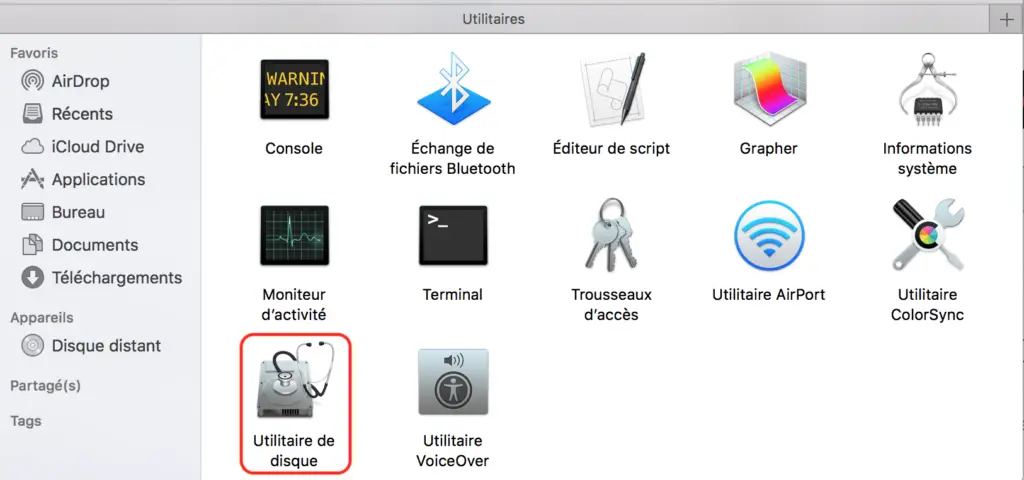
- Select the volume you want to format: internal, external or SSD hard drive (it will not be possible to format the main drive of your Macbook device since it is in use)
- Indicate the name and format of the volume to delete on your device Macbook
- Click on Clear
The operation of formatting the drive of your device Macbook may take several minutes. Wait until the process is complete before using your computer normally.
Format primary hard drive of Macbook device by erasing all data on your computer
Here are the steps to follow in order to format primary hard drive from your device Macbook:
- Start your device Macbook mode Recovery by pressing the keys Order et R together
- Release the keys Order et R when the logo Apple Lossless Audio CODEC (ALAC), appears on your device screen Macbook
- Select theDisk Utility in the window OS X Utilities
- Press Continue
- Select the primary hard drive of your device Macbook (Macintosh HD for example)
- Press Clear
Your device Macbook will be then fully formatted and all the data it held so far will be erased. You can now install a new version of Mac OS X.
In case you want resell your Macbook device, we advise you to cchoose the highest level of security by sliding the cursor to the right. Thus, you make sure that the new acquirer of your computer will no longer be able to recover your personal data by restarting your apparatus via a backup.
Steps to follow in order to format an external hard drive in Mac OS
Here are the steps to follow if you want format an external hard drive in Mac os in order to make it compatible with iOS system from your device Macbook:
- Connect the external hard drive to your device Macbook
- Open Disk Utility
- Select your external hard drive in the left column
- Click on the tab Clear
- Select the MS-DOS format
- Click on the button Clear to start the formatting process

