When your Macbook Pro or Macbook Air device is broken, the issue of data recovery then arises. How to recover data from hard drive of Macbook HS device? To find the files contained on a damaged Mac, which does not turn on, crashes or which does not start any more, several options are available to you. Indeed, the good news is that as long as you are able to remove hard drive from your Macbook Pro or Macbook Air computer and that you can reconnect it to a new Apple computer, you will normally be able to recover your files, folders, photos, movies, data etc ... You will find in this article a method tailored, Fast, effective et without risk for recover data from mac broken. Good reading!
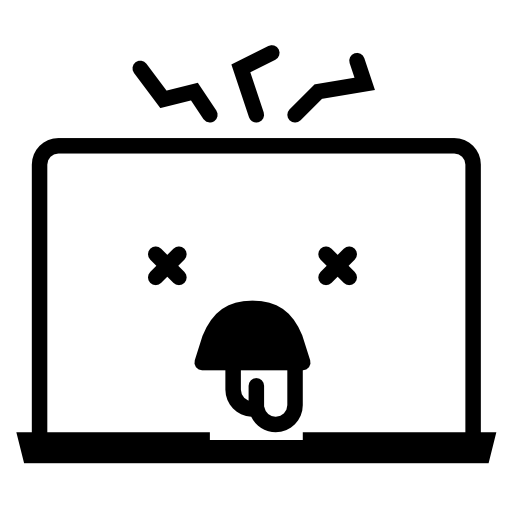
Recover Data from Broken Macbook Using Mac Hard Drive Recovery
To be able to recover data from broken or crashed Macbook Pro or Macbook Air computer using the Mac hard drive recovery, the hard drive of this Apple device in question must always be able to be connected to another Apple device so that it is recognized as an external device. If this is possible, we recommend that you use a Mac hard drive data recovery program such as Wondershare Data Recovery or even on-track for Mac for example. These software will allow you to recover easily et quickly any data on your Macbook Pro or Macbook Air computer that is having trouble operating. If your data recovery is more focused on photo files, we recommend the application Stellar Phoenix Photo Recovery, who will perform a deep scan to find your images and photos on your Macbook Pro or Macbook Air computer.
Retrieve Data from Mac Device Using Macbook Hard Drive
To retrieve lost data from broken Macbook Pro or Macbook Air computer using Macbook hard drive, you will need to have downloaded and installed theutility beforehand. Then you just have to follow the steps for recovery. Then connect the hard drive of your Mac to another Mac computer and launch Data recovery using the recovery program of your choice. You will have to select some data recovery options, and voila.
Recover Data from Macbook Computer Using Time Machine
First of all, it is absolutely necessary reinstall macOS on your Apple device before you can restore your data using your Time Machine backup. In case you are using Time Machine to back up data from your Macbook Pro or Macbook Air computer, then you have the option of recover your files If your Apple device no longer starts correctly or if the system disk or the startup disk is damaged.
IF you ever restore your system because of a problem with your boot hard drive, make sure to repair or replace it before following the steps below:
Boot your Macbook Pro or Macbook Air computer with MacOS recovery
On a Mac with an Apple chip:
- Go to the menu Apple (the little black apple located at the top left of your screen)
- Click on Switch off
- Press and hold the power button until the message Loading boot options appears
- Click on Options
- Click on Continue
You just have to follow the steps that appear on the screen.
On an Intel-based Mac:
- Go to the menu Apple (the little black apple located at the top left of your screen)
- Click on To restart and simultaneously press the Order as well as the key R until the start screen appears.
You just have to follow the steps that appear on the screen.
Reinstall the version of macOS stored on the built-in recovery disk
To reinstall the version of MacOS stored on the built-in recovery disc of your Macbook Pro or Macbook Air computer (as well as all the updates installed), you must then select the tab Reinstall macOS Big Sur in the window Recovery. Then click on Continue.
We advise you this article if you want to repair a Macbook computer that does not start more or who has difficulty starting up.

