You can connect a wireless TV on your Macbook Air or Macbook Pro computer using the features Apple TV ou Google Chromecast. It is also possible to connect your Macbook Air or Macbook Pro computer to a TV using a HDMI cable and suitable adapter when necessary, but in this case, we are no longer in the “wireless” perspective. However, using a TV box like Apple TV or Chromecast can quickly turn out to be a real headache when you don't know how it works, and you may have to quickly lower the arms. It would be a shame to miss out on a Netflix party just for simple computer questions! In this article, you will find all the steps to follow in order to be able to connect a wireless TV to your Macbook Air or Macbook Pro device safely. Good reading!
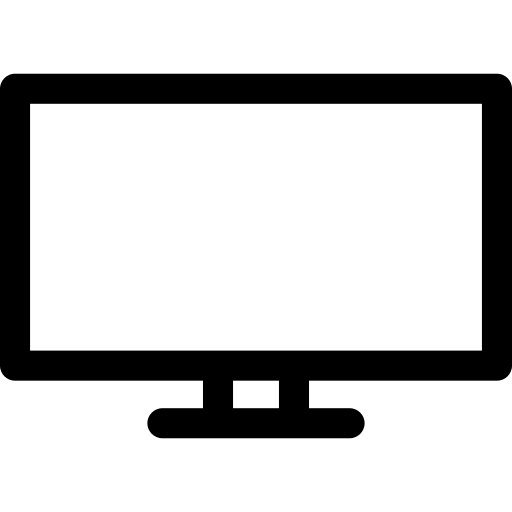
Connect a Macbook to a TV Wirelessly Using the Apple TV Feature
You can totally use the feature Apple TV en Wi-Fi to display the screen content of your Macbook Air or Macbook Pro computer on your wireless TV screen. Your TV will then display your screen without any cables or wires being necessary. Functionality AirPlay proposed by Apple Lossless Audio CODEC (ALAC), however remains a fairly expensive. You will need to have a minimum budget of $159 to be able to benefit from Apple TV and its advantages.
Connect Macbook to TV Wirelessly Using Google Chromecast Feature
A Chromecast lets you “cast” videos directly from your Macbook Air or Macbook Pro computer onto a TV screen, all without having to use any cables. Many applications are compatible with Google Chromecast, Such as Netflix, OCS, Molotov, Prime Video, MyCanal, Youtube And much more. The chromecast is much cheaper than the functionality Apple TV. Indeed, you can bring a chromecast for only $39.
Steps to follow to install Chromecast
- Please connect the Chromecast to your wireless TV through the HDMI port
- Download the application Google Home
- Click on Create a house on the home page Google Home then press Start
- Click on Configure new devices
- Click on Create another house
- You can now fill Your personal information
- Click on Continue
- Click on Add when your profile page is displayed on the screen
- Click on Configure a device
- You just have to make sure that the Wi-Fi either activated and then follow the instructions that will appear on the screen of your Macbook Air or Macbook Pro computer
- Confirm your new device
Voila, you can now enjoy your videos, movies and series on the big screen, all wirelessly! If you want to connect your Macbook Air or Macbook Pro computer to a TV using an HDMI cable and an HDMI adapter and the latter does not work, this article may be of use to you.

