If you are the type who gets bored quickly, you are probably wondering how change the ringtone of your iPhone device. If the ringtones offered by the system iOS suit you, then you can change the ringtone or message ringtone from your iPhone in no time. On the other hand, if you want to define a custom ringtone for your iPhone, which you downloaded from mp3 format upstream, you will find all the steps to follow in this article. Thus, you will find in this article the different steps to follow in order to change your iPhone's ringtone for calls or messages by choosing one apple system melody. Good reading!
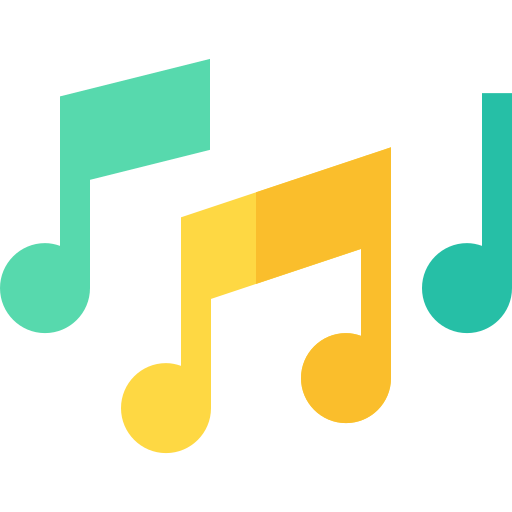
The steps to follow to change the ringtone of an iPhone device
To change things up a bit, you can set a ringtone for the songs. incoming calls, then a ringtone for messages receipts. You can change these ringtones at any time, directly from your iPhone device. Indeed, the system Apple Lossless Audio CODEC (ALAC), has made available a wide range of sounds, melodies andAlerts. So, you just have to choose the one that suits you best, in order to set it as a ringtone.
Change the ringtone for incoming calls on an iPhone
Here are the steps to change ringtone for incoming calls on iPhone device:
- Appointment in Part Settings from your iPhone
- Go to Sounds and vibrations
- Press Alarm
- Select the song you want to set as the ringtone for all of your incoming calls by directly pressing the song in question from the list that will appear on the screen of your iPhone device:
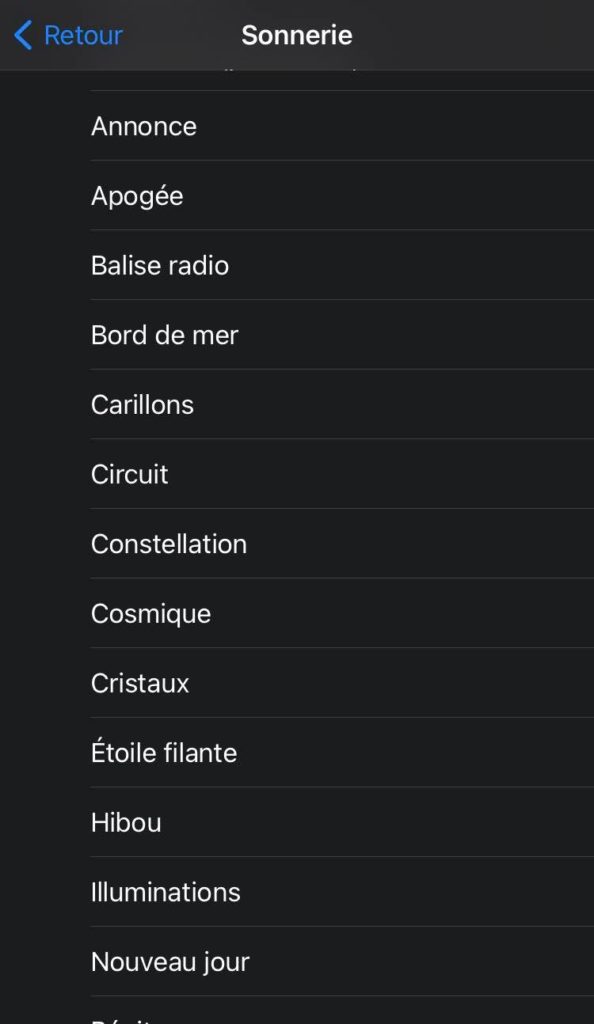
Change the ringtone for received messages
Here are the steps to change the ringtone for received messages on iPhone device:
- Go to Settings from your iPhone device
- Go to the game Sounds and vibrations
- Now press His SMS
- Choose the sound you want to hear for each message received on your iPhone device from the list that appears on the screen of your iPhone device

