You are probably wondering what to do if you are faced with a SD card not recognized on your device Macbook Air. Indeed, in order to read a SD card on your device Macbook Air, you must first make sure that the carte SD is compatible with the iOS system and that the latter appears of course the desk from your computer Apple Lossless Audio CODEC (ALAC),. If this is not the case, you will find in this article the steps to follow so that your device Macbook Air recognizes the SD card that you try to read and that it is good detected through your computer. Good reading!
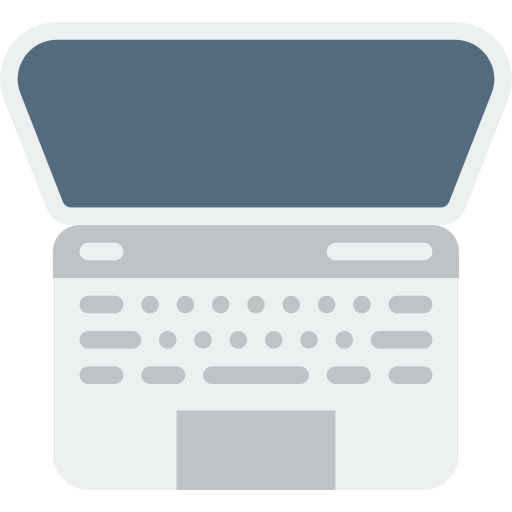
Check that the display option for SD cards and other external devices is enabled
Sometimes your device settings Macbook Air are not configured to be able to do appear external devices such as a USB stick or external hard drive for example, on your computer desktop. This does not mean that it cannot read them or that it does not detect them. Here are the steps to follow in order to make the SD card appear on the desktop from your device MacBook Air:
- Open the Finder
- Choose Preferences
- Then choose the tab General and make sure you tick the box External drives
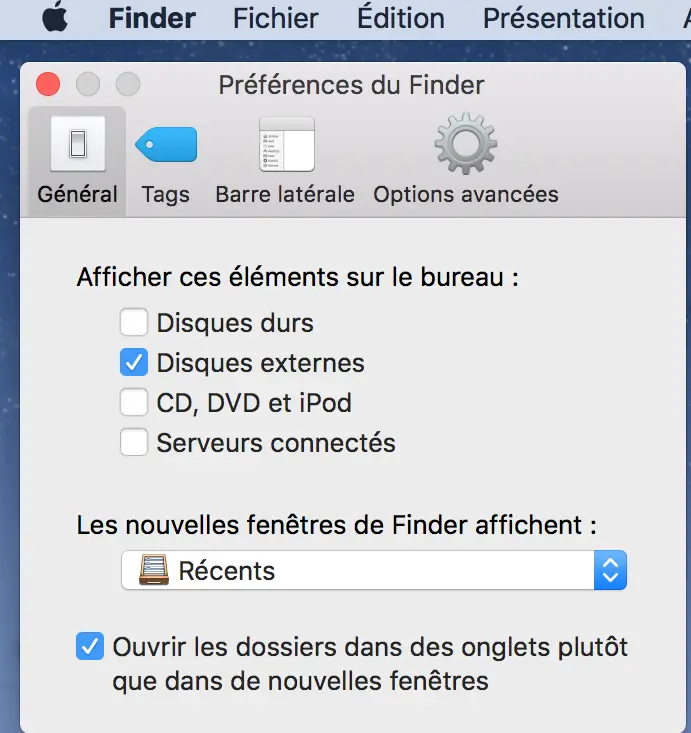
- Select the sidebar
- Check the box External drives
SD card not recognized on your Macbook Air device: format the SD card
In many cases, if your device Macbook Air can't read the SD card that you have just connected to it, it means that the SD card is configured to work under Windows and not on Mac. Do not panic! It will then be sufficient to format your SD card in order to make it compatible with the iOS system. To do this, here are the steps to follow:
- Connect the SD card to a computer using Windows operating system
- Open Disk management
- Click on the SD card letter
- Click on the tab Format
- Select a file system compatible with the system iOS
- Press Perform a quick format
- Click on the button Start
You can now eject the SD card from the computer using an operating system Windows then connect it to your device Macbook Air: the latter will now be able to read the content of your SD card.

