THEHDMI adapter of your Macbook Air not working, not working properly? You meet display problems external devices on your Macbook Air screen? You want to connect your Macbook Air device to an HDTV, display, or any other HDMI device using an HDMI cable or HDMI adapter but you cannot detect no signal when connection of your HDMI cable? Your Macbook Air does not do not recognize ou more le HDMI? The origins of this problem of adapter or HDMI cable that do not work can be multiple. This article lists the steps to follow in order to resolve these anomalies so that you can use the HDMI function of your Macbook Air optimally.
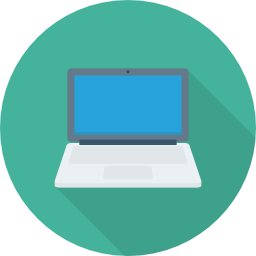
How to choose the HDMI adapter for your Macbook Air
First of all, you should know that Macbook devices can be equipped with different ports in order to be able to connect to HDMI devices.
- If your Macbook Air laptop has a HDMI port, in this case you do not need an HDMI adapter and can connect your external devices using a simple HDMI cable.

- If your Macbook device has a port USB-C or Thunderbolt 3 (USB-C), then you will need to invest in an adapter if you want to connect your Macbook to an HDMI device. You can choose the adapter USB-C digital AV multiport, of the brand Apple Lossless Audio CODEC (ALAC), (also compatible with iPad Pro models with a USB-C port).

- If your Macbook device has a mini DisplayPort, you will also need an adapter or Third-party Mini DisplayPort to HDMI cable.

Macbook Air does not recognize devices connected through the HDMI adapter
If your Macbook Air device cannot detect the screen, HDTV, overhead projector, or other device connected through an HDMI adapter, here are the steps to follow:
- Turn off the HDMI device while making sure to keep your Macbook Air on.
- Unplug then the HDMI cable your Macbook Air then reconnect it after a few seconds. Make sure the ports are clear of any dirt or dust.
- Put the ring road HDMI on.
In most cases, and if your HDMI adapter is in good condition, your Macbook Air should then recognize the HDMI adapter and establish a connection with the desired device. You should know that Macbook devices are not compatible with the CEC (Consumer Electronics Control) protocol to control HDMI devices.
The screen images connected via the Macbook Air's HDMI adapter extend beyond the limits of the screen
If ever the images or videos on the screen that you have connected to your Macbook Air via your HDMI adapter do not fit within the limits of the frame, then you will have to go to the space " Monitor Preferences "And then adjust the cursor" Underscanning "In order to obtain a adjustment of images and videos. To do so, here are the steps to follow:
- Go to the menu apple (the little black apple at the top left of your screen). Then choose the tab " System Preferences "Then select the" Moniteurs"
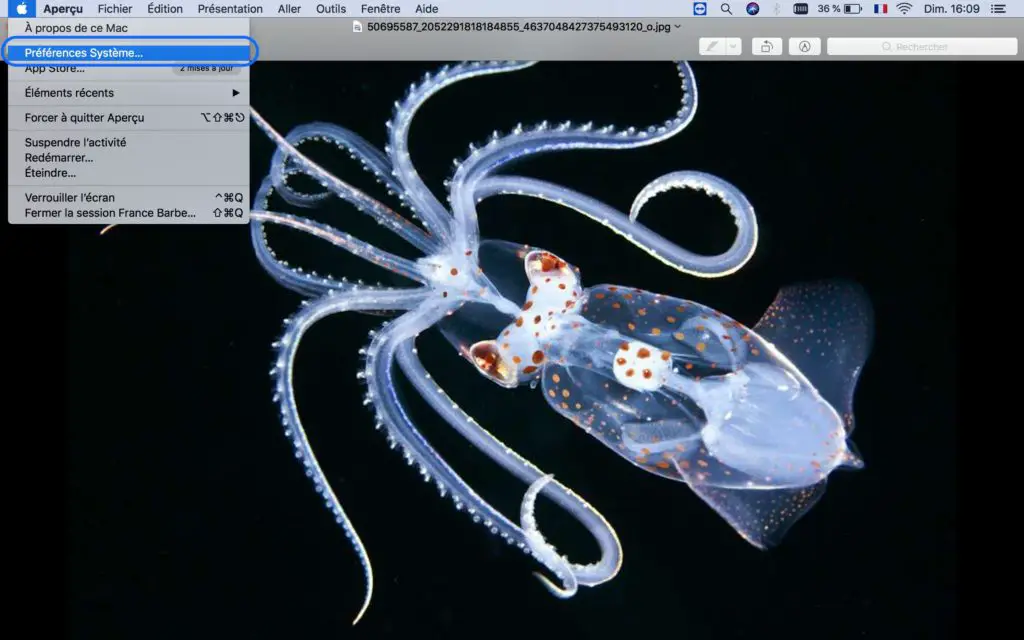
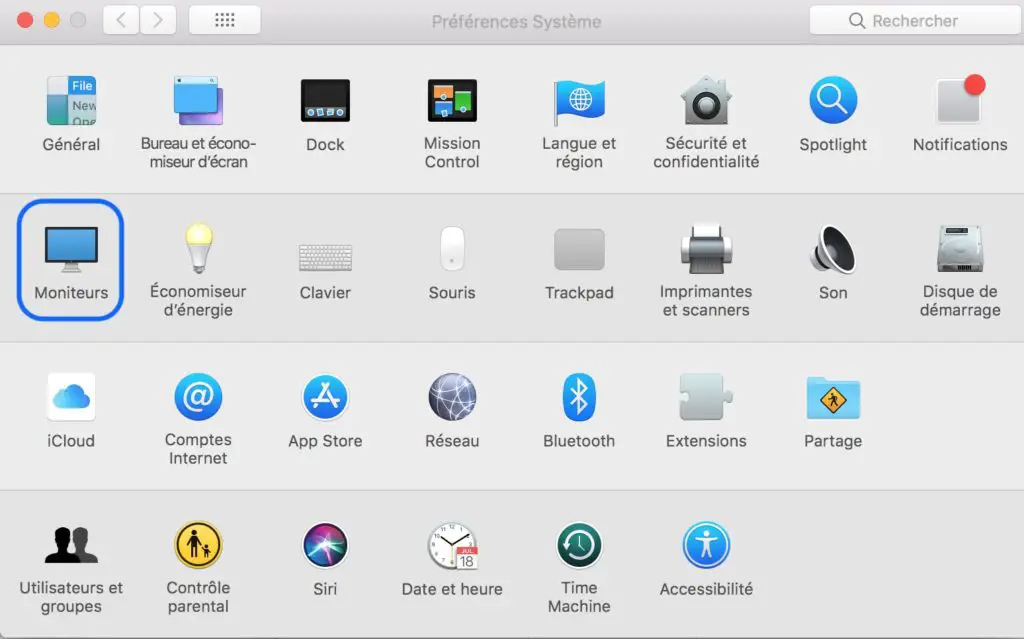
- Simultaneously hold down the " May"," Order " and " A "So that you can have access to the" Applications"
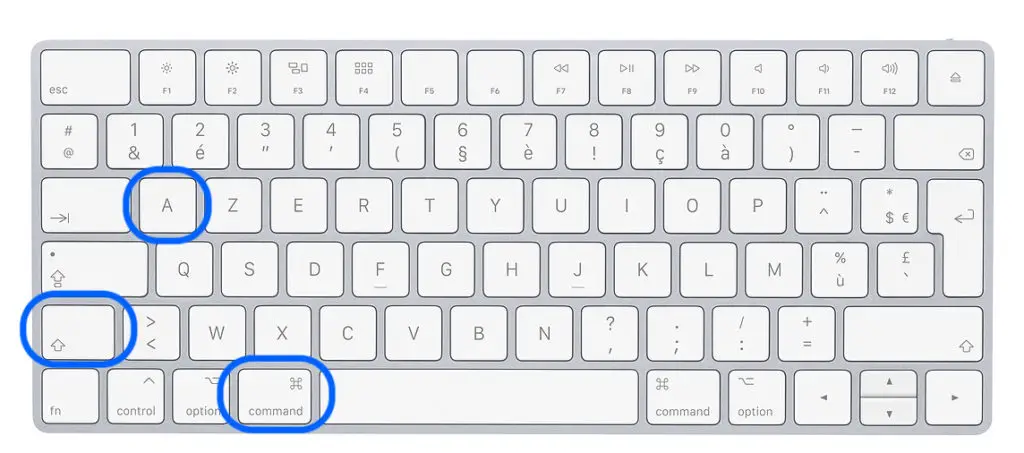
- If your integrated keyboard has brightness controls, then you can press the " Option " and " Increase brightness "Or press the" Option " and " Reduce brightness". If your computer is newer, you don't even have to hold down the option keys: the screen brightness adjustment keys are located at the top left of your integrated keyboard.
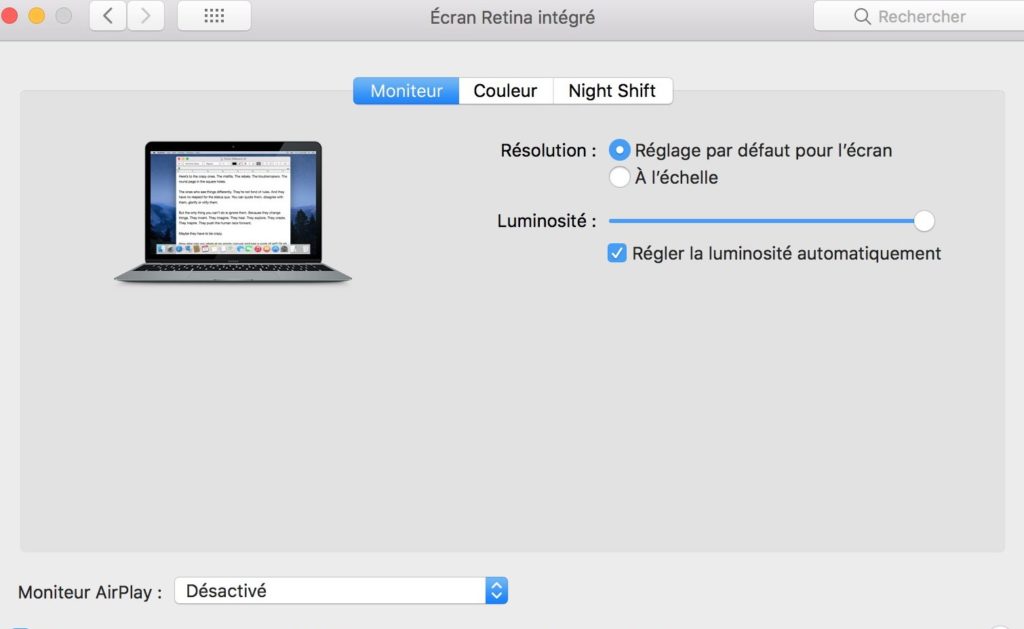
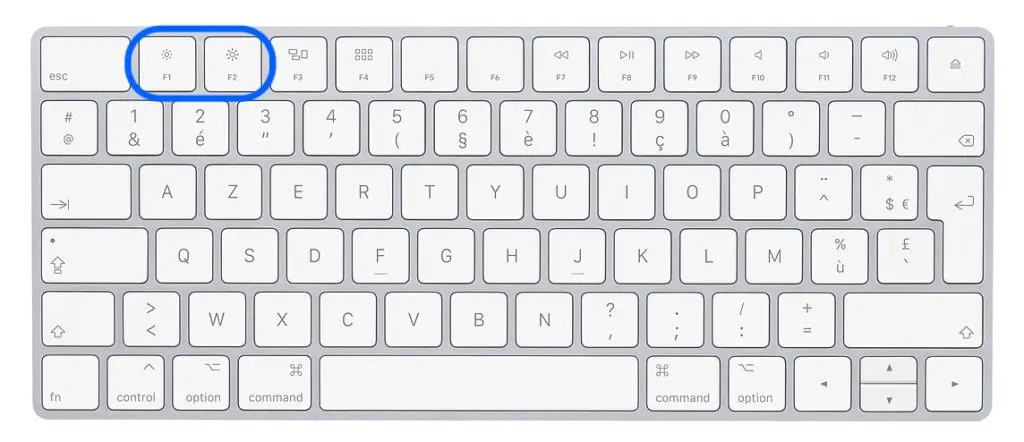
The device connected via the HDMI adapter does not receive audio from Macbook Air
In case you use an adapter mini DisplayPort, it may not be able to send audio content from your Macbook Air to your device. Make sure of these features. If the connected display (or other HDMI device) does not receive consist of of your Macbook Air, here are the steps to follow:
- Select the menu apple (the little black apple at the top left of your screen). Choose the tab " System Preferences "Then select" Conclusion". A window will appear. In this same window, you must ensure that the HDMI device (screen or speakers for example) is correctly selected. If the HDMI device is well connected, it will appear in the line below " Internal speakers"
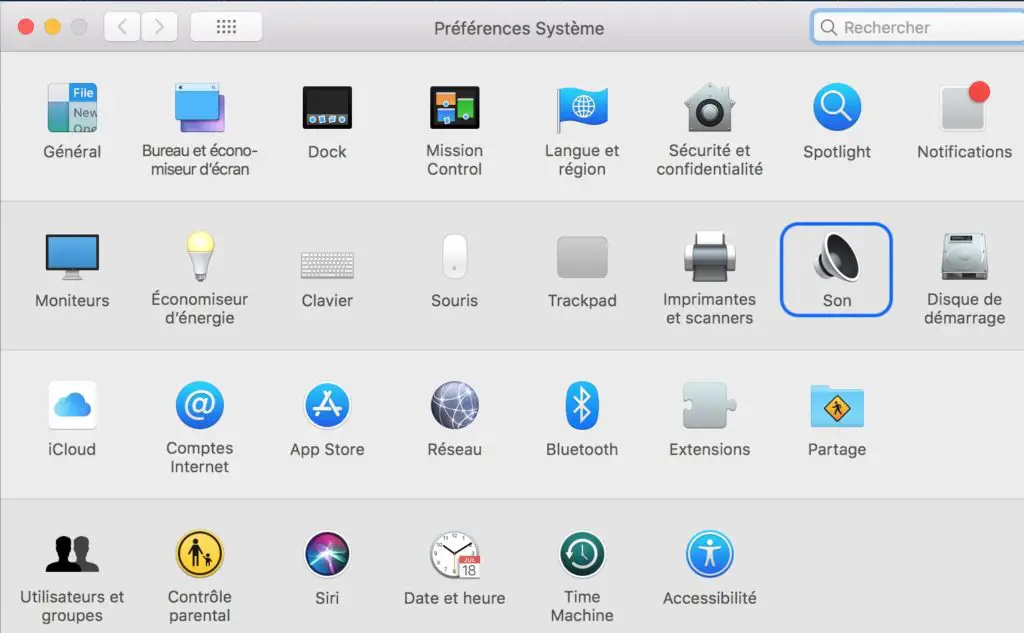
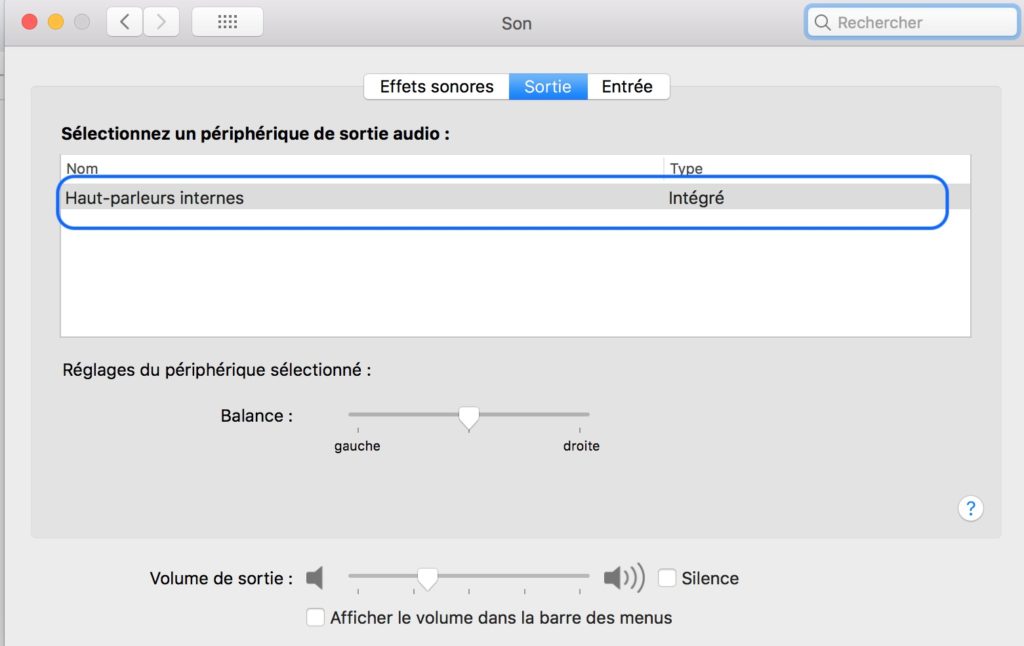
- If you logged in from a Mac mini, you will need to make sure thatno audio device is connected to the audio out port on your Macbook.
If after all these checks and operations your Macbook Air device still does not recognize your HDMI adapter or the latter does not work, it may be too damaged. You can find a multitude of HDMI adapters compatible with Macbook devices online.

