You may be required to reset USB ports on a Macbook Pro or Macbook Air device if you experience port issues and therefore external devices do not work properly. You can indeed have output power issues USB ports on your Apple computer. The Mac system can indeed deactivate a USB port if a device consumes too much power for example. Don't panic, the peripheral manager should be able to help you reset your Mac's ports. In this article, you will find all the solutions available to you to carry out a resetting USB ports from your Macbook Pro or Macbook Air computer, if you want activate a USB port which does not work, repair a usb port or in manage power. Good reading!
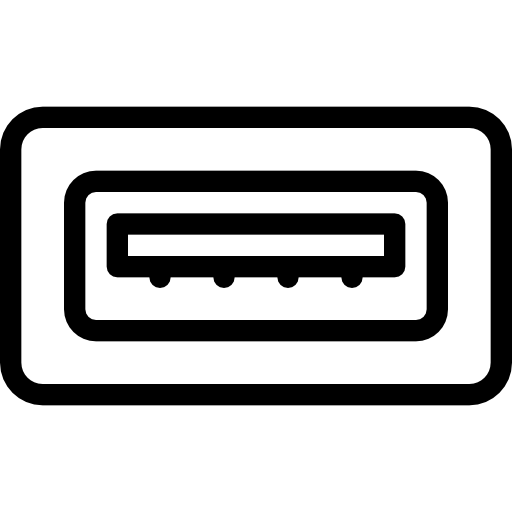
Update your Macbook Pro or Macbook Air
Some external devices may not be compatible with the MacOS system version that is on your Macbook Pro or Macbook Air computer. To overcome this problem, nothing could be simpler: all you need to do is update your Macbook Pro or Macbook Air computer to the latest system version available. Here are the steps to follow:
- Go to the menu Apple (the little black apple located at the top left of your screen)
- Open System Preferences
- Click on Update in order to check if a new version of MacOS system is available. If this is the case, you will need to update your Mac's system.
Reduce the connection of USB devices on your Mac
You should know that an external device powered by BUS is an accessory that works on the power of the device on which it is used, in this case your Macbook Pro or Macbook Air. A USB port deficiency can therefore be linked to the fact that there are too many BUS powered devices connected at the same time on your Mac, and thus drawing all its energy. It is better to use devices that are fully charged and drawing their own power to avoid causing your Macbook to fail.
Reset PRAM / NVRAM on your Macbook computer to reset USB ports
Here are the steps to follow to reset PRAM / NVRAM from your Macbook Pro or Macbook Air computer
- Directly turn off and on your Macbook Pro or Macbook Air computer by holding down the keys Option, Order, P et R sunken
- Hold down these different keys for about twenty seconds then wait for your Macbook Pro or Macbook Air computer to do a restart noise.
- You will have to release the different keys either when you hear the start-up sound at the second tone, or when the Apple logo (the apple) appears and disappears for the second time from your Macbook Pro or Macbook Air computer screen.
Change USB port or USB cable
USB 3 ports have the capacity to deliver up to 900mA of power while the maximum rate for USB 2 ports is only 500mA. This means that if you use a USB 3 cable, your device connected to the corresponding port will be able to go up to 900mA of power while if you plug it into a USB 2 port, you will only get 500mA of power. . It could also be that your Macbook Pro or Macbook Air computer is disabling the USB ports due to a faulty USB cable.
Switch to a different USB port
Here are the steps to follow in order to check the USB port (and therefore the energy) which is used by your external device (external hard drive, USB key, mouse, printer, etc.):
- Go to the menu Apple (the little black apple located at the top left of your screen)
- Select About This Mac
- Now click on System Report in order to access system information
- Now select the option USB to access information about your external devices
- You just have to select USB port of your choice in order to read the informations and from check the usb energy used.
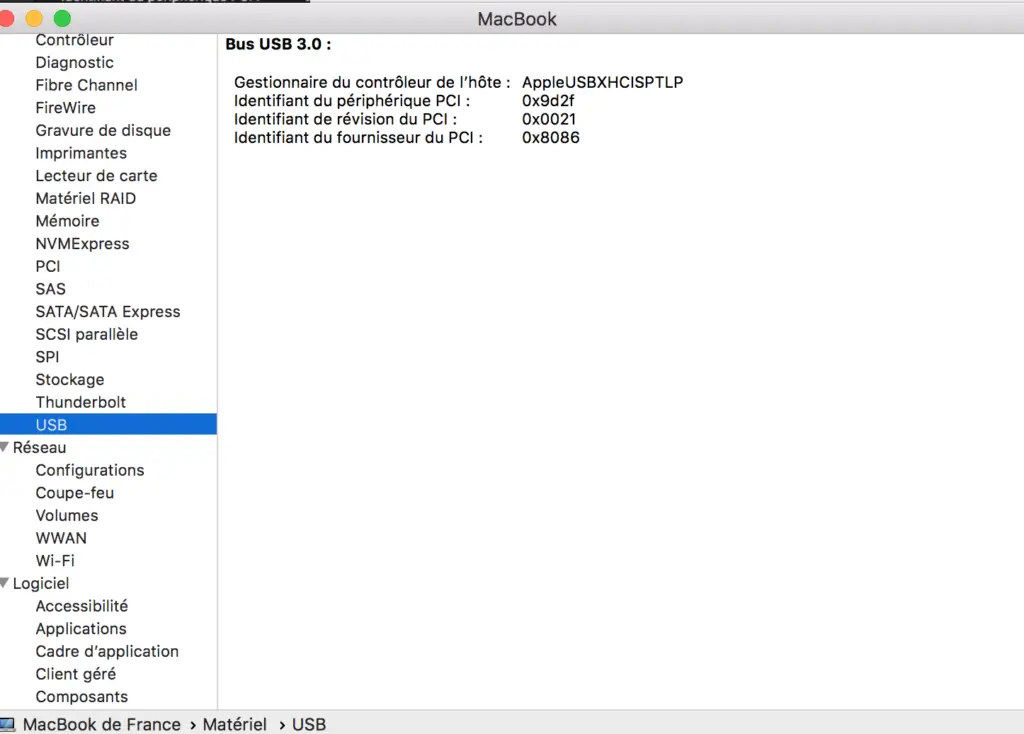
Use a different USB cable
If the USB cable is damaged, excessively worn, or defective, then your Macbook Pro or Macbook Air computer will disable the USB ports. You will then see the following error message appear on your Mac screen: USB ports disabled. The solution to this problem is logical, you just need to change the USB cable.
Reset your Macbook's SMC to reset USB ports
Here are the steps to follow to reset SMC your Macbook Pro or Macbook Air computer:
- Turn off your Macbook Pro or Macbook Air computer either by holding down the button Power, or by clicking in the menu Apple (the little black apple at the top left of your screen) either by clicking on Switch off
- Hold the keys Control + Option (old) + May simultaneously for ten seconds. Also hold down the button Power pressed for a few seconds.
- Hold the keys Control + Option (old) + May + power button pressed for about ten more seconds then release them simultaneously.
- You can now release the Power button on your Macbook Pro or Macbook Air computer.
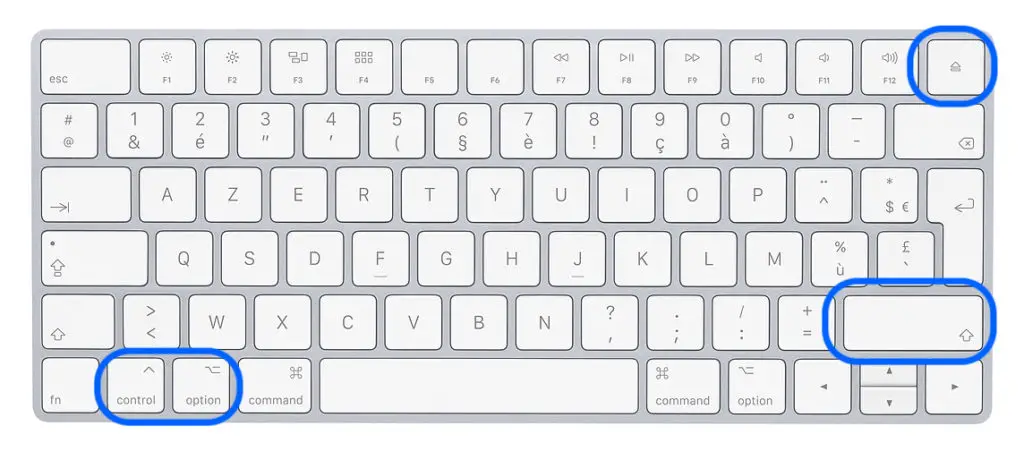
To determine which accessory is causing the fault, you can disconnect them one at a time using the soft start. safe mode from your Macbook Pro or Macbook Air computer.

