Your device Macbook Air ne do not recognize le external hard drive that you just connected? If you are faced with the problem of a device not recognized, you will then be unable to access the content of your external device or add files to it. You should know that some external devices such as hard disks or USB keys are not automatically compatible with your device. Apple Lossless Audio CODEC (ALAC),. In some cases, it is simply a installation problem or a display issue. So, in this article, you will find the different steps to follow in order to identify the origin of the problem. Macbook Air who does not do not recognize le external hard drive as well as the methods to remedy it. Good reading!
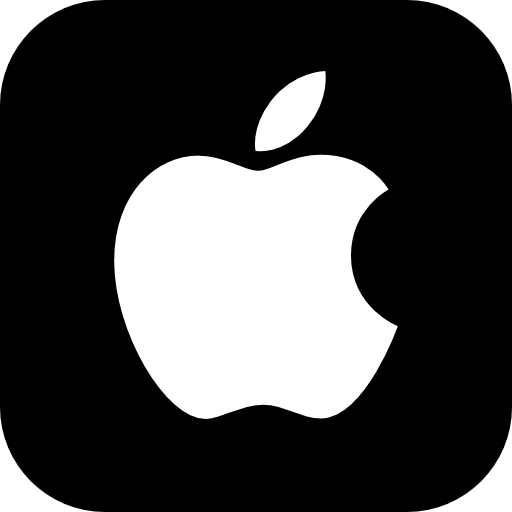
My Macbook Air does not recognize the external hard drive: is the hardware functional?
First of all, check the connections as well as thematerial condition that you have just connected to your device Macbook Air. Also check thecleanliness of the USB ports. If there is a bad connection, if the cable used is damaged or if the USB port is obstructed or pushed in, it will cause an impossibility for your device Macbook Air de recognize external devices. So, try unplugging and then firmly plugging the external hard drive back into your device. Macbook Air. If your external hard drive cable is not functional, change it. If you find that the port USB from your device Macbook Air is cluttered with dirt, blow lightly inside the port in question or wipe it off with a cotton swab, but do not put any liquid inside. If the port USB is damaged, take your computer to a professional.
Display options for external devices on a Macbook Air device
If you don't see the external hard drive you just connected to your device Macbook Air appear on the desktop of your computer, this does not necessarily mean that the latter is not recognized and that you will not be able to read it. Your device's display options may Macbook Air are not set so that external devices appear automatically when connected. So, you will have to check the display options of your device Macbook Air by proceeding like this:
- Open the Finder on your device Macbook Air
- Open Preferences
- Select the tab General and check the box External drives
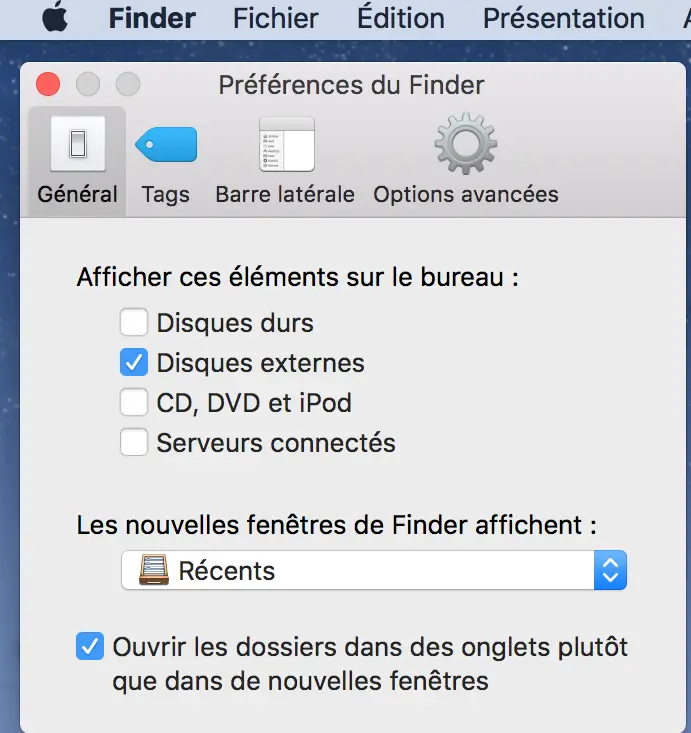
Device not recognized: format your external hard drive
The problem may be that the hard drive you just plugged into your device Macbook Air either not compatible with the operating system iOS. Don't panic, you can still use your external device by performing a formatting of your device. Here are the steps to follow in order to format your external hard drive and be able to use it with your device Macbook Air:
- Connect the external hard drive to your device Macbook Air
- Open Disk Utility
- Select your external hard drive in the left column
- Click on the tab Clear
- Select the MS-DOS format
- Click on the button Clear to start the formatting process
You can now use your external hard drive by accessing its content or storing data from your device Macbook Air. You will find in this article the steps to follow in case of SD card not recognized on your device Macbook Air.

