You may encounter connection issues between your Macbook Air or Macbook Pro device and your projector, and therefore your Mac does not detect it. Video projectors are a great alternative to television and are just the thing for a good Netflix night out. It would be a shame to go without for small detection problems, easy to solve! Like many accessories, your projector may not yet be compatible with your Macbook Air or Macbook Pro computer. Do not panic, it is quite possible to make it compatible with your device, whether you use a HDMI cable, thunderbolt adapter or even a video projector wireless. In this article, you will find the different steps to follow to resolve the failure of a Macbook Air or Macbook Pro computer that does not not recognize a video projector and who meets monitor detection problems, as well as some advice if you are having display problems (whether you manage to have the sound but not the image for example, or an image not adapted to the screen). Good reading!
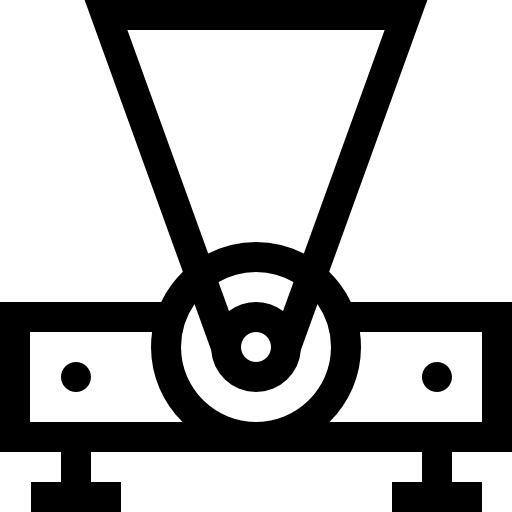
Some tips for connecting a video projector to a Macbook device
You should know that this model of video projector has at least one connection VGA, but it is also possible that your projector has other inputs, such as connections HDMI, DVI or even DisplayPort.
As for your Macbook Air or Macbook Pro computer, it will also (if it is recent enough) have an interface DVI ou Mini DVI and Mini-DisplayPort. If your computer is recent enough, it will support the interface protocol Thunderbolt.
There is a cable (or adapter when needed) for all videoproj / Mac combinations (HDMI toward Thunderbolt ou VGA toward Thunderbolt for example).
For more information on how to connect your Mac to your projector, we recommend the site www.projecteurhd.com.
Why is my Macbook Air or Macbook Pro computer not recognizing my projector?
There may be several reasons why your Macbook Air or Macbook Pro computer is not not recognize your video projector. Your connections are not optimal or that, even if it is quite rare, your Macbook Air or Macbook Pro computer is not able to recognize and therefore automatically detect your video projector. Your video projector is not intuitively compatible with your Mac. Don't panic, you will find the appropriate solutions for each reason for this malfunction below:
Check cables, ports, and adapters
Check the condition of cable used, as well as adapters: The simple fact that they are damaged or too worn will prevent your Macbook Air or Macbook Pro computer from correctly detecting your projector. Disconnect them then reconnect them in order to locate the faulty accessory. Once the latter is detected, you will then have to have it repaired or replaced if necessary. As to connection ports, check instate of cleanliness: If the ports are blocked (with dirt or dust), they can also prevent a good connection between your Macbook Air or Macbook Pro computer and your projector. You will find in this article valuable advice in order to clean your apple device efficiently and safely.
Check the compatibility of your projector on Mac
System OSX is able to detect monitors (and therefore the video projectors) at the very moment when they are connected to your Macbook Air or Macbook Pro computer in 99% of cases. However, it may be that if you are really unlucky, the detection of your videoproj is not done automatically. It will then be necessary force detection of new screens (from your video projector therefore). Here are the steps to take to "make compatible" and "detectable" your projector on your Macbook Air or Macbook Pro computer:
- Go to the menu Apple (the little black apple located at the top left of your screen).
- Click on System Preferences
- Now open the dashboard Moniteurs
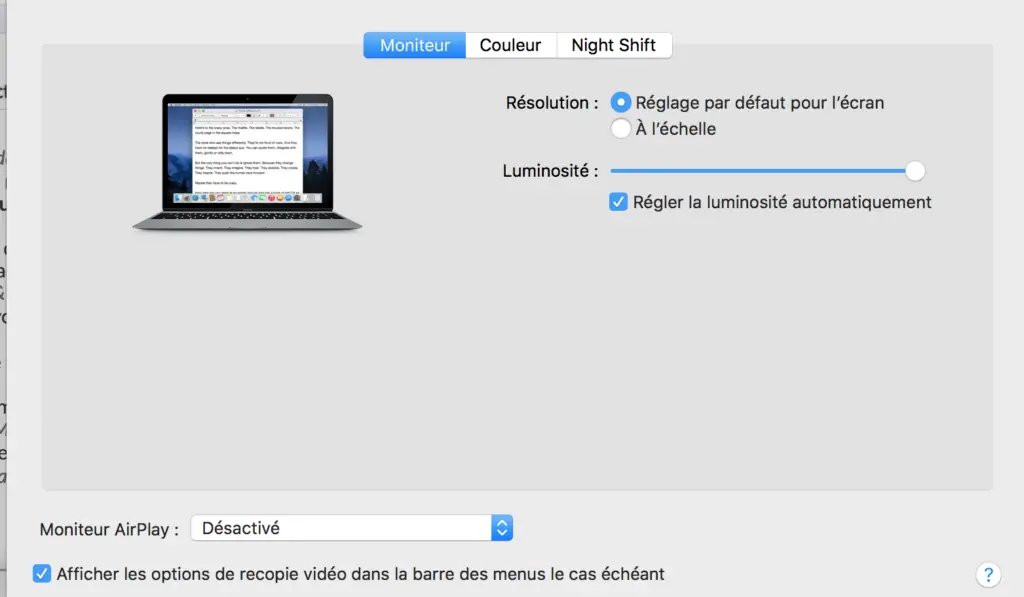
- Now hold down Option depressed
- The button Gather the windows at the bottom right will then be transformed into Detect monitors.
Here you are, you can now use your projector on your Macbook Air or Macbook Pro computer which will now be able to detect et recognize this last.
How to fix projector display issues on Mac
First of all, a few checks need to be made: it may be that simply updating the software on your Macbook Air or Macbook Pro computer is sufficient to resolve some display problems. So check if updates are possible on your Apple device.
Also check the connections, making sure that your projector power cable is plugged in and in good condition (if it is damaged or too worn, you have the answer to your problem). Also make sure that the connection ports are clear and not cluttered with dirt or dust. Of course, check the working condition of all adapters you use.
Also adjust all video settings as well as brightness and contrast then change the resolution if necessary. Remember to also check the screen resolution if the image is blurry or cloudy. Finally, make sure that all third-party software related to your projector is installed on your Macbook Air or Macbook Pro computer.

