It is possible to revert to an old update on your iPhone if it is not working for you or is causing you a problem. System updates iOS are above all developed in order to ensure the safety of Apple users and are released mainly to fix some bugs as well as security vulnerabilities detected on the previous system version. On the other hand, it is possible that the version downloaded on your iPhone itself contains bugs, and that you thus wish to return to the previous version of the system. It is also possible that your iPhone is not recent enough to support recent updates. In this case, it is better tocancel update in the download phase or revert to a previous version of the iOS system on your iPhone. Thus, you will find in this article the steps to follow in order to get there. Good reading!
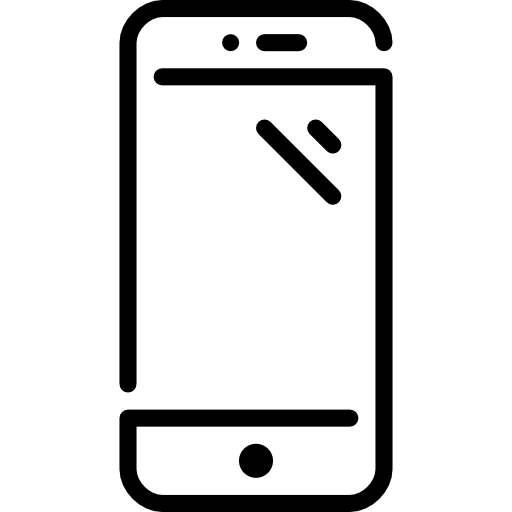
Go back to an old iPhone update by restoring your device
If you want to delete the developer beta directly, without having to wait for the next official version to come back to it, then you will have to restore your iPhone. This unfortunately involves the loss of your personal data stored on the device. Be sure, therefore, before starting the restoration, to back up your device to iCloud or iTunes, or at least to save your important data (photos, videos…) on an external storage device (USB key, hard drive…).
To recover your data after restoring your iPhone device, you will need to have made a data backup on the previous version of the iOS system.
Here are the steps to follow in order to restore your iPhone device:
- For iPhone 8, just press the volume button once + as well as the volume button - then keep the power button pressed until your iPhone restarts.
- For iPhone 7, you will only have to hold the power button as well as the volume button - until your iPhone restarts.
- For earlier models, you will need to hold down the power button as well as the home button until your iPhone restarts.
- You will then need to press the button Restore
- Do not forget to enter your username and your Apple password to deactivate the activation lock
- Now configure your iPhone with the backup of your choice

