For connect a second screen external on his device Macbook Pro ou Macbook Air, it is very simple. Connecting a second screen can be very Useful, especially if you need to have several different windows open when working for example. It is therefore possible to split your Macbook screen. You should know that for such an operation, you will need a video cable per screen. Remember that you may need a adapter, depending on your Macbook Air or Macbook Pro model. We therefore advise you in advance to identify the USB and HDMI ports on your Macbook device. You will find in this article the steps to follow in order to connect a second screen on your Macbook computer as well as different ways to use these screens simultaneously. Good reading!
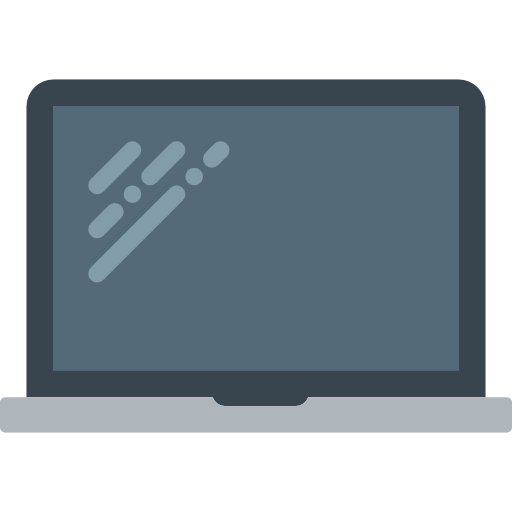
Connecting a second screen on Mac
It will be necessary to connect a video cable (using an adapter if necessary) between the video input port of your second display and video output port of your Macbook device Pro or Macbook Air. You can connect as many monitors (screens) as there are ports Thunderbolt on your Apple device. In this case, you have the option of either interconnect, to then connect one of the two ports to the output port of your Mac, either connect each monitor to two different output ports from your Macbook device. If you do not succeed in connecting the second monitor to your Macbook device, you will find at the end of the article a part entitled "The Macbook computer does not recognize the second screen" which will explain the steps to follow in order to ensure that your Apple device recognizes external screen.
How to use both screens at the same time
There are two ways touse two screens simultaneously. Either you decide toextend your desktop, and thereforedisplay extended desktop, or you decide to configure the monitors for thevideo copy simply, which will give you the ability to use both full screens on your Macbook device as well as the second monitor.
Second screen for video mirroring on Macbook
By connecting a second monitor to your computer, you can then ensure thatdisplay the entire desktop on each connected screen as well as on your Macbook screen, using the second screen in mode video copy. Here are the steps to follow in order to use a second screen in video copy:
- Go to the menu Apple your Macbook device (the little black apple located at the top left of your Macbook screen)
- Select the tab System Preferences
- Then choose Moniteurs
- Then set both monitors to the same resolution
- Now select the tab Disposal in order to select Video copy
You can now fully use your two screens.
Show extended desktop on Macbook
By connecting a second screen to your computer, you then have the possibility of create an extended office. To do this, you just have to place the two screens next to each other, which will give you the opportunity to work on a large continuous desk. Here are the steps on how to display an extended desktop on your Macbook device using a second monitor:
- Go to the menu Apple your Macbook device (the little black apple located at the top left of your Macbook screen)
- Select the tab System Preferences
- Choose now Moniteurs and Disposal
You just have to follow the instructions which will then appear on your screen, and voila!
Macbook computer doesn't recognize second screen
You may have difficulty connecting the second display on your Macbook device. First check the'' state of cleanliness of the various exit ports. If there is dirt or dust in them, you can either use compressed air or blow lightly into the ports, being careful not to sputum inside them. You can also use a soft, lint-free cloth to wipe down the ports. Also check that the cables used are not damaged.
Once the ports have been cleaned and the cables are in good working order, if the problem persists, here are the steps to follow:
- Go to the menu Apple your Macbook device (the little black apple located at the top left of your Macbook screen)
- Select the tab System Preferences
- Choose now Moniteurs
- Click on the button Detect the instructors. In some cases, it will be necessary to press the key Option to access the button Detect the instructors.
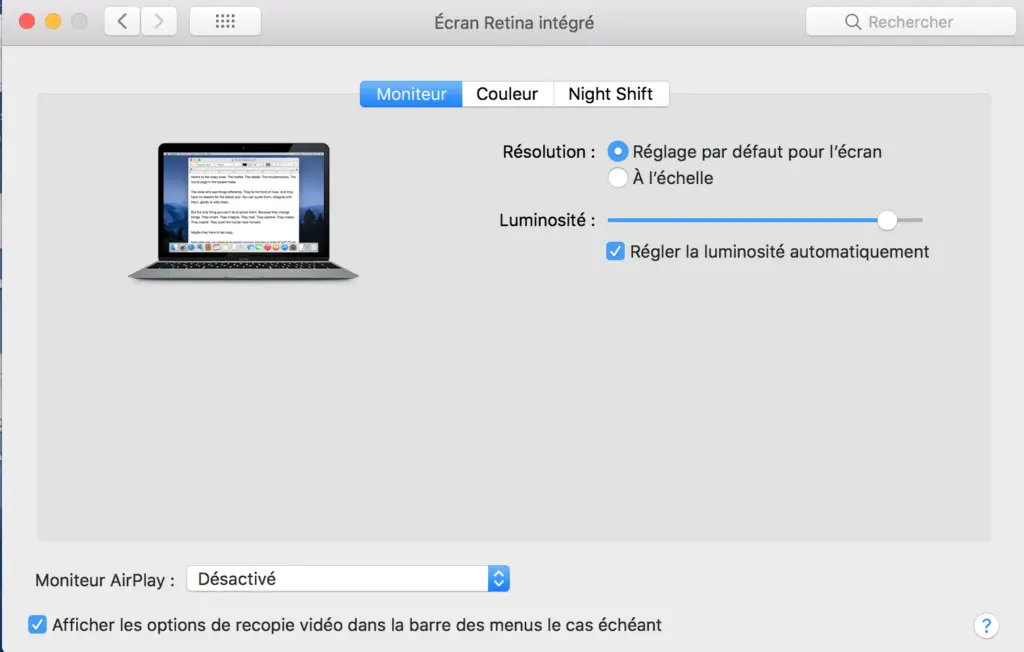
If you encounter Difficulty connecting other external devices to your Macbook device, this article you will be useful.

