If your Mac device hangs at startup on loading bar or on the Apple logo, that means that he is find boot disk and that it measures the progress process of starting or installing MacOS thanks to this progress bar. So don't panic. Although it is quite possible that this screen which displays the Apple logo and the loading bar may alternate several times with a blank screen. When performing updates, when restarting your Mac, it will take longer than usual, which is why you have the impression that your Macbook Air or Macbook Pro computer gets stuck at startup on this control bar. progression. So pay attention to identify the problem, sometimes this is not a blockage, but simply an installation progress. In this article, you will find the steps to follow if your Macbook Air or Macbook Pro computer has been stuck on the loading bar for too long to be just an installation progress. Good reading!
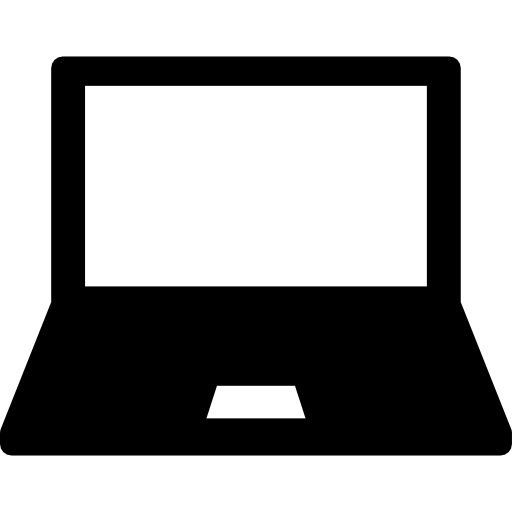
Identify the problem: simple loading or failure?
As explained earlier in this article, the Apple logo as well as the progress bar will remain on the screen for a long time when you have performed a update and you have just turned your Macbook Air or Macbook Pro computer back on. It is quite normal for this loading bar to appearaccelerates at times for stagnate to others. This is the simple startup progress from your Apple device. In order to avoid waiting for your Macbook Air or Macbook Pro computer to start up, we recommend that youperform your updates and launch the installation of MacOS during the evening, so that everything ends overnight, and your Mac starts up without waiting the next day.
If you think on the other hand, have waited too long, your Macbook Air or Macbook Pro computer may be stuck at startup on this famous progress bar. You will find below the steps to follow to overcome this problem.
Steps to unblock a Mac that gets stuck on the loading bar
Here are the steps to follow in case your Macbook Air or Macbook Pro computer is stuck on the progress bar:
- Turn off your Macbook Air or Macbook Pro computer by holding the button Power pressed for a few seconds
- Start your Macbook Air or Macbook Pro computer by safe mode in order to identify the problem.
- Try to disconnect all external devices et accessoiries from your Macbook Air or Macbook Pro computer (keyboards, mice, printers, external hard drives, USB keys, USB-C, adapters, Thunderbolt etc…). It could be that the problem of a Mac that gets stuck on the loading bar is caused by one of these devices or their cable. Once all accessories are unplugged, turn your Macbook Air or Macbook Pro computer off and on again.
- If the problem persists, turn off your Macbook Air or Macbook Pro computer again and then turn it back on by pressing the keys simultaneously. Order et R for a few seconds. Thus, this will allow your Macbook Air or Macbook Pro computer to boot from the functionality of macOS recovery. If theDisk Utility does not find any errors, you can then reinstall macOS. If on the other hand theDisk Utility found errors, it will fix them automatically. You just have to redémarrer your Macbook Air or Macbook Pro computer.
If after all these checks, the Macbook problem that is stuck on the loading bar persists, go to a professional Appe who will carry out a in-depth expertise from your Macbook device.

