You may have a problem with the backup time Machine from your device Macbook. Indeed, it is sometimes possible that the backups cannot be completed, that the backup time Machine either incomplete or corrupted or that no volume is found to perform the backup. It is also possible that the external device used is not compatible with the software. time Machine. In any case, you will find in this article the different steps to follow in the event of a backup problem. time Machine from your device Macbook. Good reading!

Time Machine backup problem: is the external device used compatible with the software?
For activate software time Machine on your device Macbook, you will need to bring a external device powerful enough to accommodate the different backups time Machine from your device Macbook. If you encounter a Time Machine backup problem, this same external device may not be not correctly formatted and that it is therefore incompatible with software Time Machine. If this is the case, the software will be unable to generate the various backups.
For example, the format Windows FAT and NTFS or the format APFS are file systems that cannot work with software Time Machine, although they are widely used in the computer world. To be able to use this kind of file system, it will then be necessary to fcommand the external device au native format de Mac OS.
Here are the steps to follow in order to determine the format of the external device used for backups Time Machine:
- Connect the external device you want to use for the different backups of your device Macbook
- See you in the Finder
- Choose the external device from the drop-down menu
- Press Read the information
In the section General, you will see the format of the external device in question. If you find that this external device is using a format incompatible with the software Time Machine, you will then have to format so that your device backups Macbook can be done without problem. Your external device should then be formatted in Mac OS Extended using a specific partition scheme: GUID (GTP).
The steps to follow in order to format your external device to make it compatible with Time Machine software
Here are the steps to follow in order to format your external hard drive in order to make it compatible with time Machine:
- Connect the external device you want to use for the different backups of your device Macbook
- See you in the Finder
- Go to the section Applications
- Appointment in Part Utilities
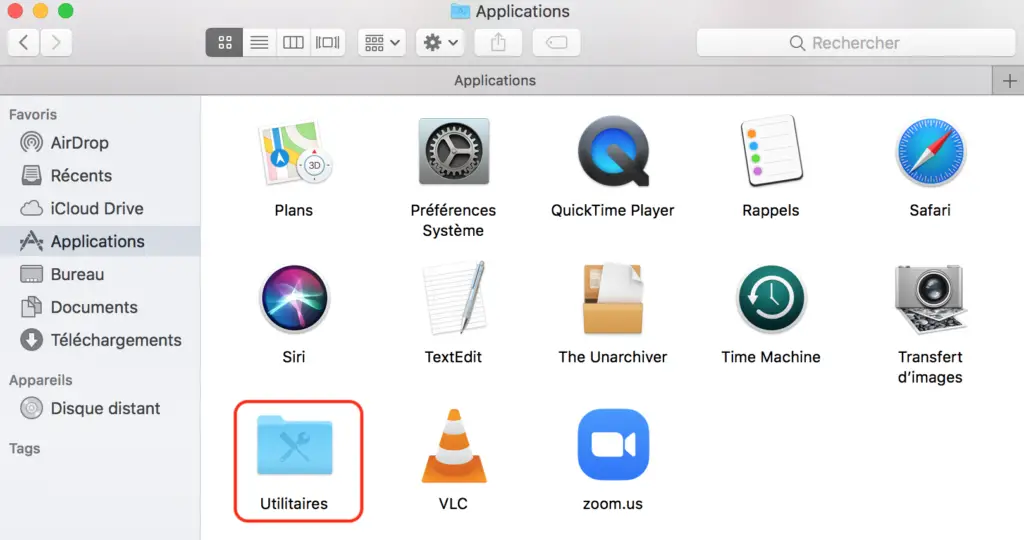
- Click on Disk Utility
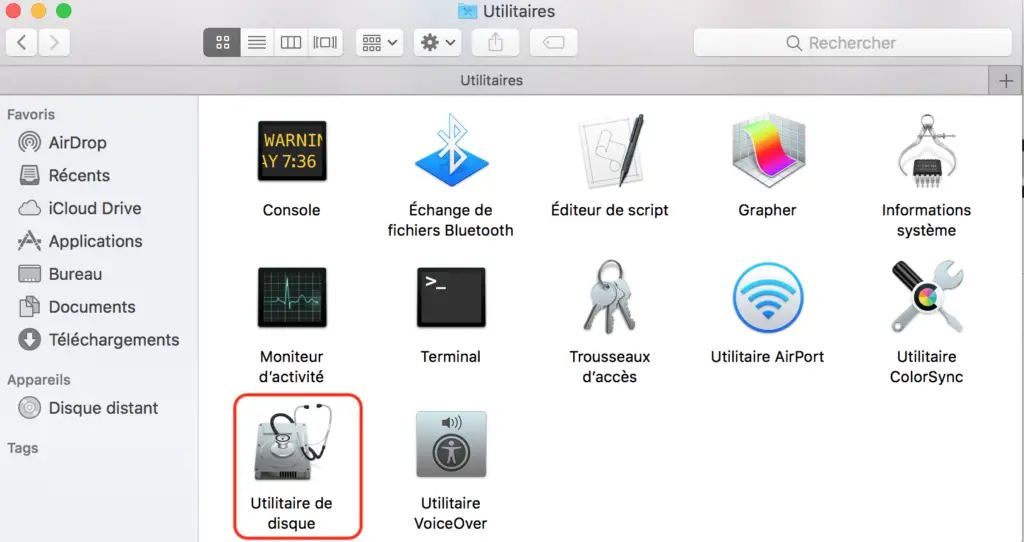
- Choose the external hard drive you want to use for the different backups of your device Macbook
- Click on Clear
- Choose the format Mac OS Extended (Journaled) in the window that appears on the screen of your device Macbook
- Click again Clear
That's it, your external hard drive is now compatible with software Time Machine and you should be able to generate manual or automatic backups of the data contained on your device Macbook.
Other causes of a Time Machine backup problem on your Mac
Of course, if the problem is not the compatibility of the external device used with the software Time Machine, other reasons may be the cause.
Indeed, you may simply not have not properly connected the external hard drive to your device Macbook or the connection was dropped during the backup process. It is also possible that the backup problem time Machine on your Mac comes from bad internet connection: so that the backups Time Machine can take place without any problem, your device must be Macbook is connected to a network Wi-Fi stable. If the connection works randomly, your computer's backups will not be able to be performed correctly, and will therefore be incomplete, incomplete or corrupted. Finally, you will need to make sure that the external hard drive used for backups Time Machine from your device Macbook has a sufficient storage space. Indeed, if it is full, backups cannot be performed.

