It is possible to select all photos on your iPhone device. Indeed, you have either the possibility to select them one by one, either all at the same time, in their entirety. You can select them one by one by opening Photos, by pressing All the pictures and selecting them one by one. You can touch all the photos you want to select. By selecting several photos, you can choose to delete them at the same time or to move them, to attach them to an email, to send them via an application ... but how to select all the photos in the album of your iPhone? In this article, you will find the method to be able to select and thus send, delete or move all your photos at once. Good reading!
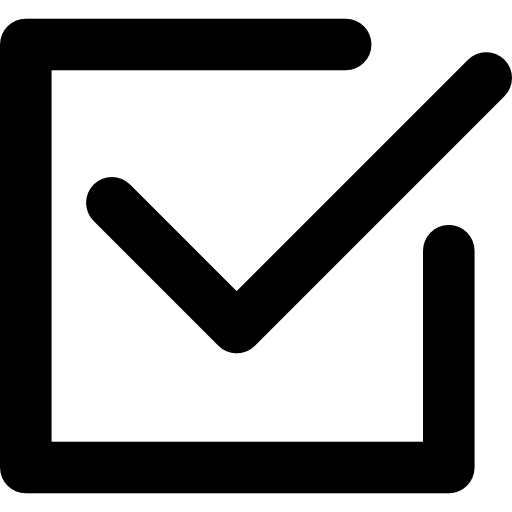
Steps to select all of your photos on iPhone
If you want to delete, send or even move all of your photos on your iPhone, here are the steps to follow:
- Open the application Photos on your iPhone
- Press Albums
- As long as your iCloud Photo Library is enabled, you will have access to the album All the pictures
- Enter the album All the pictures
- Press Select at the top right of your iPhone screen
- Slide your finger over a row of photos and keep your finger on the screen while moving upwards. Thus, the screen will scroll by itself and will select all photos present on your iPhone device.
The selection of all images (photos, screenshots, videos…) may take several minutes depending on the number of photos and videos files currently on your mobile. It is important not to remove your finger until the end of the selection.
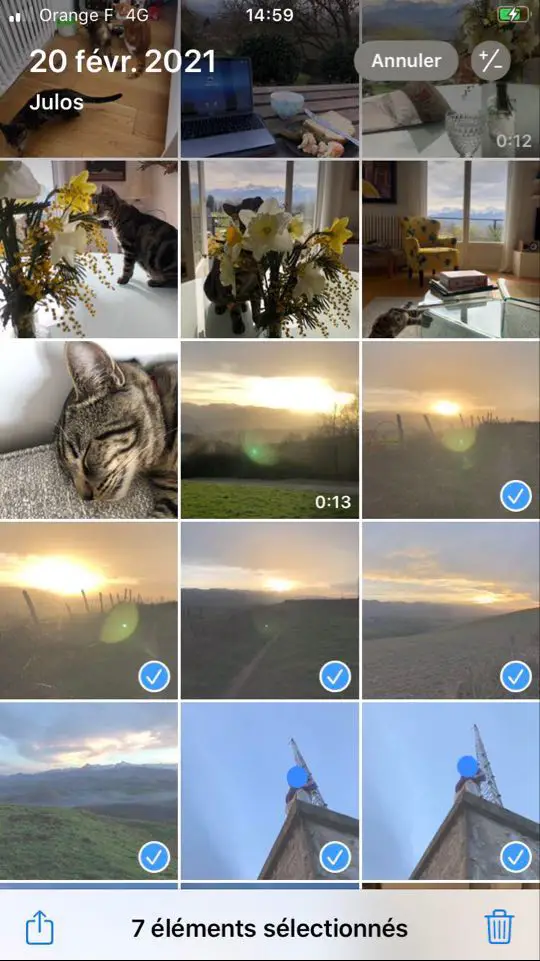
How to delete all photos on iPhone?
Once you have selected all the photos and videos files on your iPhone device by following the instructions above, you now have the option to delete them all. To do this, here are the steps to follow:
- Make sure you have selected all the photos on your iPhone
- Then tap on the trash can icon which you will find in the lower right corner of your iPhone device screen
- Press Remove
If you realize that you have accidentally deleted a photo and want to get it back, don't panic! You can find it in the album Delete recently in order to restore. In order to completely get rid of deleted photos on your iPhone, you will have to think about emptying this album as well.
How to move all the photos on the iPhone?
If you want move all the photos present on your iPhone device to another folder, here are the steps to follow:
- Make sure you have selected all the photos on your iPhone
- Then press Add to (at the bottom of your iPhone device screen)
You just have to choose the album in which you want to move all your photos, or you can create a new album that you will then have to rename.

