You may want to put back an old version of MacOS on your device Macbook, or because your computer does not support the new version MacOS freshly downloaded due to the fact that it is slightly obsolete, or because you can not get used to the news of the last update of the system. In any case, it will be necessary to keep in mind that the updates are available in order to overcome the various flaws in the system as well as some bugs. It is then an improved version of the previous one. It is therefore important to carry out regular updates on your device. Macbook. However, if you still want go back to the old version of macOS on your device Macbook, you will find all the steps to follow in this article. Good reading!
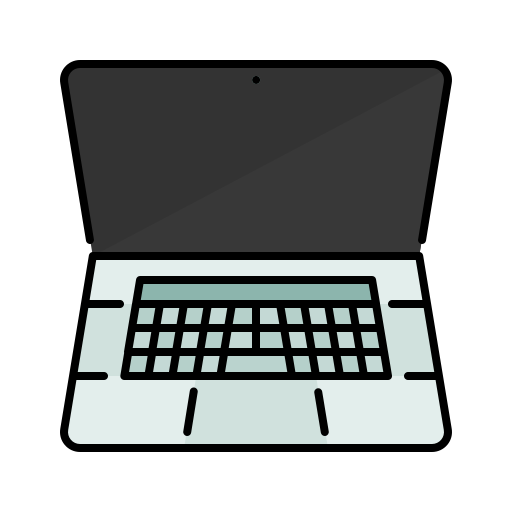
Return an older version of MacOS to your Macbook device with Time Machine backup
Indeed, if you have a backup time Machine before the update MacOS from your device Macbook, it will then be possible to revert to the version MacOS former. Indeed, time Machine is a backup software owner developed by Apple Lossless Audio CODEC (ALAC), and integrated with MacOS. Be careful, when you restore an old version from a backup time Machine, you will automatically lose all data accumulated since the last update MacOS from your computer.
Here are the steps to follow in order to restore the old version of MacOS on your device Macbook using backup time Machine:
- Start your device Macbook and hold down Order as well as the key R pressed until the logo appears Apple Lossless Audio CODEC (ALAC),
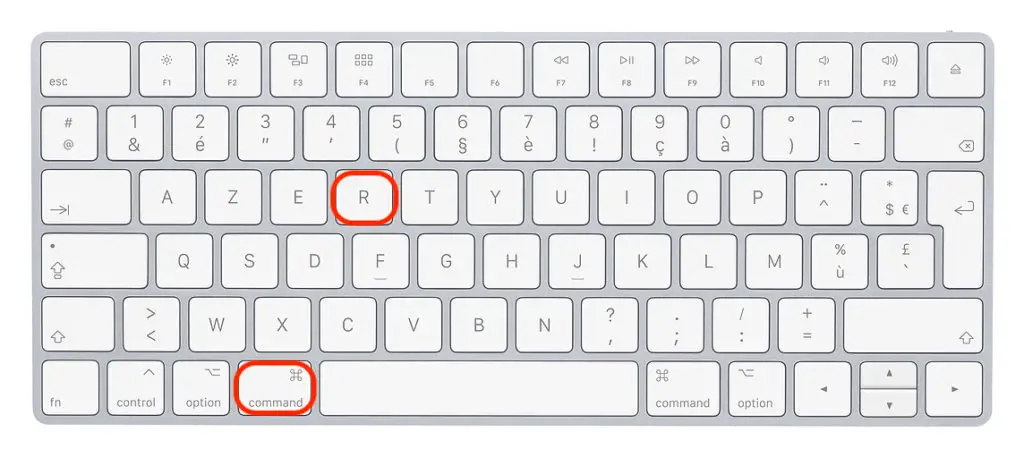
- Select Restore from a Time Machine backup in the window Utilities
- Press Continue
- Select backup time Machine of your choice
- Press Continue
Restore previous version of Mac OS to your Apple computer using Mac OS Recovery
Mac OS Recovery allows you to reinstall the original system from your device Macbookno matter what version you are currently using on your computer.
Here are the steps to follow in order to restore the old version of MacOS on your device Macbook thanks to Mac OS Recovery:
- Start your device Macbook and hold down Order as well as the key R sunken
- Select Reinstall MacOS in the window Utilities
- Press Continue
- Follow the instructions on the screen
- Choose your startup disk
- Click on Installer
Once the installation is complete, your device Macbook will restart and the version MacOS the original will be installed on your device again. You will find in this article all the steps to follow in the event that MacOS installation is not possible on your computer Apple Lossless Audio CODEC (ALAC),.

