You want to unlock your iPhone 13 to use it, but the Face ID is missing? This will prove to be very annoying because facial recognition remains one of the safest and fastest ways to start using your mobile phone in standby. You will then see with this article the steps to follow in order to then try to make the Face ID functionality operational again.
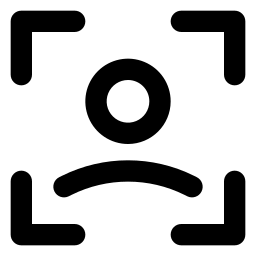
If Face ID no longer works on your iPhone 13, restart your mobile phone
If you notice a problem with the Face ID of your iPhone 13, turn your mobile phone off then on again. Next, enter your access password then try using Face ID again. Restarting your mobile phone may have fixed your breakdown de facial recognition .
Lacking Face ID: Make sure your iPhone 13 is up to date
Check for any updates if Face ID is missing on your mobile phone. So upgrade to the latest version of iOS and then test the Face ID feature on your iPhone 13 again.
Is the Face ID feature set correctly on your iPhone 13?
First, you need to make sure that the Face ID functionality is properly configured with your mobile phone. Here's how:
- Go to the game Settings of your iPhone 13
- Go to Face ID and code
- Be sure that Face ID is properly configured and that all of the features with which you wish to use it, such as Unlock iPhone for example, are fine activated
Are the conditions for unlocking your mobile phone optimal?
If you want to use the Face ID feature with your iPhone 13, the brightness from your mobile phone or sufficient and that you find in a sufficiently bright environment so that your facial features can be recognized. Furthermore, your face or, well discovered to be detected by the camera of your iPhone 13. If you wear sunglasses , remove them. Also be careful not to cover the camera of your mobile phone with your finger when unlocking.
Is the TrueDepth camera obstructed?
Also make sure the camera TrueDepth of your iPhone 13 is clear. If dust or debris is there, remove it. If a layer of oil or the like covers the camera of your iPhone 13, clean the lens with a clean, dry, lint-free towel.
Face recognition problem on your iPhone 13: reset Face ID
It is possible to reset Face ID on your iPhone 13. It is of course possible to configure this feature again later. We are going to see the steps to follow to be able to reset the Face ID functionality from your iPhone 13:
- Go to the game Settings of your iPhone 13
- Go to Face ID and code
- Press reset Face ID
Here are the steps to follow in order to set up Face ID again on your iPhone 13:
- Go to the game Settings of your iPhone 13
- Press Configure Face ID
- Reconfigure Face ID functionality from your iPhone 13
Setting up a new look on your iPhone 13
For' avoid the detection issues of your face by your iPhone 13, we recommend that you add a new appearance. This second appearance will adapt to your changes in physical appearance. We'll see how to do it:
- Go to the game Settings of your iPhone 13
- Press Configure Face ID
- Press Configure a new appearance
- Stand facing your mobile phone then put your face in the frame
- Gently move your face to complete the circle
- Press Accessibility options
- Press Continue
- Gently move your face and then complete the circle a second time
- Press OK
Call Apple Support and add a second skin to your iPhone 13
If your mobile phone's facial recognition failure persists, you can contact Apple Customer Service to see if it will be possible to have your mobile phone repaired.
In the event that you are looking for other information on your iPhone 13, you can consult the other pages of the category: iPhone 13.

