It is possible to make simple screenshots on your iPhone, just like long screenshots, also called scrolling screenshots. Screenshots are useful when you want to show someone something on the web, or send them part of a conversation or email. Simple screenshots are taken by simultaneously pressing the side button and on the volume up button if you are using an iPhone with facial recognition and at the same time pressing the side button and on the Home button for other iPhones. in both cases, you can find your screenshots in the game Photos from your iPhone. However, you can go even further by creating animated screenshots. In this article, you will find how to create a scrolling screenshot and where to find it in your iPhone. Good reading!
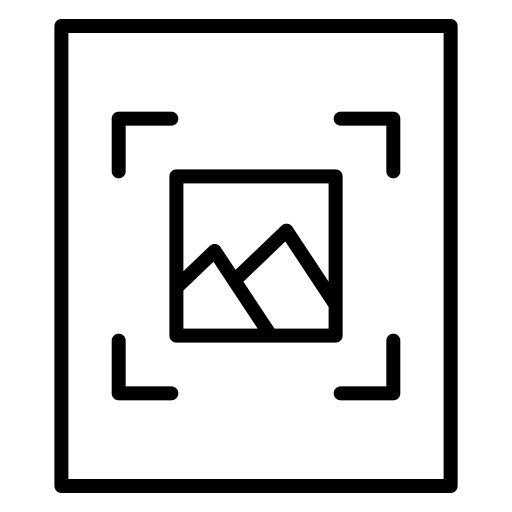
What is a long (scrolling) screenshot on iPhone?
Un scroll screenshots, also called animated screenshot, long screenshot, scrolling screenshot or even full screen capture will allow you to take a screenshot of what is currently scrolling on your iPhone device. This can prove to be very useful for tutorials, for example, since by using this method, you have the possibility to show your interlocutor step by step your procedures. But be careful, as you will see later in this article, you will need the correct version of the iOS system of your iPhone in order to be able to create long screenshots. Check your updates carefully! You will find in this article how to know which iOS version is installed on your iPhone device and if any updates are available.
How to Take Full Screen Screenshots on iPhone
When you use Safari on your iPhone and you have the update iOS 13, you now have the possibility to perform full screenshots of a web page. You just have to open a page using the browser Safari, open the site where you want to take a full screen screenshot and use the button volume as well as the button right side if you use a iPhone X. If this is not the case, you must then use the button right side as well as the button Home.
A thumbnail of your screenshot will then appear in the lower left corner of your iPhone screen. You will then have to click on it and choose Full page upstairs instead of Overlay. You can now save the entire page or crop your screenshot to choose which part of the screenshot you want to keep.
You should know that a classic screen capture is automatically saved in the game Photos from your iPhone. However, a full page screenshot of a website will be saved. in PDF format, and therefore in the application files from your iPhone. You have now registered your first scrolling screenshot in your iPhone device.

