You may need to format a USB key under Mac OS when the latter is not to rknown where is not compatible with your device Macbook. If this is the case, then you will not be able to access the documents on the key. USB in question, nor to store any file there from your device Macbook. Indeed, when you connect some external devices to your device for the first time Macbook, you may notice a incompatibility with the iOS system. Don't panic, you will still be able to use your key USB and use it normally, with a simple formatting of your external device. Thus, you will find in this article the different steps to follow in order to format a USB key under Mac OS. Good reading!

What should be done before formatting a USB drive?
It should be known that the formatting process of your key USB will erase absolutely all the files it contains. Thus, before proceeding to the formatting of your key USB under Mac OS, it is strongly recommended to connect it to a computer with a system compatible with your external device in order to create a backup folder on your device. Thus, you will be able to transfer these files to an online storage space such as iCloud for example, and retrieve them at any time. Once your key USB formatted, it will no longer be possible to access the files it contained before formatting.
Steps to follow in order to format a USB drive in Mac OS
- Connect your key USB to your device Macbook
- Hold the key Order and the key Space pressed at the same time to open Spotlight
- Click on Disk Utility
- Choose then click the USB key you want to format and make it compatible with your device Macbook
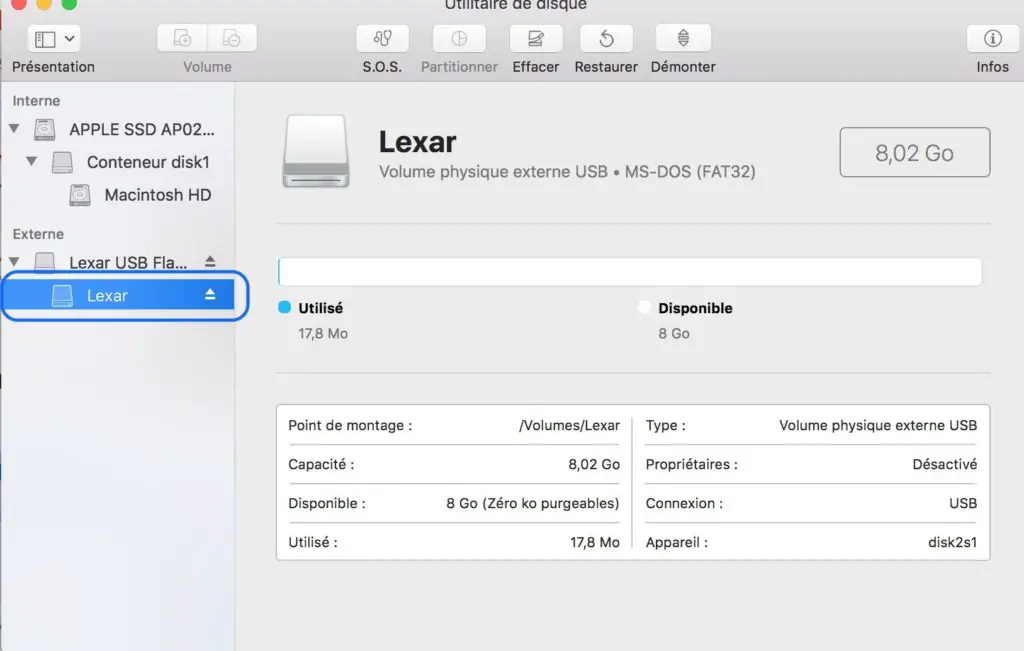
- Press Clear
- Open the drop-down menu Format
- Select the parameter exFAT
- Click on Clear
Your key USB is now formatted et compatible with the iOS system from your device Macbook. You can now store files there directly from your computer Apple Lossless Audio CODEC (ALAC), or transfer documents from your USB key to your device Macbook.

