The fact of to create a shortcut on your devices Apple Macbook is very simple. For facilitate access to one application, dossier, disk, file, you can create a alias (or a shortcut) for the element in question and place it in a strategic, easily accessible location: on the desk of your Macbook for example. When you open an alias, the original item will open. The keyboard shortcuts are also very useful and will allow you to save a lot of time during your manipulations (in particular for the processing of word, image or table (Microsoft Word, Page, Microsoft Excel, Microsoft Power Point, Numbers, keynote...) Either it's about keyboard shortcuts (with or without special characters), internet shortcuts (to a web page), from roffice file shortcuts by creating alias, to put a site on the desktop of your Macbook, to add applications However, of your Mac, to put icons on the desk from your computer or from carbine your mac, this article lists all the steps to follow.
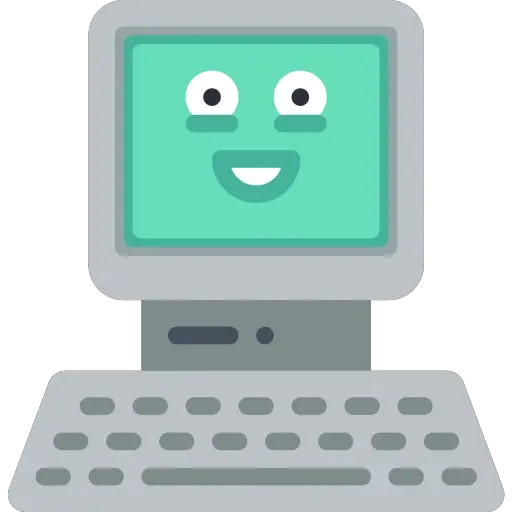
How to Create File Shortcuts on Macbook by Creating Aliases
Un alias is a file (usually found on your Macbook desktop) that is empty except for the position of another file or folder. Indeed, you create an alias in order to be able to access quickly and without having to search, to a other folder. You should know that on Macbook, the However, may well fulfill the role of an alias. You will find further down in this article the steps to follow to add or remove an application in the Dock on your Macbook.
Here are the steps to follow in order to create alias on Macbook:
- You have to select the item in question then click on File et Create an alias. You can create as many aliases as you need for a single item and then drag them to other folders or to your Mac's desktop.
- Hold the keys Option et Order while you drag the original item (the file you want to create an alias for) to another folder or to the desktop to create an alias or move it in one operation.
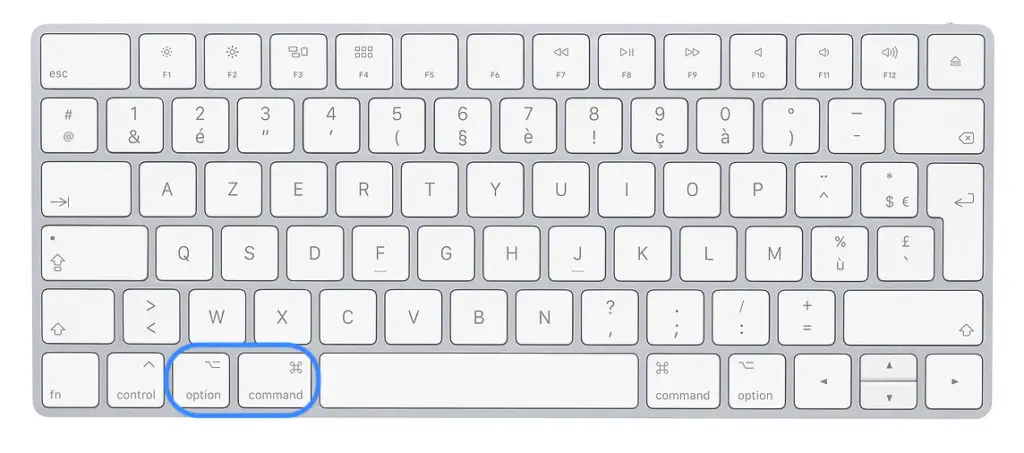
* The keyboard of your Macbook being used a lot, do not forget to clean it properly and regularly.
How to create an internet shortcut on Macbook
Creating an internet shortcut on your Macbook can be very useful in terms of saving time. To create an internet shortcut on your Macbook, it's very easy. Here are the steps to follow:
- You must select the application's Shortcuts menu in the Shortcuts tab and then click on the +. A drop-down menu will then appear. You just have to select Safari. In the menu title field, select Pin tab and voila.
If you want to keep shortcut web pages (such as a direct link to Netflix, to your mailbox, your Canal + account, your bank accounts, etc.) you can create a " new brand page ”by pressing the sidebar of your browser with two fingers on your pad. Copy paste the link in question in the section Address. You can also enter a name for each site. If you leave the field blank, the application icons will appear automatically.
How to create keyboard shortcuts on Macbook
If you want to create new shortcuts for your Mac's keyboard, you should know that it is possible to create your own keyboard shortcuts for menu commands. These shortcuts can prove to be very useful and will save you considerable time for all your actions on your Macbook device.
Create simple keyboard shortcuts
Here are the steps to follow in order to create your own shortcuts on Mac:
- On your device Macbook, you will have to click on the menu Apple (the little black apple at the top left of your screen). You can now select the menu System Preferences to finally click on Keyboard et shortcuts.
- You will now have to click on Application shortcuts on the left and click on the small +. You can now click on the local menu Application to end up choosing a specific application (it is also possible to select all of your applications). For example, if you want to create a shortcut for a TextEdit command, you will need to select that application.
If the application for which you want to create a shortcut is not in the list, you must select " Other "In order to find the application for which you want to create a shortcut using the dialog box titled Open. You should know that it is not possible, for some applications, to create keyboard shortcuts.
- You must now select the menu command for which you want to create a shortcut in the field Menu title. You will need to enter the menu command exactly as it appears in the application (with all special characters, punctuation, etc.)
- It is now possible to select the field Keyboard shortcut and press the various keys you want to use as a keyboard shortcut (for example, the key combination Control, Option et R). You just have to validate by clicking on Send.
Carbine
Carbine is software that transform keyboard codes. You can for example use it to transform the key CTRL in touch Apple in order to be able to do copy paste Standard Mac thanks to special keys of the keyboard Typematrix Bepo. once installed, this software offers you a wide range of possibilities to modify all keyboard types. You should know that the option Carbine is a advanced option and that in general, Mac keyboard shortcuts are more than enough to make your job easier, without needing to download additional interfaces.
How to add items to the Macbook Dock or Finder

The items you can see in the bar of your Dock or in the Finder sidebar are simply alias, as explained earlier in this article. These are therefore shortcuts allowing you to access directly et quickly to an application or another folder, without even having to search. There are therefore in your Dock alias which redirect you directly to the app, to the file, to the disk or simply to the original folder.
How to Add Items to the Mac Finder Sidebar
Here are the steps to follow to add your own items to your Macbook's Finder Dock:
- You just have to do slip the original item (the item you want to create a shortcut for in the Finder sidebar) to the section Favorites.
How to add items to the Mac Dock
Here are the steps to follow to add your own items to your Macbook's Finder sidebar:
- You just have to do slip the item in question in the Dock, right-click on the icon and click on Keep in the Dock.
You can now move icons to the left of the line separating recently used icons. Also move the files or folders to the right of the other line that separates with recently used icons. (if the bar of your Dock is not at the bottom of your screen but on the left, repeat the operation, this time dragging the files or folders below the line that separates them from the others and drag the icons to above.
How to delete items from the Mac Finder sidebar
If you want to do disappear an element of the Finder sidebar, here are the steps to follow:
- You just have to drag the concerned item out of the Finder sidebar until the small cross corresponding to the deletion appears on your screen.
How to remove items from your Mac's Dock
If you want to do disappear un alias from the Dock, here are the steps to follow:
- You will have to slide the element out of the Dock until it disappears with a small noise of smoke. Removing an alias from the Dock doesn't remove the original item, which you can still find using your Macbook's Finder.
How do I put app icons on my Macbook desktop?
If you were on Windows and just recently passed on Mac, old habits may lead you to want to keep app icons on your desktop. It is quite possible to do this, if you create shortcuts ou alias as seen earlier in this article. In contrast, Mac's philosophy is not to use your desktop as a dumping ground or a launcher.
You have access to all these applications (and their icons) directly on the Dock on your Mac, so why add more to the desktop? In addition, the latter will remain free for your working files.


