It is possible to reset a Apple Watch. Be careful though, if there are too many failed attempts, your smartwatch may crash for good. To reset a Apple Watch before a sale or a donation, for example, you must be in possession of your login as well as your mot de passe, otherwise, it will not be possible to reset your accessory. You will not be able to pair your smartwatch with a device if the device is already paired with another device. If you ever forgot the access code of your Apple Watch, you will then have to reset in order to be able to configure again. Thus, you will find in this article the different steps to follow in order to reset your Apple connected watch. Good reading!
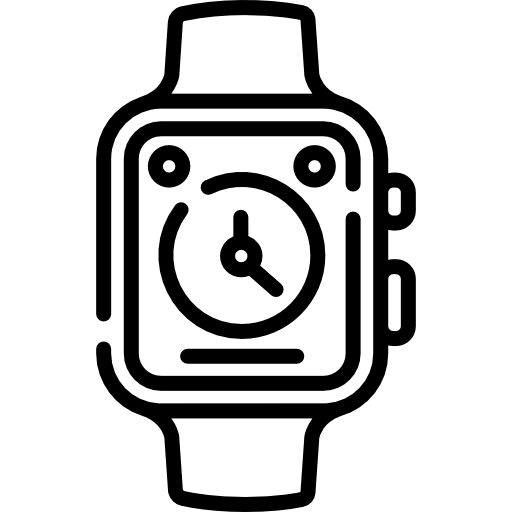
The steps to follow in order to reset a Apple Watch thanks to your paired iPhone
You can reset your Apple smartwatch using your paired iPhone. During the whole process, you will have to keep your iPhone device right next to your Apple Watch. Here are the steps to follow to reset your Apple smartwatch:
- Open the application Watch on your iPhone device
- Tap the tab My watch
- Press General
- Press reset
- Press Erase Apple Watch content and settings
- Press the option again Erase Apple Watch content and settings in order to validate your operation
- Enter your Apple ID as well as your login password
- Wait a few moments until the erase phase ends
- Reconfigure your Apple Watch
- Restore from the last backup
If you have a model ofApple Watch with GPS + Cellular connectivity, you will then be prompted to choose whether you want to delete or keep your mobile data plan, just after pressing the option Erase Apple Watch content and settings. In this case, if you want to pair your Apple Watch with the same iPhone device as before the reset, you will need to keep your mobile data plan. If, on the contrary, you wish to pair your Apple Watch with another iPhone device, you will then have to delete your mobile data plan.
Reset your Apple smartwatch if you forget your passcode
If you no longer remember the access code of your Apple Watch, it will then be necessary reset to be able to reconfigure. Your connected watch will need to stay plugged in throughout the process. Be sure to use the charging equipment that was provided to you when you purchased your connected accessory, in order to avoid any damage. Be aware that when you choose the option Clear content and settings, all the data contained on your Apple connected watch as well as the various settings will be erased. However, this action will not cancel the activation lock: if you want to do it, you will first have to cancel pairing de l 'Apple Watch. Before the erasure phase, a backup of your Apple Watch will then be created on your iPhone device. Here are the steps to reset your device:
- If your Apple Watch is lit., hold down the side button (located on the right side towards the bottom of your smartwatch)
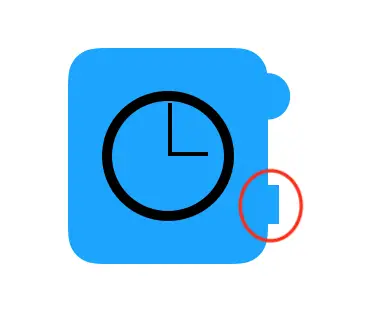
- When the cursor Switch off is displayed on the dial of your Apple Watch, slide it to the right to turn off your smartwatch
- Then hold down the button on the digital Crown pressed until the option Clear content and settings is displayed on the dial of your Apple Watch
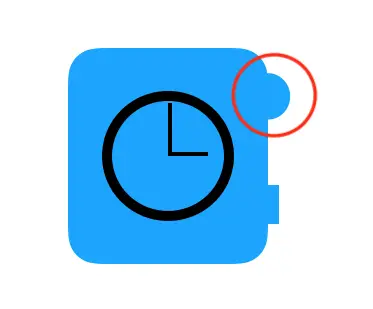
- Press reset
- Press Reset a second time to complete the reset operation
- Wait a few moments
- Reconfigure your Apple Watch by restoring from backup

