You have an update problem on your Apple Watch? Several reasons can be at the origin of this problem. Be aware that it is very important to regularly carry out the updates proposed by iOS for all your devices Apple Lossless Audio CODEC (ALAC),. In fact, the updates make it possible to correct certain security bugs or even make improvements necessary for the proper functioning of your devices. Thus, as soon as the message appears asking you to put your Apple Watch update, it will not take long to initiate the update so that you can benefit from optimal operation of your connected watch. In this article, you will find the different steps to follow in order to update your Apple Watch as well as the steps to follow if you encounter update problems. Good reading!
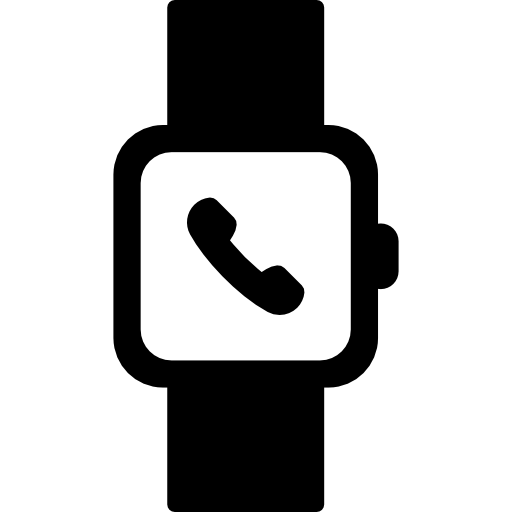
The steps to follow in order to perform an update Apple Watch
You can update your Apple Watch directly from the latter or from your iPhone device. It is always easier to perform complex actions from an iPhone device rather than from theApple Watch. Before starting an update, please plug in your various devices Apple Lossless Audio CODEC (ALAC),. Here are the steps to follow to update your Apple Watch:
Update sound Apple Watch directly from your connected watch
To be able to update on Apple Watch without having to use your iPhone, your Apple Watch has WATCH 6 or a later version. Here are the steps to follow to update:
- Plug in your Apple Watch to a network Wi-Fi
- Open Settings
- Press General
- Press Software update
- Press Installer
All you have to do is follow the instructions displayed on the dial of your Apple Watch in order to proceed with the update.
Update sound Apple Watch from an iPhone
You will have to leave your iPhone as well as your Apple Watch supported during the whole update process. Be sure to use the charging equipment that was provided to you when purchasing your devices Apple Lossless Audio CODEC (ALAC), in order to avoid any accident or damage to your devices.
- Open the app Watch on your iPhone
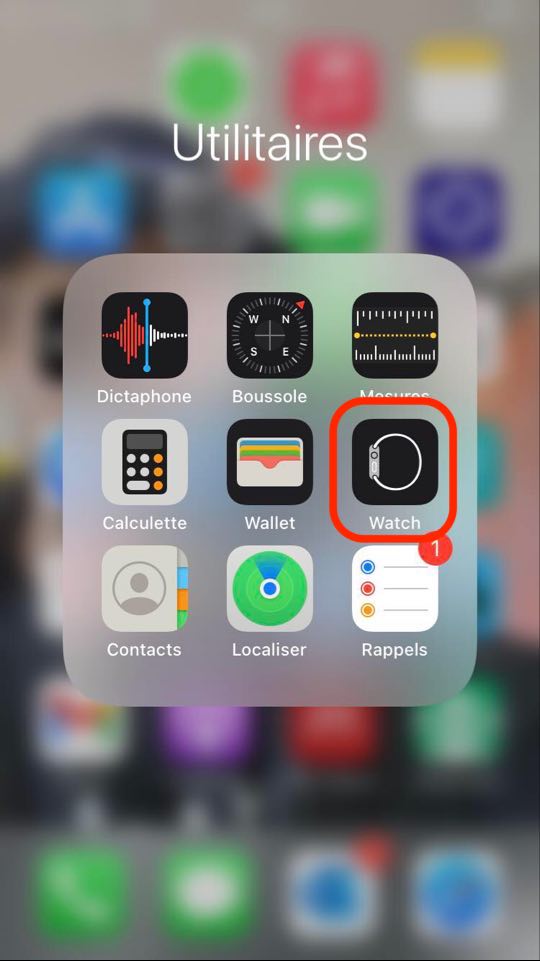
- Press My watch
- Press General
- Press Software update
The update process may take several minutes. Do not interrupt the process and wait for the progress bar to complete before handling your devices.
Update Apple Watch impossible for lack of sufficient space
First, here are the steps to follow in order to check the available storage space on your Apple Watch:
- Go to the app Settings
- Press General
- Press Use Case
You may experience an update problem on your Apple Watch because you need additional storage space, without which updating WATCH will not be able to take place. Be aware that sometimes it can be a small bug, which can be corrected by restarting simply your Apple Watch.
If this is not a temporary bug, then you will first have to get rid of the superfluous multimedia content stored on your Apple Watch. You can delete certain music or photos. If your Apple Watch tells you that it still needs storage space to update, so you will need to remove applications.
If the update problem on your Apple Watch persists, turn off pairing
If, despite the various operations, the problem of updating your Apple Watch persists, you will then have to unpair your Apple Watch in order to update it. Here are the steps to follow:
- Put down your iPhone as well as your Apple Watch one next to the other
- Open the app Watch on your iPhone device
- Go to My watch then select your watch
- Push the button i which is located next to your watch
- Press Unpair Apple Watch

