Your Macbook Air does not start more et the screen gets stuck on a black background? Your Macbook Air ne doesn't light up at all? The screen of your Macbook Air device becomes suddenly black after the apple appears? Your device light up but don't start and remains on a black screen? Your device lights up then goes out immediately? The get stuck on the progress bar? The screen of your Macbook Air is Black but the mouse remains visible? This article will help you find the solution that will best suit your problem of Macbook Air that refuses to turn on properly and remains stuck on black screen.
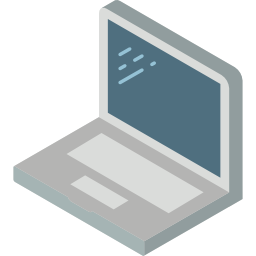
Restart your Macbook Air so that it turns on and no longer gets stuck on a black screen
In the majority of cases, the fact ofturn off and on again your Macbook Air device will resolve screen stuck on blank screen (white, gray or black) issue. If after restarting the screen is still black, try opening and then closing your laptop. Then press any key on your built-in keyboard or slide your fingers across the trackpad. If you cannot turn off your device, you can force restart.
Here are the different options available to you to force restart your Macbook Air:
- Hold down the button On Off for about 7 seconds, then wait about XNUMX seconds until your Macbook Air device shuts down. Then briefly press the power button on your device.
- Press the " Control »+« Eject". A dialog box should appear on your screen. All you have to do is press the " Starter And your device will turn off. To turn your Macbook Air back on, short press the power button.
- Press the " Control"," Order " and " Eject To force restart your Macbook Air device.
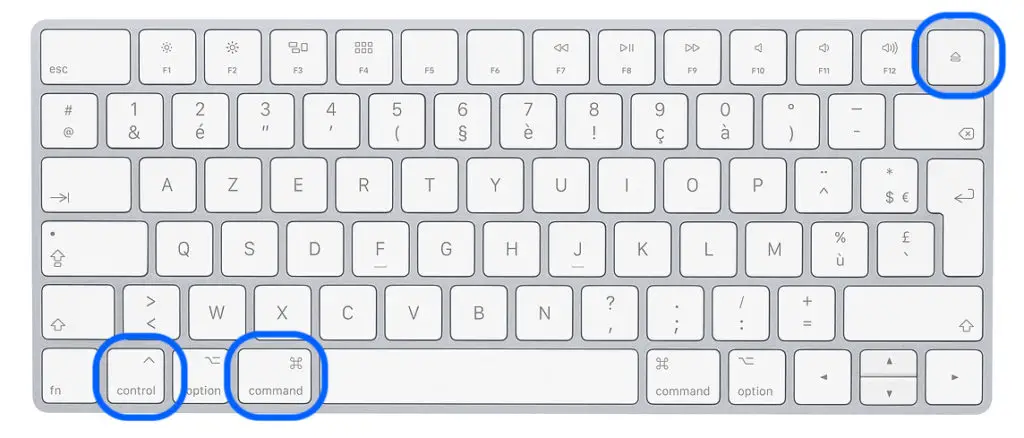
If the Macbook Air gets stuck on a black screen, restart it with special keys
You now have the option of restarting your Macbook Air device using special keys on your built-in keyboard. Here are the steps to follow:
- Briefly press the On / Off button. A dialog window is supposed to appear (of course you can't see it, since your screen is black)
- Press the key S to put your Macbook Air device to sleep.
- hold down the button On Off for about 7 seconds.
- After waiting for about XNUMX seconds, briefly press the button again. On Off in order to start your Macbook Air. It should therefore turn on correctly and no longer get stuck on a black screen.
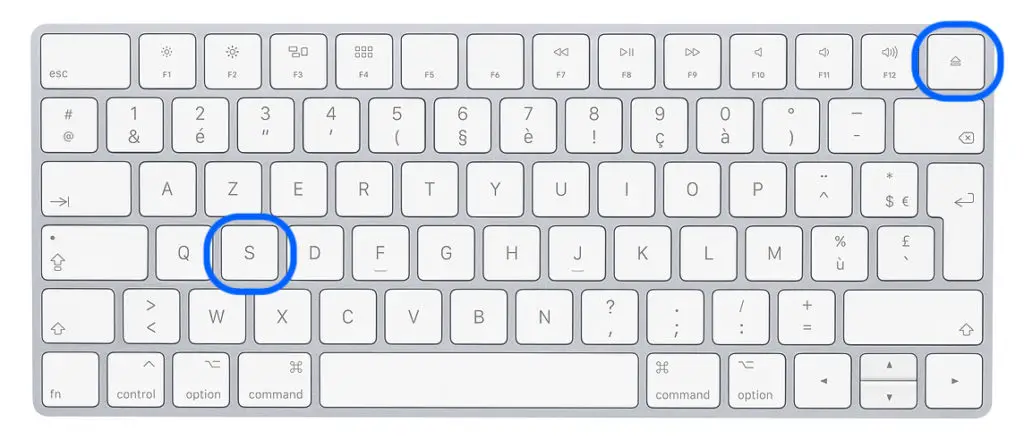
Reset NVRAM / PRAM so that your Macbook Air boots normally
Resetting NVRAM or PRAM on your Macbook Air device may fix Macbook Air not booting problem stuck on blank screen (big, white or black). To do so, all you need to do is turn off and restart your Mac directly by holding down the following keys: Option, Order, P et R. Keep pressing these different keys for about twenty seconds then wait for your Macbook Air device to make a restart noise. You can release the different keys either when you hear the start-up sound on the second tone, or when the apple logo (the apple) appears and disappears for the second time.
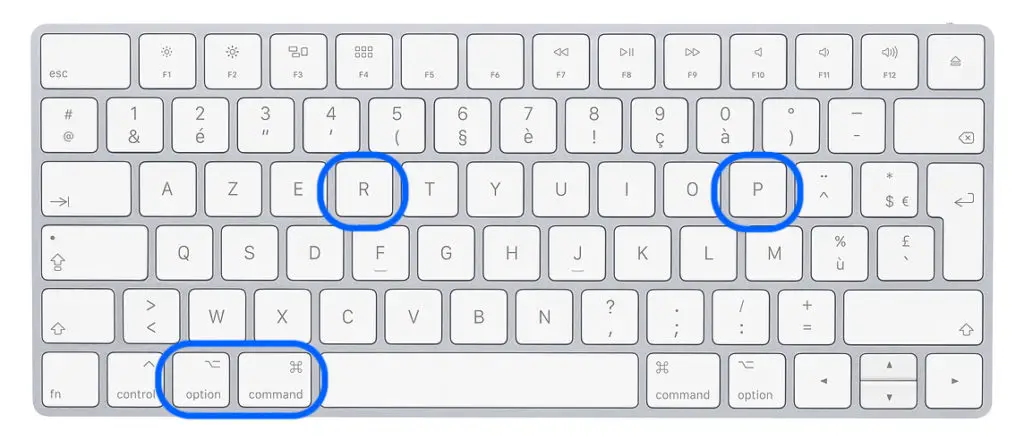
If your Macbook Air no longer turns on and stuck on a black screen, reinstall your macOS
Sometimes there is a software problem causing a screen that gets stuck on a black background. In order to avoid this kind of problem, please make sure that all the latest versions of your applications are up to date. Also check that MacOS is downloaded to its latest version. Before updating MacOS, you will need to follow the following steps:
- Take a full backup of your Macbook Air device using time Machine. You also have the possibility to store your data on an external device such as USB keys or an external hard drive or to use Icloud.
- Make sure your Macbook Air device is compatible with the latest version MacOS
- You will need to save space on your Macbook device so that the latest version of MacOS can be installed without encountering any problem.
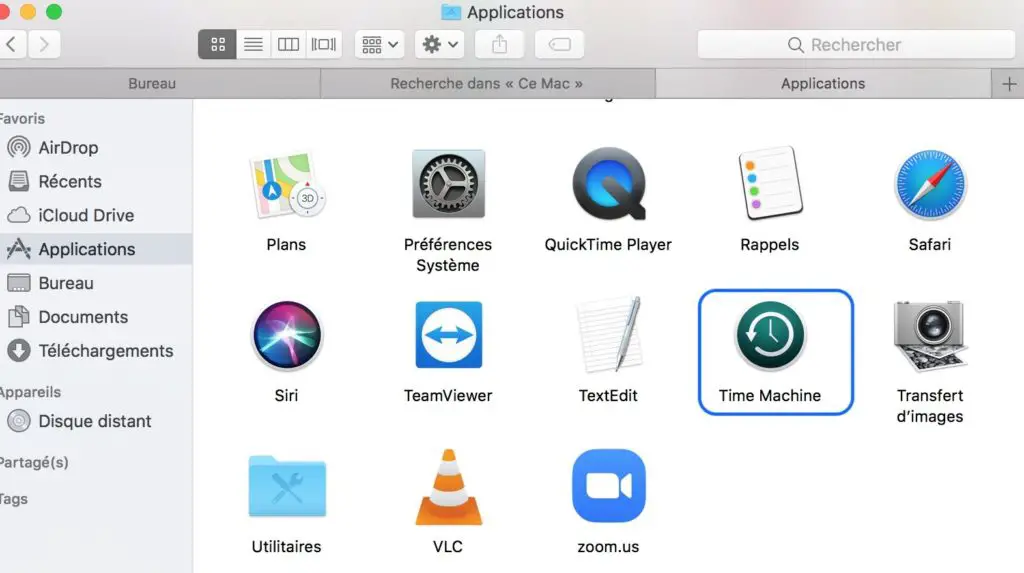
Check the battery and display options of your Macbook Air
- Check that the brightness of your screen is powerful enough for the screen to be illuminated. In fact, the more you press the brightness reduction key, the darker the screen becomes, until it turns black. So press the brightness increase button which is at the top left of your built-in keyboard to make sure it's not a lighting issue.
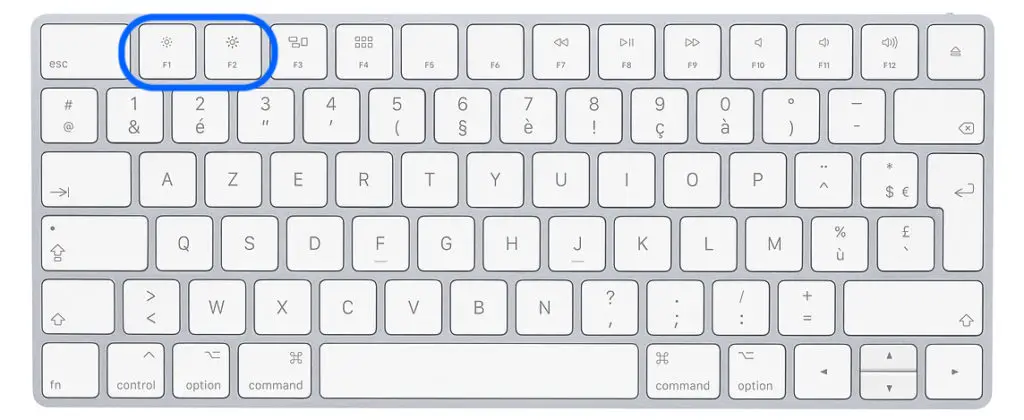
- Also check that your charger cable is in good condition. Once you have made sure that it is not damaged, be sure to check that the charger is producing a green light at the connection.
- Check that the power button (or the button Power) works well: to do so, you just have to press the button and see if it does not stay pressed or resist the pressure.
- Check that your Macbook Air computer starts up by listening for the noise the fan and motor make when the device starts up. If no noise is heard, either your Macbook Air device is dead or the battery has failed. To check the battery status of your Macbook Air, press and hold Option then click at the same time on the menu apple which is located at the top left of your screen. Select the " System information". In the section " Home "From this tab, choose" Food". Your current battery cycle count will be displayed as follows. The maximum number of cycles your Macbook battery can endure varies between 300 et 1000 depending on your device model. If the battery needs to be changed, we advise you to go to a professional. If you have computer knowledge, it is also possible to order a new battery for your MAcbook Air device and install it yourself on your device.
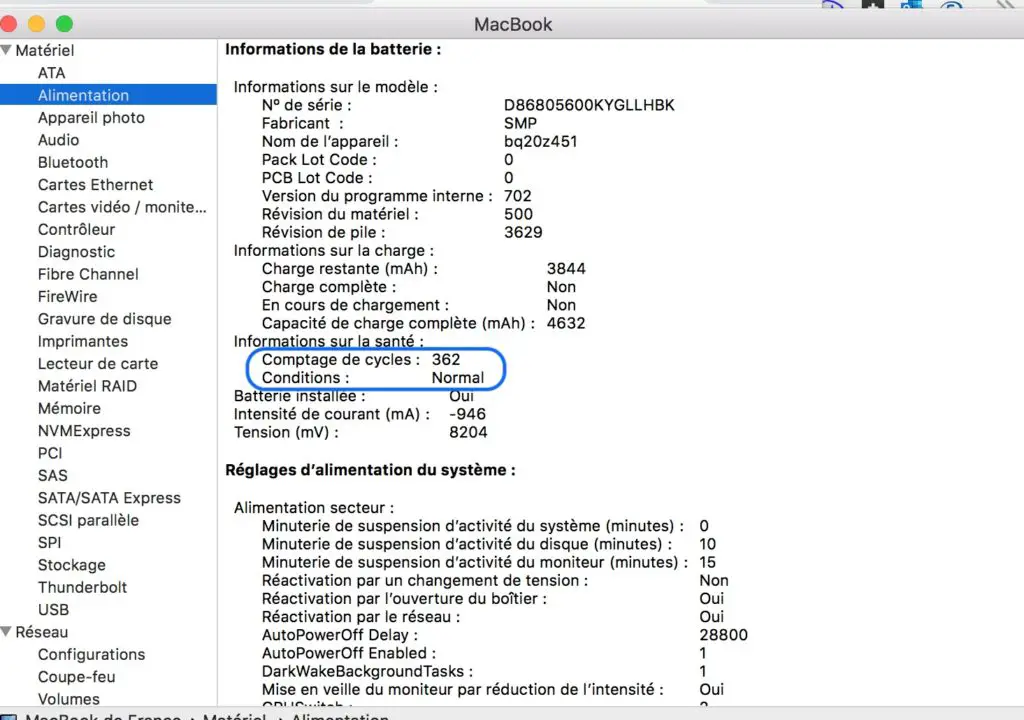
You may have the same issue with a Macbook Air device stuck on a gray background. In this case, we advise you this article which lists the steps to follow in order to solve the problem of a Macbook Air device that does not start anymore and gets stuck on a gray screen.

