It is quite possible to delete a playlist or of course multiple playlists Spotify on a device iPhone. Indeed, the fact of good organizer his reading lists Spotify will allow you a smoother and faster navigation on the famous music and podcast application. Thus, you can completely create new personalized playlists and add or remove certain titles from them, just as it is possible tocompletely erase a defined playlist. You will therefore find in this article the different steps to follow in order to create and manage a new playlist. Spotify but also the steps to follow to delete a playlist that you no longer want to appear on your account Spotify. Good reading!
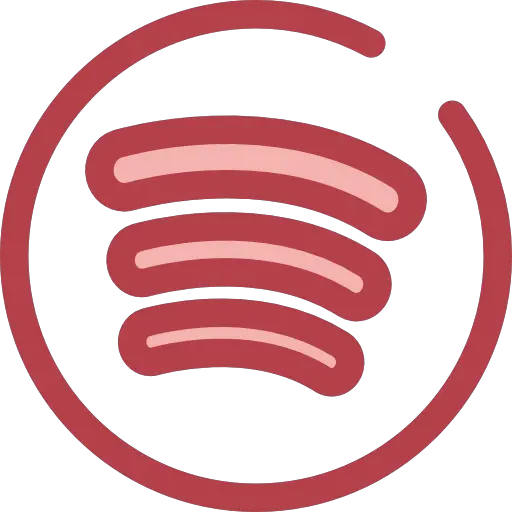
Steps to create a Spotify playlist
It's nice to be able create et manage playlists as you wish, such as playlists for falling asleep, playlists for exercising, playlists for travel… Here are the steps to follow in order to create a playlist Spotify from your iPhone:
- Tap the library icon Spotify, materialized by three books in a black square
- Press the +
- Rename your playlist according to your wishes
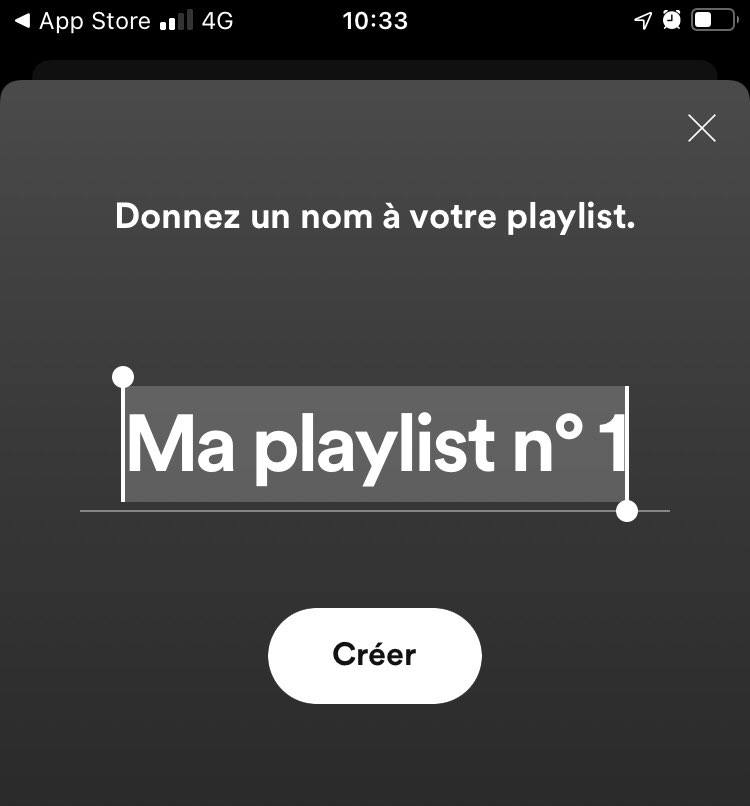
- Press Create
- Then press Add titles to add all the songs you want to appear in this playlists
It will of course be possible to manage and organize your new playlist at any time, and thus add titles to it at any time. To do this, you will need:
- Open the song you want to add to your playlist
- Press the icon materialized by three small horizontal dots in a black square
- Press Add to playlist
- Then select the playlist in which you want this song to be integrated
Steps to delete a playlist on Spotify on an iPhone
If you no longer want this or that playlist to appear in your application Spotify, you will of course always be able to modify or delete it at any time.
Here are the steps to follow in order to modify your playlist by deleting only certain titles:
- Go to the playlist for which you want to delete certain tracks
- Press the icon materialized by three small horizontal dots in a black square
- Delete the tracks that you no longer want to appear in this playlist by pressing the icon -
- Reorganize your playlist by holding down the icon materialized by three horizontal bars in a black square
Here are the steps to follow in order to completely delete a playlist, in its entirety:
- Go to the playlist you want to permanently delete
- Press the icon materialized by three small horizontal dots in a black square
- Press Delete the playlist
Please note, it will no longer be possible to recover a playlist that has been deleted on your app. Spotify. You will find in this article the steps to follow in order toactivate or deactivate shuffle mode on your playlists Spotify.

