Your Macbook Air won't start or refuses to turn on? Your device is blocked at the progress bar without ever being able to access your main menu? Your Macbook Air device switches off by itself at startup? First of all, it is necessary to distinguish between the terms " light up " and " démarrer". Indeed, the term "turn on" expresses the fact that your Macbook Air device ishe starts up while the term "start" means that your MAcbook Air device is capable of launch the operating system. This article lists the steps to follow in order to fix Macbook Air failure that remains blocked at startup.
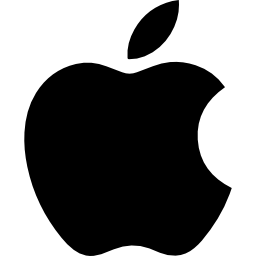
If your Macbook Air won't start, make sure it turns on first
This will refer to the noise that your Macbook Air device produces when you press the power button on your built-in keyboard.
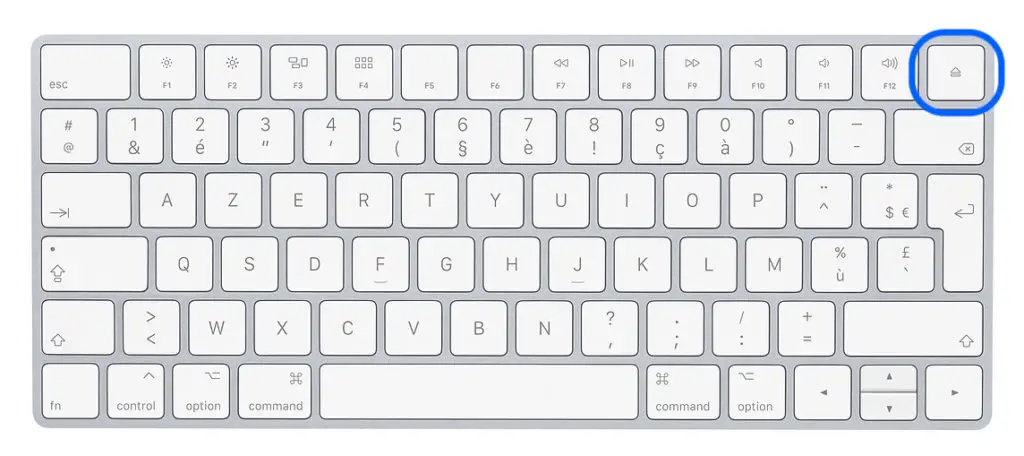
If you manage to distinguish fan noise, without your screen showing anything, your Macbook Air device is able to light up, good news.
If when you press the power button on your Macbook Air, no noise is produced, please do the following:
- Start by unplug all external devices: accessories, printers, external peripherals such as USB keys, external hard drives, wireless keyboards or wireless mice. These devices may sometimes interfere with your Macbook Air device and so block its start.
- After removing the accessories, try, if you have another charger, to plug in your Macbook Air device with another power cable. Indeed, if the latter is too damaged, it will no longer provide the necessary power for your device to start serenely.
Force start your Macbook Air
If you find that your Macbook Air is able to turn on (if the fan makes a noise when you press the power button) but the screen still shows nothing, then it will take fforce your Macbook Air device to restart. Here are the steps to force a Macbook Air to start:
- Hold down the power button during an ten seconds about.
- Wait until you hear a small noise, such as a "click". Once you hear this noise, wait for a fifteen seconds et relight your Macbook Air device by briefly pressing the power button.
If your Macbook Air still won't start, launch Disk Utilities
Throwing the disk utilities en recovery mode will allow you to have access to your time Machine while being able reset your Macbook Air device. You can also have internet access via Safari. This is because if your operating system does not open when booting your Macbook Air device, the cause may be related to a damaged disk.
Here are the steps to follow to run disk utilities in recovery mode:
- Turn off your Macbook Air device either by holding down the power button or clicking in the menu apple (the little black apple at the top left of your screen) and clicking on the " Switch off“, Or by unplugging it if your appliance is on the mains.
- Briefly press the power button on your Macbook Air so that it turns on again and then simultaneously press and hold the " Order "And the" R". So your Macbook Air device switches to recovery mode and therefore gives you access to disk utilities.
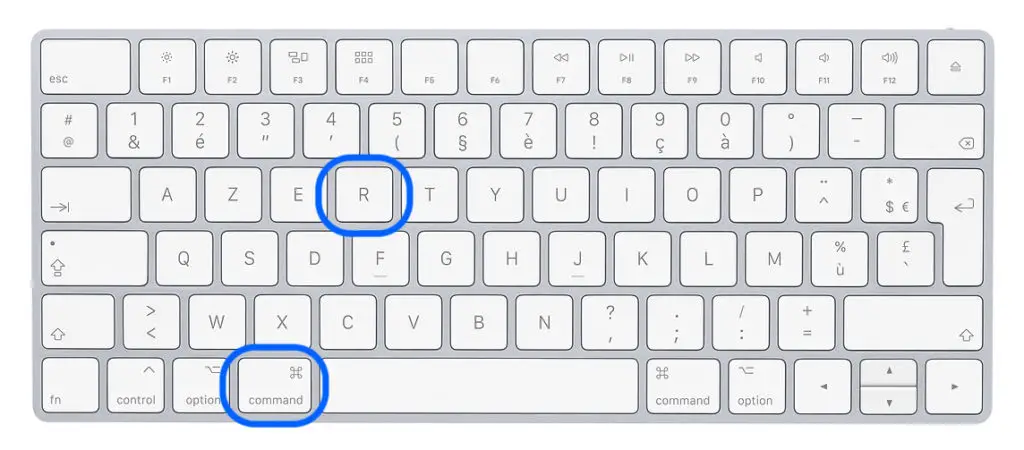
- You can now click on the green icon for your hard drive titled " Disk Utility". Select the "Vcheck the disc". This action allows your device to locate the various errors that are on the disk. You have the possibility to fix these errors clicking on " restore In the window that appears.
Boot your device safely
You also have the option to boot your Macbook Air device safely. With this method, you make sure that your computer starts up without taking into account the problems and bugs that it is experiencing. You have to be careful not to use this starting method and have your computer repaired as soon as possible.
Here are the steps on how to boot Macbook Air device safely:
- Turn off your Macbook Air device either by holding down the power button or clicking in the menu apple (the little black apple at the top left of your screen) and clicking on the " Switch off"
- Briefly press the power button in order to rekindle your Macbook Air. Immediately press the " Shift". You will then have to click on the " Start without extension Which appears in the start window.
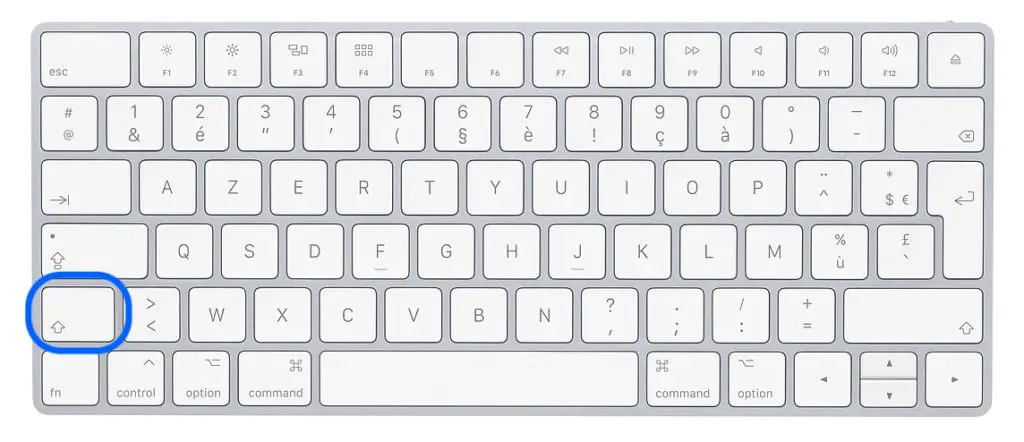
A system management controller (SMC) and / or NVRAM reset in order to boot your Macbook Air
The simple fact of carrying out system management controller (SMC) reset or at the resetting NVRAM can fix Macbook Air device crash that refuses to start. Please follow the steps below in order to perform a reset of SMC as well as NVRAM.
Reset SMC
For reset SMC, here are the steps to follow:
- Turn off your Macbook Air device either by holding down the power button or clicking in the menu apple (the little black apple at the top left of your screen) and clicking on the " Switch off"
- The keys Control + Option (old) + May on your keyboard should be held down simultaneously for about ten seconds. While you are holding these keys, you will need to press and hold the On / Off button for a few seconds as well.
- Hold all of these keys (Control + Option (old) + May + power button) pressed for ten more seconds then release them at the same time.
- After waiting a few seconds, briefly press the Power button on your Macbook Air.
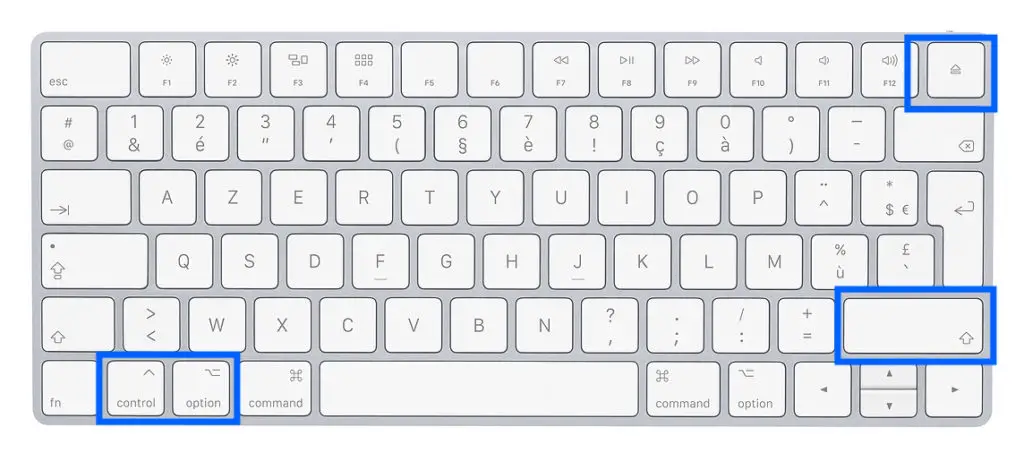
Reset NVRAM
For reset NVRAM, here are the steps to follow:
- Directly turn off and on your Mac by holding down the following keys: Option, Order, P et R.
- Keep pressing these different keys for about twenty seconds then wait for your Macbook Air device to do a restart noise.
- You will be able to release the different keys either when you hear the startup sound on the second tone, or when the apple logo (the apple) appears and disappears for the second time.
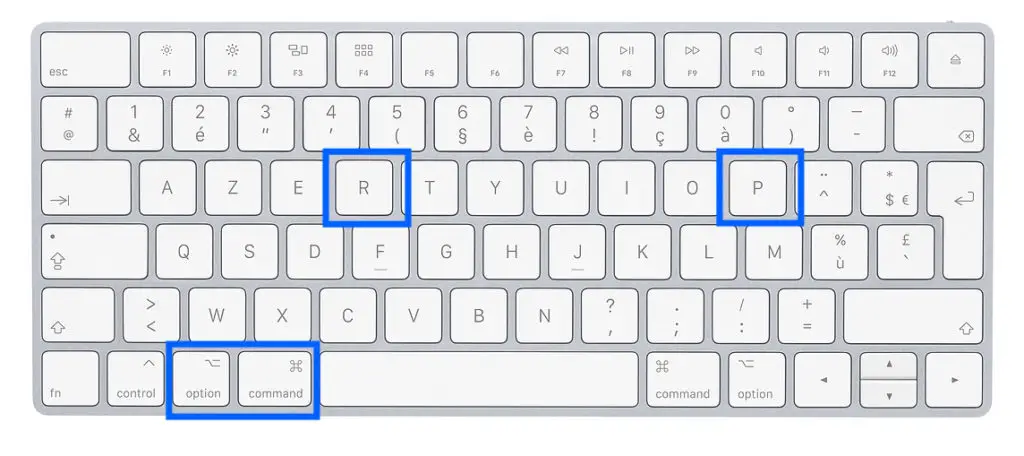
Reinstall Mac OS so that your device starts normally
Mac OS may have difficulty and need reinstallation. To do so, here are the steps to follow:
- Turn off your Macbook Air device either by holding down the power button or clicking in the menu apple (the little black apple at the top left of your screen) and clicking on the " Switch off"
- Hold the " Order "And the" R »Pressed simultaneously while briefly pressing the power button on your Macbook Air to turn it back on. This gives you access to disk utilities.
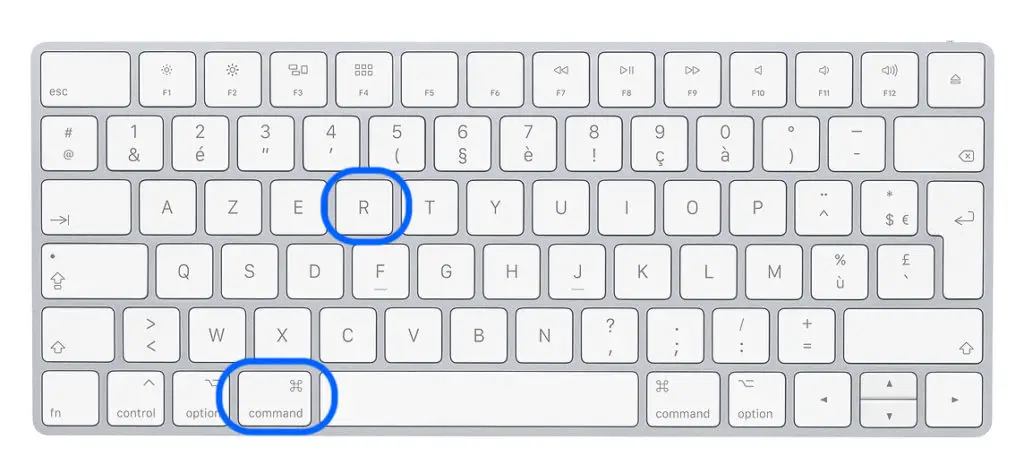
- Choose the tab " reset Mac OS«
The Macbook Air only turns on on mains power
It is possible that if your Macbook Air device only turns on on AC power, then it is having problems with charging the battery. If your Macbook Air device no longer charges, we recommend this article to help you solve this problem..

