It is quite possible to pay with your Apple Watch, when you have added a bank card, using Apple Pay. No need to carry cash or remember to take your bank card with you, since with Apple Pay, you can now pay in a secure in any store, in restaurants, download applications, to pay for public transport tickets, to pay on the Internet… You can even use a loyalty card. Your iPhone device or Apple Watch thus allow you to use Apple Pay in many places, and in several countries. Rather practical! Thus, you will find in this article the steps to follow in order to add a bank card on Apple Pay as well as instructions for paying with your Apple smartwatch. Good reading!
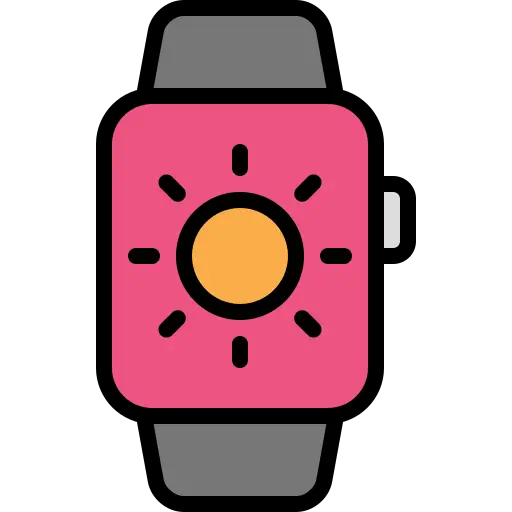
How to add a credit card to Apple Pay
To start being able to make payments with your Apple Watch, you will first need to add your bank card to Apple Pay. Here are the steps to follow:
- On your iPhone, open the app Apple Watch
- Go to the tab My watch
- Press Wallet
- Press Apple Pay
- All you have to do now is follow the instructions on the screen to add your bank card. You can add several bank cards, by pressing Add a map
- Enter the different security codes
- Press Next
- Wait for your bank to verify your information and thus validate the use of your bank card on your connected object
- Go to the game Settings
- Press Wallet
- Press Apple Pay
- Choose your bank card
- Press Next again: you can now start paying through your Apple Watch using Apple Pay
How to make payments with your Apple Wath
To pay with your Apple connected watch, nothing could be simpler: if you use your usual bank card (the one registered in Apple Pay), here are the steps to follow:
- Make sure your Apple smartwatch is ok lit.
- Double-tap the side button (located at the bottom right side of your smartwatch)
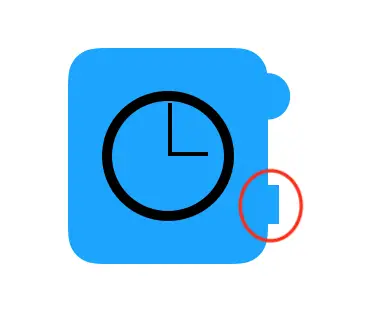
- Bring the dial up to your Apple Watch contactless reader, as you would with your physical bank card, until you perceive a slight vibration: this will indicate that the payment has gone through
How to change your bank card to pay with your Apple Watch
If you want to change the credit card, you will need to follow the following steps:
- Double-press the side button (located at the bottom right side of your smartwatch): your bank card should then appear on the face of your smartwatch. Apple Watch
- Swipe the dial of your Apple Watch to the right or to the left to select another bank card

