It is quite possible to install Google Chrome as default browser on his Macbook Air or Macbook Pro, although Safari (default browser) or the brand's default browser Apple Lossless Audio CODEC (ALAC),. There are many browsers, each with their respective flaws and qualities (Safari, Google Chrome, Firefox…). The main thing is not to end up with an outdated browser. In this article, you will find the steps to follow in order to define Google Chrome as main search engine on your Macbook device and act as a home page and therefore of default browser. You have of course, the possibility of putting the Google Chrome icon directly on your desktop through a shortcut via aliases or in your Dock (which is even simpler and more useful). Good reading!
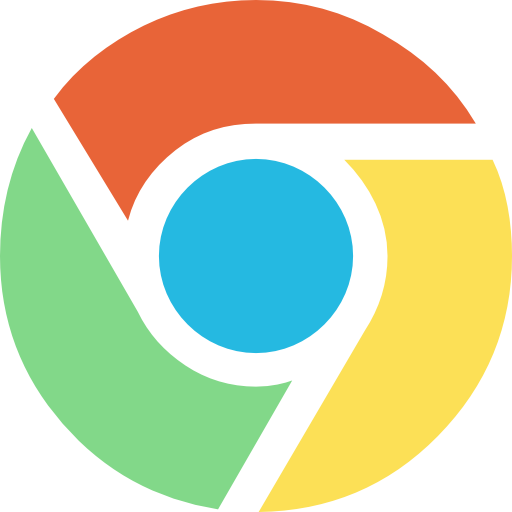
How do I change the home page of my Macbook?
If your Macbook device is new, Safari will therefore be installed as the default browser and therefore as the main search engine. It is quite possible to use any web page as a homepage when you want to open a new tab or window on your Macbook. Here are the steps to follow to install Google Chrome as the home page on your Macbook, instead of Safari:
- Open the software Safari (which you'll find right in your Macbook's dock where virtually all of your apps are located; if you can't find it, you can use the Finder.)

- Then click on the tab Safari top left (next to the little black apple at the top left of the screen)
- Enter the menu Preferences then click on the tab General
- Fill in the field Home page with the internet address of Google: Google FR
You also have the option of choosing when your home page should appear. For example, if you want to open new windows with a particular home page (Google chrome for example), it will be necessary to click on the option “the new windows open with (choose Home page). If you want to open new tabs with a particular home page (Firefox for example), you will have to click on the option “the new tabs open with (choose Home page).
How do I change the home page of my Iphone or my Ipad?
It is also possible to change the home page of your iPhone or iPad, in case you are not satisfied with your default browser (Safari for Apple devices).
Here are the steps to follow to change the home page of your Apple phone or Apple tablet:
- You will have to swipe the home screen of your iPhone or your ipad to the right to display all widgets
- You must now scroll down the list of widgets and press the tab Edit
- It is now possible to press the button Add under the tab More widgets (on the left of Chrome), under Quick actions
- do not forget to press the button OK in order to validate your action

