It is quite possible to import contacts gmail on an iPhone device. Indeed, transfer your contacts gmail on your device iOS is an action that will take you just a few seconds. It is very important today to be able to synchronize the various tools at our disposal in order to be able to have access at any time to its database and to the various information that is essential to us. Thus, you will find in this article the different steps in order toimporter as well as recover your contacts gmail on your iPhone device, through the use of software named CopyTrans. Good reading!
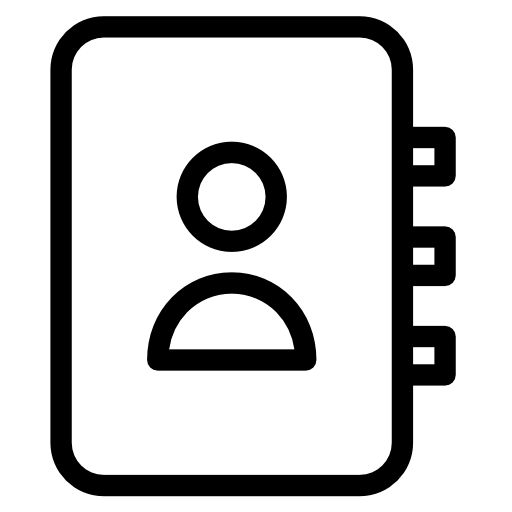
Import Gmail contacts to iPhone using CopyTrans
Here are the steps to follow in order to export your contacts gmail to an Apple device using the software CopyTrans:
- Download the software CopyTrans Contacts and install it on your computer
- From your computer, connect to your account gmail by entering your email address and your login password
- Tap the menu icon gmail made up of several small dots located at the top right of your account gmail
- Choose Contacts in the drop-down menu to display your contact list
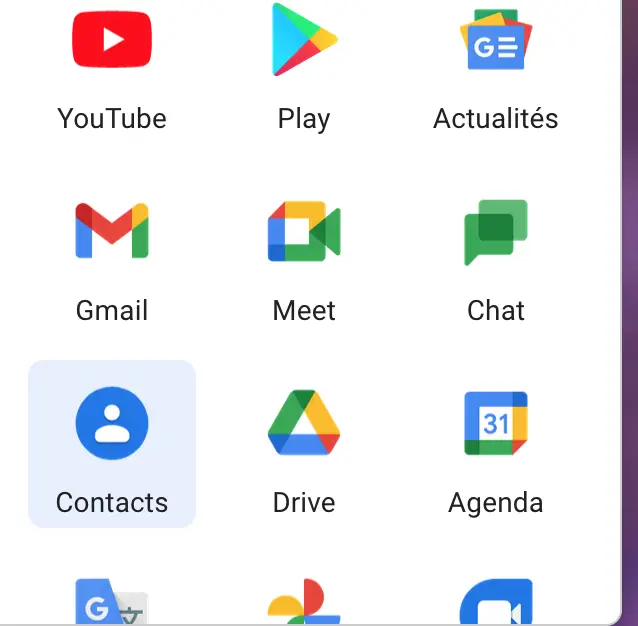
- Press Export
- Press Contacts at the bottom of the button Export your contacts
- Select format vCard in the party Export to format
- Press again Export
- Press Save file
- Press OK
- Open the software CopyTrans Contacts
- Connect your iPhone device to your computer
- In the software the software CopyTrans Contacts, Press on Import contacts
- Press From a folder
- Find the folder containing your contacts exported from gmail and press Open
The trick is played, your contacts gmail are now transferred to your iPhone device.
You will find in this article the steps to follow in order to synchronize your different mailboxes with your iPhone device.

