You may be faced with a Gmail account sync problem on your device iPhone. It will of course be necessary to make sure first of all to have added his Google account on his iPhone and have granted Gmail sync permission. If the application messages gmail do not synchronize or that you cannot add your account Google on your device, you will find all the steps to follow in this article. Good reading!
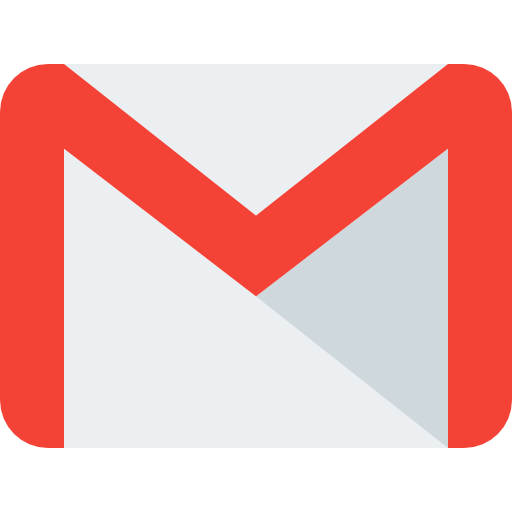
How to add a Google account on iPhone?
Here are the steps to add a Google account on an iPhone device:
- Open the game Settings directly from your iPhone
- Press Accounts and passwords
- Press Add an account
- Press Google
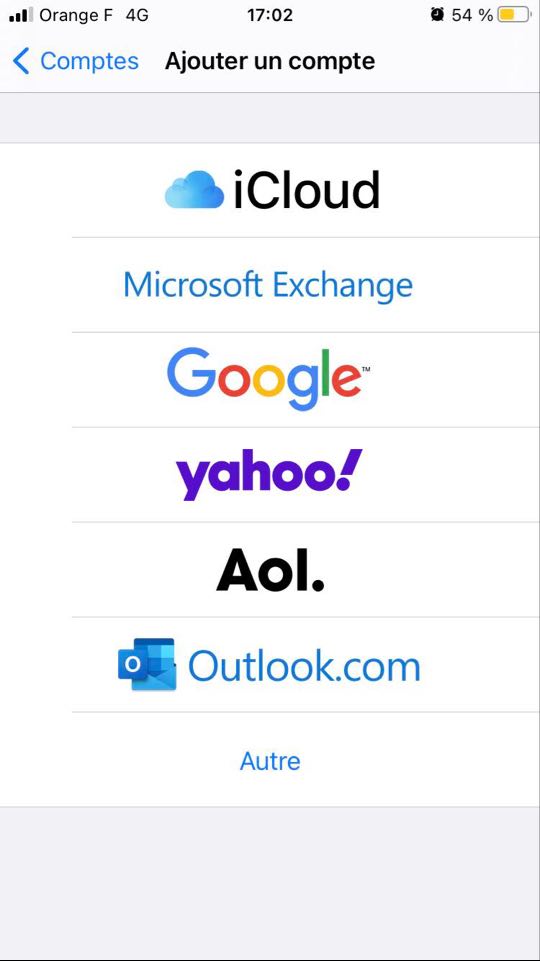
- Enter your e-mail address
- Enter your password
- Press Next
Steps to follow in case of a Gmail synchronization problem
If the application gmail does not sync to your iPhone, you will then be faced with several issues. First, you will not be able to no longer send messages (they may get stuck in your email outbox). Of course, you will not be able to view your new emails, since your email inbox will not be more updated. So you will not receive no notification in case of new message. You won't be able to no longer have access to your old emails: you will not be able to read or open them. In addition, the application gmail will be slow and difficult to use.
Here are the steps to follow in the event of a gmail sync on your device iPhone:
Check your internet connection
Indeed, the synchronization of the application gmail can only be done using a stable internet connection, since the application must recover your data online. Without a connection, you will therefore not be able to synchronize your Gmail account. So try to connect to a network Wi-Fi, if your mobile data are already in use and do not allow you to synchronize the application.
Check your storage space
It may be that you do not have a sufficient storage space to allow the Gmail app sync on your iPhone device. Your storage space is shared between gmail, Google Photos et Google Drive, which implies that it can very quickly be saturated. So check theavailable space and if it is saturated, it's up to you to create a vacuum in order to allow the synchronization of the application gmail on your iPhone.
Check the Gmail sync settings on your iPhone
You may have selected a synchronization option that only operates every 30 days (or less), that's why your new messages don't appear. It is therefore not a question of synchronization error, but many settings that you have defined. The application gmail can synchronize at a frequency between 1 and 30 days.
Here are the steps to follow in order to configure the synchronization of the Gmail application in real time on your iPhone:
- Open the application gmail on your iPhone
- Press the menu which is materialized by a superposition of gray bars
- Press Settings
- Select your personal account
- Enter the Synchronization settings
You just have to choose the number of days to synchronize.

