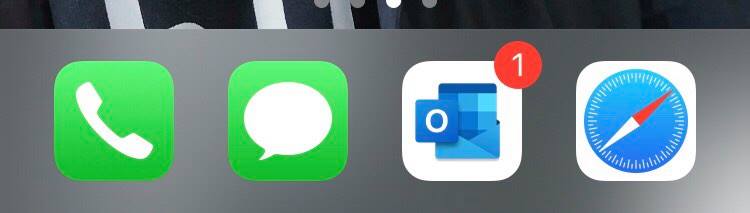It is very easy to to sychronize a mailbox on an iPhone device. Indeed, you can add at any time a new email account in order to receive your mail on all your connected devices. It has become essential to be able to receive your emails anytime, anywhere and on several devices at the same time. You should know that under the system iOS Apple, you can either synchronize an email account automatically in the app Email, or configure it manually. Thus, you will find in this article the different methods et steps to follow in order to to sychronize a mailbox on your iPhone device. Good reading!
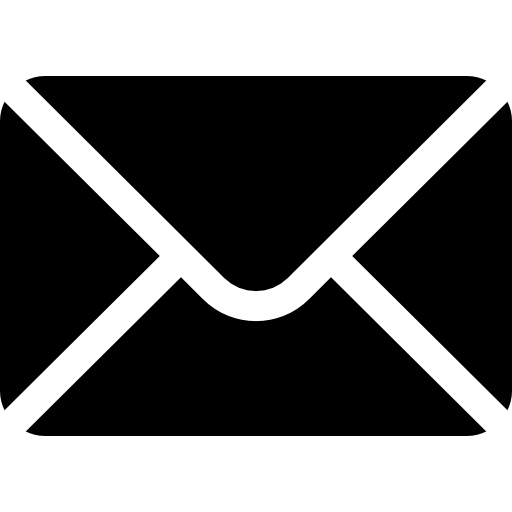
Synchronize a mailbox automatically on an iPhone device
For to sychronize a mailbox automatically on an iPhone device, you will need an email address Google, Yahoo ou iCloud. If so, the app Email your iPhone can then perform a automatic synchronization when you have entered your login as well as your mot de passe. Here are the steps to follow:
- Appointment in Part Settings from your iPhone device
- Press Email
- Press Accounts
- Press Add an account
- Choose your email provider
- Enter your email address and your password
- Press Next so that the app Email verify your email account
- Set your messaging options
- Press Save
Set up an email account manually on an iPhone
It is also possible to configure an email account manually on an iPhone device. To do this, here are the steps to follow:
- Appointment in Part Settings from your iPhone device
- Press Email
- Press Accounts
- Press Add email account
- Fill in your personal data (name, first name, email address, password, etc.)
- Press Next
Synchronize your emails on an iPhone by downloading the corresponding messaging app
If you use Outlook, gmail or any other messaging system, you can download and install the corresponding app in theapp store so you can use your instant messaging on your iPhone.
Once the application has been downloaded, all you have to do is fill in your email address, enter your password and then define your email options. You will receive your emails on all your connected devices, and the synchronization will be done automatically. You can choose whether or not to receive notifications when receiving a new email.
You can also drag your messaging application into the main banner of your iPhone.