Want to unlock your iPhone 14 Plus so you can use it, but the Face ID isn't working? This will prove to be very annoying because face recognition is one of the safest and fastest ways to start using your phone on standby. You will then see with this article the different steps to follow to be able to try to make the Face ID function operational again.
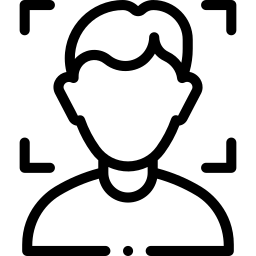
If Face ID no longer works on your iPhone 14 Plus, restart your phone
If you notice a bug with the Face ID of your iPhone 14 Plus, turn your phone off and then on again. Next, enter your confidential access code then try using Face ID again. Restarting your phone may have fixed your breakdown de facial recognition .
Face ID malfunctioning: check that your iPhone 14 Plus is up to date
Check for any updates in case Face ID is not working on your phone. So upgrade to the latest version of iOS then try the Face ID feature on your iPhone 14 Plus again.
Is the Face ID function properly configured on your iPhone 14 Plus?
First, you'll need to make sure Face ID is set up correctly on your phone. Here's how:
- Open the game Settings of your iPhone 14 Plus
- Meeting on Face ID and code
- Check that Face ID is correctly configured and that all of the features with which you wish to use it, such as Unlock iPhone for example, are correctly activated
Are your phone unlock conditions optimal?
To be able to use the Face ID function on your iPhone 14 Plus, the brightness from your phone either sufficient and that you find in a sufficiently bright place so that the majority of your facial features can be recognized. Additionally, your face or, well discovered to be detected by the camera of your iPhone 14 Plus. If you wear sunglasses , remove them. Also be careful not to cover your phone's camera with your finger when unlocking.
Is the TrueDepth camera obstructed?
Also check that the camera TrueDepth of your iPhone 14 Plus is clear. If dust or debris is there, remove it. If a layer of grease or the like covers the camera of your iPhone 14 Plus, clean the lens using a clean, dry, lint-free towel.
Facial recognition malfunction in your iPhone 14 Plus: reset Face ID
It is possible to reset Face ID from your iPhone 14 Plus. It is of course possible to set this function again later. We will discover the steps to follow in order to be able to reset the Face ID function on your iPhone 14 Plus:
- Open the game Settings of your iPhone 14 Plus
- Visit Face ID and code
- Select reset Face ID
Here is the procedure to follow in order to set up the Face ID function again on your iPhone 14 Plus:
- Open the game Settings of your iPhone 14 Plus
- Select Configure Face ID
- Reconfigure Face ID functionality on your iPhone 14 Plus
Setting up a 2nd skin on your iPhone 14 Plus
For' prevent the detection issues of your face by your iPhone 14 Plus, we suggest you add a 2nd appearance. This second appearance will adapt to your changes in physical appearance. We'll find out how to do it:
- Open the game Settings of your iPhone 14 Plus
- Select Configure Face ID
- Select Configure a 2nd appearance
- Stand facing your phone then put your face in the frame
- Gently move your face so you can complete the circle
- Select Accessibility options
- Press Continue
- Gently move your face so you can complete the circle a second time
- Select OK
Contact Apple Support and add a 2nd skin to your iPhone 14 Plus
If your phone's facial recognition failure continues, you can contact Apple after-sales service to see if it will be possible to have your phone repaired.
If you are ever looking for other tutorials on your iPhone 14 Plus, we invite you to read the other articles in the category: iPhone 14 Plus.

