You may be surprised to learn that it is not possible to completely log out of the instant messaging application. Messenger from an iPhone device. On the other hand, it will of course be possible, in the event of loss or theft of your device, to disconnect from Messenger from all the devices on which you are connected, by modifying your personal password. It is also possible that you want use the Facebook app without having to use the Messenger app provided, or you simply want to log out to change session. In these specific cases, it is also possible to do without the application Messenger. Thus, you will find in this article the different steps to follow in order to disconnect from your session. Messenger on your iPhone if it is a change of session, as well as the alternatives available to you for other cases. Good reading!
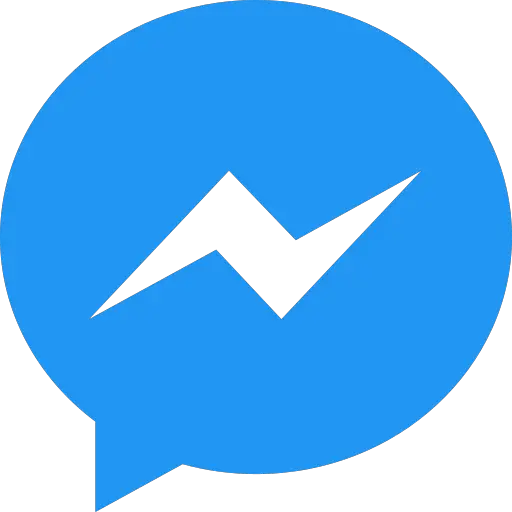
The steps to follow in order to disconnect from Messenger from an iPhone device
No need to look for the logout button on the app Messenger because it just doesn't exist. On the other hand, you can always uninstall the app by keeping the icon of the app pressed until it starts to move, then by pressing the - and Delete the app:
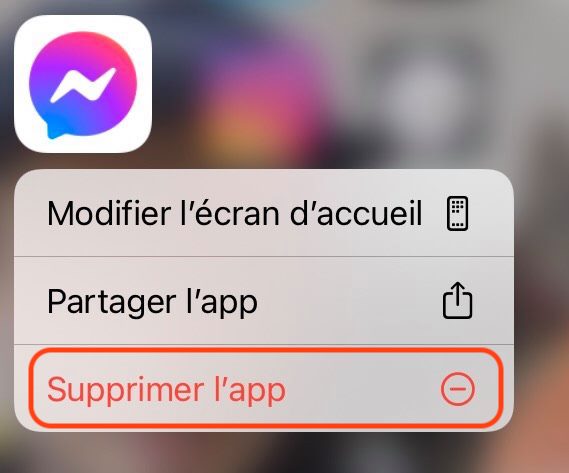
If you are bothered by the number of notifications from the app Messenger, several options are available to you:
Disable notification settings on an iPhone
Here are the steps to follow in order to deactivate notifications Messenger on your iPhone device:
- Appointment in Part Settings from your iPhone
- Go to Notifications
- Scroll down the applications menu until you find the app Messenger
- Tap on the app Messenger
- Drag the slider Allow notifications left to turn off app notifications Messenger on your iPhone device
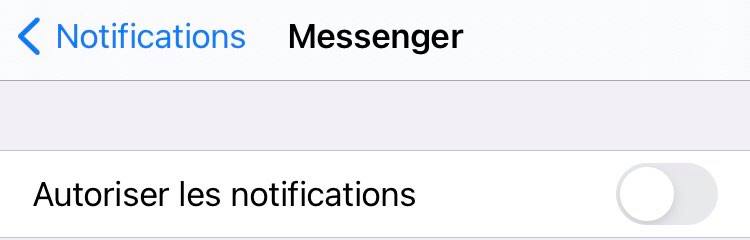
Go offline on Messenger
The mode Offline will allow you to be less solicited by your contacts Messenger. Here are the steps to follow in order to appear in offline mode on your account Messenger:
- Open the application Messenger from your iPhone
- Open the tab Discussions
- Tap your profile picture at the top left of your iPhone screen
- Press Online status
- Press Indicate when you are online in order to activate or deactivate this feature
Change Messenger session on your iPhone
The fact of change user session (when you have multiple accounts) will automatically disconnect the current account logged in on your iPhone. To do so, here are the steps to follow:
- Open the application Messenger from your iPhone
- Tap on your profile picture which is located at the top left of your iPhone screen
- Press Change account
- Press Add an account
You just have to enter the username and the confidential password of your second account Messenger. You will then be logged out of your current account on your iPhone.
Block specific people
To block a person so that they can no longer come into contact with you through the application Messenger, you will need to complete the following steps:
- Open the application Messenger from your iPhone
- Open the chat with the person you want to block
- Tap that person's name at the top of the conversation
- Press Block
- Press Block on Messenger
- Press again Block
This person will no longer be able to send you messages via the application Messenger nor make phone calls with you. You can of course unblock this person at any time, by following the same steps as above.

