It is quite possible torecord video call of the application Whatsapp directly on your device iPhone. It will of course be possible tosave image just like theaudio during your phone call, so that you can listen to it again with sound. You can then retrieve that video call to watch it again and share it with your loved ones, whether it's an announcement, an important business call, or even a job interview. The person you are talking to will have no idea what you are doing and will not be notified of the recording of this video call in any way. Thus, you will find in this article the steps to follow in order to record a video conversation. Whatsapp from your iPhone device. Good reading!

Why record video chat from Whatsapp app?
The fact ofrecord video chat of the application Whatsapp can be very useful, especially when it comes to important conversation of which you do not want to lose any detail. Being able to view and hear your phone call again will allow you to remember everything that was exchanged during that video call. Whatsapp.
It may also be a unpublished moment, a call made in an incredible place or during a important announcement, like a birth or a marriage for example. Of course, you want to keep the emotional reactions of your loved ones forever, so that you can keep them in memory forever. So many reasons why the fact ofrecord video chat of the application Whatsapp can turn out to be a very good idea.
Steps to Record WhatsApp Video Call Directly on Your iPhone Device
You should know that if you have an iPhone recent enough to have the update iOS 11, you will then have access to a very specific feature: thewhatsapp video call recorder with integrated screen. Here are the steps to follow in order to save a video call Whatsapp from your iPhone:
- Tap the icon + which is located right next to the button Screen recording
- Appointment in Part Center de contrôle from your iPhone by swiping up from the bottom of your screen
- Push the button Screen recording
- Wait a few seconds then start recording
- Open the application Whatsapp on your iPhone
- Start the video call with your interlocutor, taking care to press the camera icon
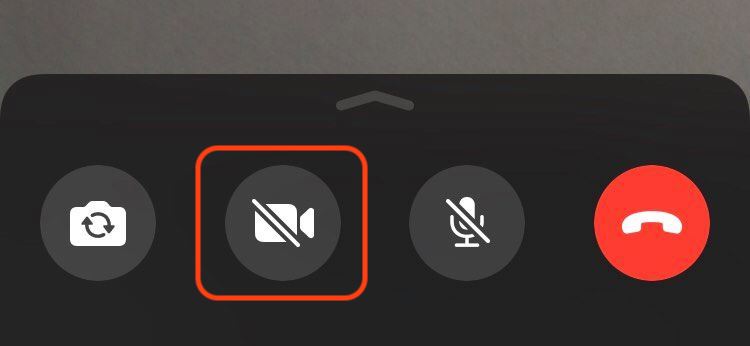
- Simultaneously press the record button on the screen as well as the audio microphone to record the video as well as the audio tape of your phone call Whatsapp
- Press Stop when you want to end the recording of your phone call Whatsapp
It's in the box, your phone call Whatsapp has been saved and you can now watch it again and share it by email or any other messaging application.

