How print double-sided on a Macbook Air or Macbook Pro computer? The printing options are numerous, you may want to print a document in PDF or Word, print a document in black and white, print a color document, print a document on both sides or simply on the front or only on the back ... a large number of presets that are not always easy to understand are available to you. In this article, you will find the steps to follow to print a document in duplex mode on a Macbook Air or Macbook Pro computer. Good reading!
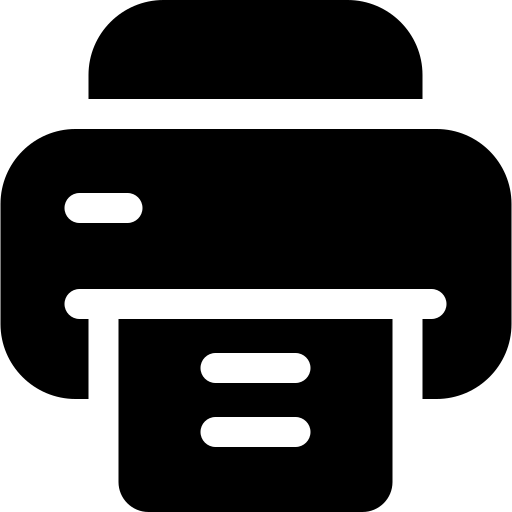
How to preview printing on a Macbook Air or Macbook Pro computer
You should know that before printing a document on your Mac, you can preview and indicate the pages you want to print. Here are the steps to follow to preview your document before printing it on a Macbook Air or Macbook Pro computer:
- Go to the menu File (in the sidebar of your Macbook screen) and click Print.
- You can then preview each page of your document. To do so, click on the arrows at the bottom of the preview. Make sure you have ticked the box Show quick view in the game Presets, Copies and Pages.
- You just have to select the number of copies you want to make, the printing options you want (color, black and white, etc.) and click on the button Print. That's it!
Steps to print a two-sided document on a Macbook Air or Macbook Pro computer
Of course, to print a document in duplex mode on a Macbook Air or Macbook Pro computer, your printer must properly support duplex printing.
- Go to the menu File (in the sidebar of your Macbook screen) and click Print.
- Select Copies and Pages
- Click on Disposal
- Select the tab Both sides then press the button Long side bond (so that the pages are turned over on the long edge) or Short side binding (so that the pages are turned over on the short edge).
What if my printer does not support duplex printing?
If your printer does not support two-sided printing, then you can print on both sides manually. Here are the steps to follow to manually print double-sided on a Macbook Air or Macbook Pro computer:
- Go to the menu File (in the sidebar of your Macbook screen) and click Print.
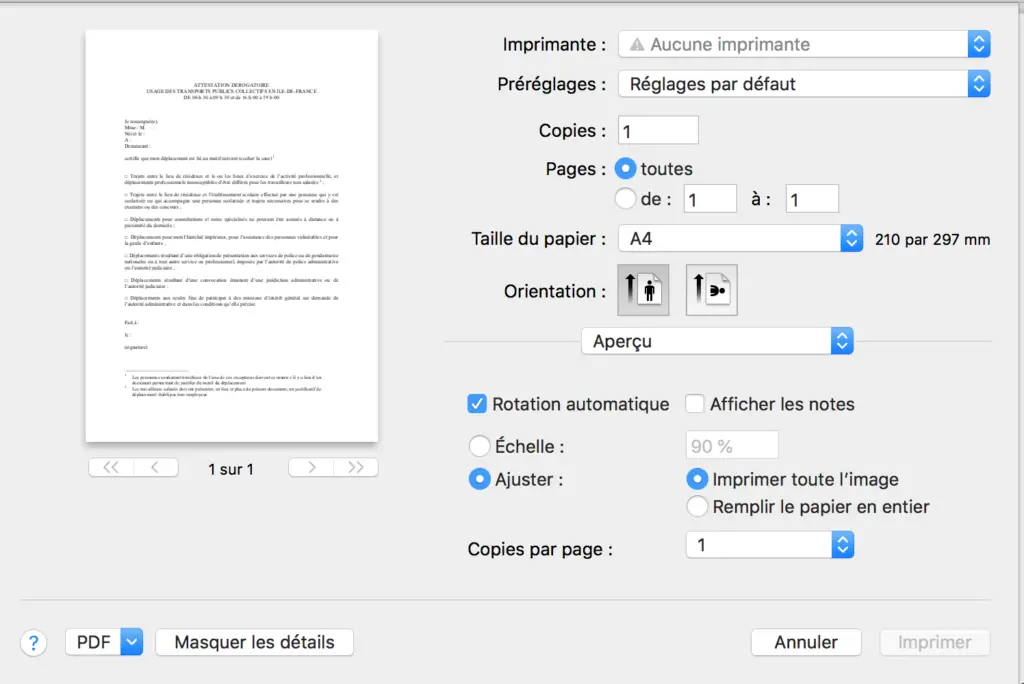
- Select Copies and Pages
- Select Microsoft Word
- Click on Odd pages only
- Once the odd-numbered pages are printed, simply turn the stack of documents over and put them back in the printer so that the even-numbered pages print on the back side. You must therefore select again, Copies and Pages and Microsoft Word then click on Even pages only. That's it !
How to only print certain pages of a document on a Macbook Air or Macbook Pro computer
It is entirely possible to print specific pages of a document on your Macbook Air or Macbook Pro computer. Here are the steps to follow in order to print a few pages of your document in question:
- Go to the menu File (in the sidebar of your Macbook screen) and click Print.
- To print certain pages that you want to select, go to the tab Pages
- Click on Active page if you want to print the page that is displayed in the quick preview
- To print several pages in a row, from page 4 to page 6 for example, you just have to select From then enter the numbers of the first and last page in the respective fields. (Of 4 6 to for example)
- To print individual pages that do not necessarily follow each other, then select Page range then enter the desired page (or range) numbers, separated by commas or dashes if they are ranges (4, 7-9 for example: page 4 as well as pages 7, 8 and 9 will therefore be printed on your Mac)
We advise you this article if your Macbook Air or Macbook Pro computer does not not detect external devices such as connected keyboards, a second screen, a mouse or even a printer, external hard drives, etc.

