Your macbook air does not recognize the external hard drive? Why? The problem of unrecognized external hard drive can have several origins. When everything is working properly, your different peripheral devices, such as external hard drive or the USB key for example, are supposed to appear on the desk of your Macbook Air when you connect them via the USB port. You can also find them in the left column of the Finder under the tab " Appareils". On the other hand, if the peripherals include damaged data, your Macbook Air may have difficulty recognizing these devices and you will not be able to open the external hard drive. Damaged data is not the only reason for this malfunction. Thus, this article lists the different causes related to the fact that your Macbook Air does not recognize an external hard drive and the solutions to overcome this problem.
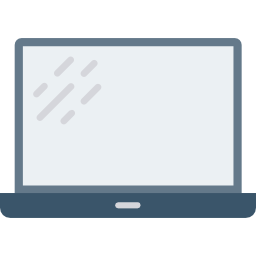
Check the display options to make the external hard drive appear on the Macbook Air desktop
Your Macbook Air device may not recognize your external hard drive, or the external hard drive may not open directly because you did not check the " Show connected devices in Finder". To do so, you will need to open the menu Finder and then select " Preferences". You can then check the option " discs external On the General tab to ensure that external devices now appear on your Macbook Air desktop.
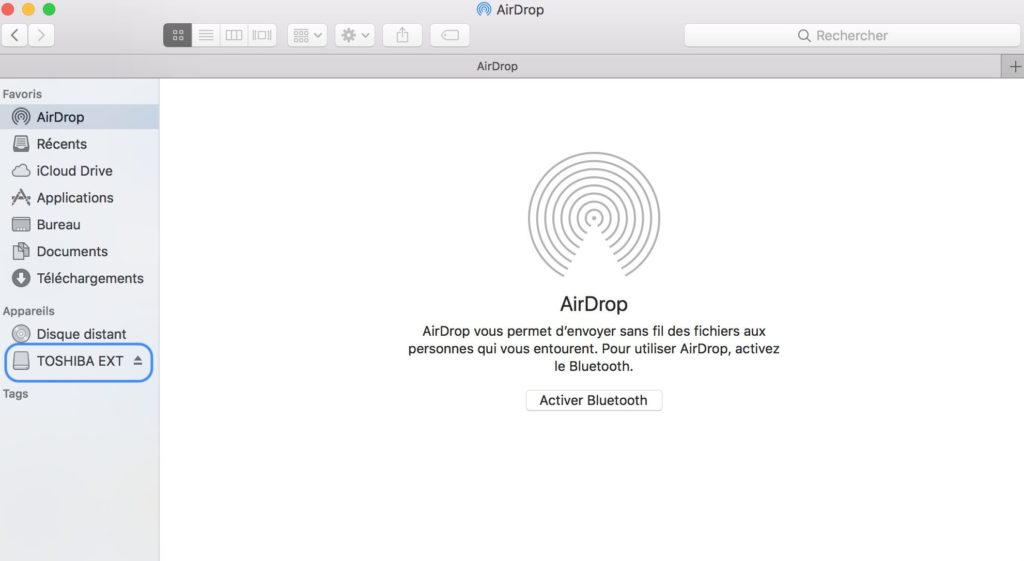
Check the installations so that the Macbook Air recognizes the external hard drive
Before starting any troubleshooting procedures, please verify that your external hard drive is well connected to your Macbook Air. The cables can be incorrectly positioned and can therefore cause poor device recognition. The cable may also be defective or damaged. In this case, try to connect that same hard drive using a different cable. Finally, be sure check the state of the USB ports and flash drive connector. Either the port is filled with dust, in which case it will have to be cleaned, or it is defective. You can try to change the USB port. If you are using an adapter, the condition of the adapter should also be checked.
Hard drive not compatible with Mac, hard drive not recognized
You should know that not all external hard drives are compatible with Macbook. To make your external hard drive compatible with Mac, the following steps must be followed:
- Connect your external hard drive to your Macbook Air using the USB cable
- To open " Disk Utility«
- Select your external hard drive in the left column
- Click on the " Clear«
- Select MS-DOS format
- Click on the button " Clear To start the formatting process.
Don't forget to rename your external hard drive to make the process easier.
What are the steps to fix external hard drive not recognized issue?
If after checking the display options your Macbook Air as well as installation and that you have made sure that your external device is compatible with your Mac, your Macbook Air device still does not recognize your external hard drive, you will need to follow certain steps. So you have the choice between restart your Macbook Air device or even repair errors detected and located on your external hard drive using the SOS tool.
Restart the Macbook Air so that it recognizes external devices
MacOS may be the cause of an external hard drive that won't boot. In this case, the simple restart your Macbook Air device will be enough to overcome this problem. All you have to do is click on the Apple menu (the little black apple located at the top left of your screen) and click on " To restart". You can also opt for the On / Off option (the button located at the top right of your keyboard). Restarting the Macbook Air will clear macOS memory and in some cases allow your device to recognize external storage devices now.
Check condition of external hard drive and repair it using SOS
The SOS tool that is on your Macbook Air can fix the issues with your external hard drive. For that it is necessary check your external hard drive for errors. The SOS tool can then repair your external hard drive if he is able to do so. He can thus locate et réparer the problems associated with starting up hard disks. To do so, you just need to follow the following steps:
- « Disk Utility "(Which you can find in the Finder under the" Applications "" Utilities")
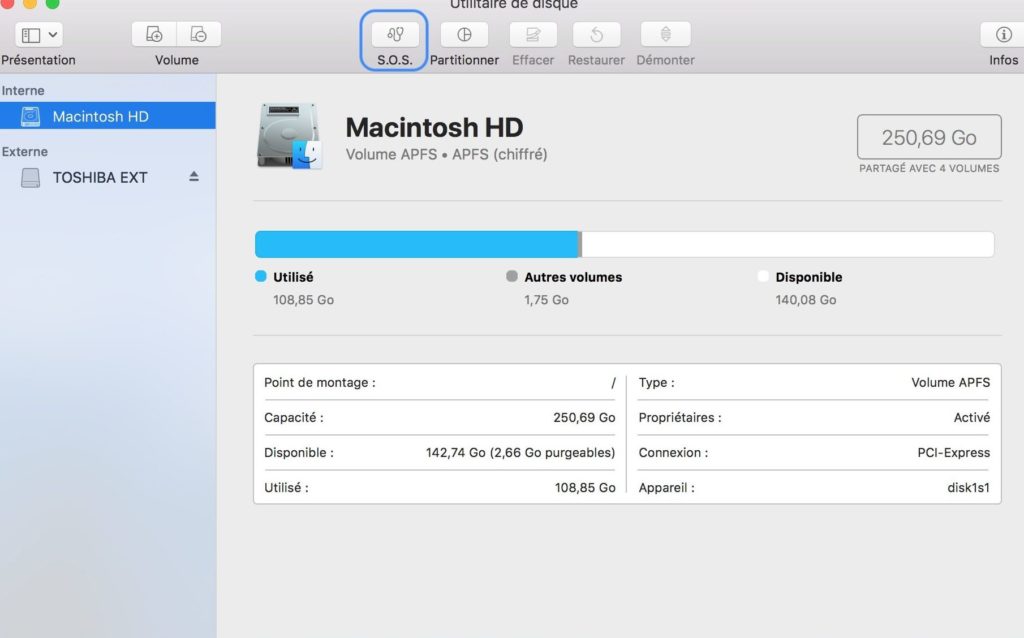
- Checking the external hard drive that you can carry out by clicking on the tab S.O.S and on " Execute To start the search for errors.
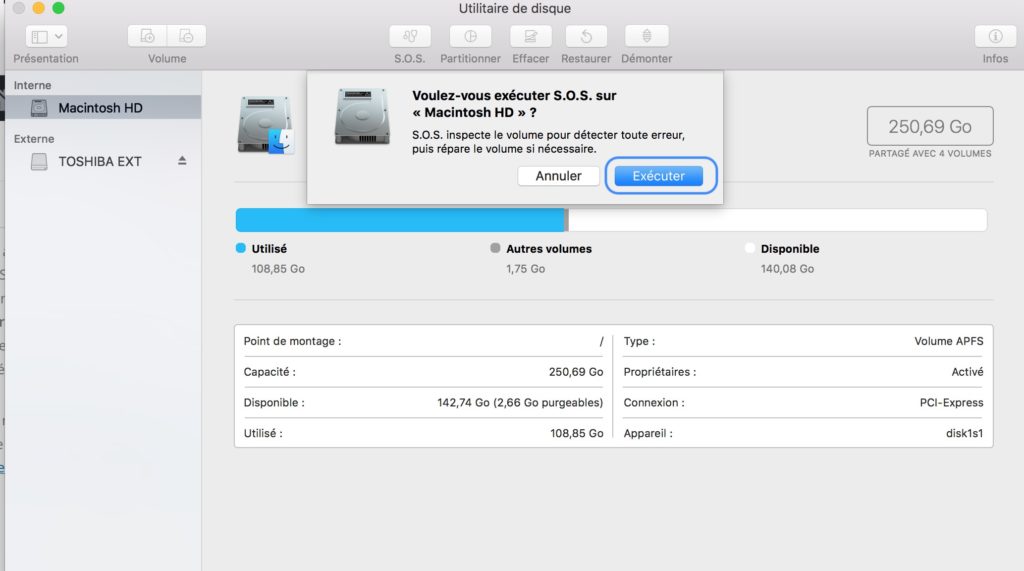
If your hard drive finally shows up on your Macbook Air device's desktop, it will mean that the SOS tool has successfully fixed the errors it diagnosed. If the SOS tool failed to repair the errors, your device (your external hard drive) is damaged ou formatted with unreadable file system on Mac. Making it appear on your Macbook Air desktop will therefore be impossible, the device will have to be replaced or repaired beforehand.
You may have other problems recognizing external devices with your Macbook Air. We recommend this article if your Macbook Air laptop does not recognize mouse.

