Start a Mac computer by safe mode otherwise called start without extensions will allow you to be able to find the origin of the problem of a Macbook Air or Macbook Pro computer which is having problems starting up or which is not functioning correctly. Indeed, when the standard system boot fails, safe mode will then allow you to start Macbook Air or Macbook Pro computer by omitting the various bugs et dysfunctions. This starting mode is therefore very practical if you want to solve the problem from the desktop of your computer Macbook Air or Macbook Pro. You will thus have the possibility of modify wrong parameters that prevent your Macbook Air or Macbook Pro computer from starting correctly or, if necessary, from uninstall programs that are causing the problem. In this article, you will find the different steps to restart your Macbook Air or Macbook Pro computer by safe mode. Good reading!
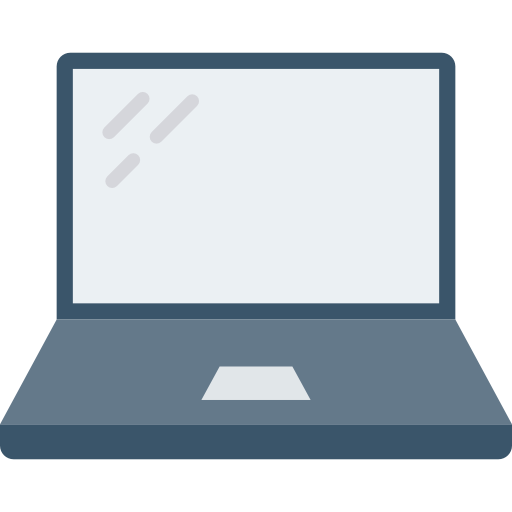
Is Safe Boot dangerous for my Mac?
Starting your Macbook Air or Macbook Pro computer in Safe Mode is not harmful to your Mac, although it should not be abused. The safe mode of operating systems like MacOS for example is therefore used to analyze the problems and errors that your Macbook Air or Macbook Pro computer encounters and that disrupt the proper functioning of its system. When you start your Macbook Air or Macbook Pro computer by safe mode (startup without extensions) all the programs that are usually started automatically when your device starts up will not open and the software and fonts installed on your Mac will be temporarily disabled. The fact that the majority of your applications, software and processes are not started automatically as is usually done, when your Macbook Air or Macbook Pro computer starts normally, then you will have the opportunity to test one by one software, programs and applications, settings or drivers to find the source of the failure.
Also, when you restart your Macbook Air or Macbook Pro computer by safe mode, several effective tools will then open automatically in order toidentify the problem as well as repair the failure that meets your Mac. The system cache is meanwhile empty to have your Macbook Air or Macbook Pro computer create a new one on its own the next time you standard start. Unnecessary cached data from applications will also be cleared in order tooptimize storage space data carriers.
Steps to start my Macbook device in Safe Mode
To start your Macbook Air or Macbook Pro computer in Safe Mode, it's easy: just hold down May pressed while booting your Apple device. Please hold down the key until the Apple logo (the apple) is displayed on the screen. Don't worry, the safe mode (or without extensions) requires a little more time than during a traditional start because the system automatically searches for potential errors.
Le safe mode will then appear on the login screen of your Macbook Air or Macbook Pro computer. You will find the option Start without extensions at the top right of your screen, right next to Keyboard Layout and Battery Status. Don't panic, your Macbook Air or Macbook Pro computer desktop will look different than the one you left on your last classic boot. It makes sense: you started your Mac without extensions so not all software, applications, programs, drivers and various functions are started. The office is bound to be different. The Dock and menu bar will not be transparent as is the case during classic startup.
We advise you this article if your Macbook Air or Macbook Pro computer is having difficulty starting up. If despite starting in safe mode, the failure of your Apple device persists, go straight to an Apple product professional or contact theApple Store the closest.

