You want to change your apple id Or your apple password? You want to change your account password iCloud, or just delete it? You want to create a new apple id? Change the apple id photo? Delete an old Apple ID on Mac? Or only then change phone number (Intergovernmental Panel on Climate Change) and the mail address logged into this Apple ID? Indeed, if you no longer use the e-mail address or the phone number associated with your Apple ID, you then have the possibility to modify it without losing access to your contacts, purchases. nor any other information related to your Apple account. You will find all the answers to these questions in this article. Good reading!
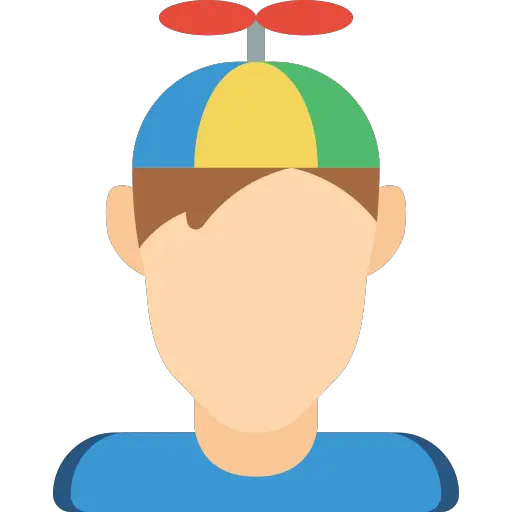
Steps to follow to change your Apple ID
The Apple ID is actually the email address you entered when creating your Apple ID and password. Here are the steps to change your Apple ID:
- Go and connect to the page https://appleid.apple.com/
- Now select the tab Edit in the section Account
- Now click on Change Apple ID
- You can enter e-mail address that you now want to use
- Click on Continue
- Once the old email address has been replaced by the new one, you can connect to the email account of the new address to make sure that you have received a confirmation email that gives you a validation code to enter quickly.
Steps to follow to change your Apple password
Le apple password is the one that you use to go to your Apple space and thus access the various Apple services. It is requested with your Apple ID. Here are the steps to follow to change your Apple password:
Change your Apple password on the internet
- Go and connect to the page https://appleid.apple.com/
- Go to the section Safety then select change the password
- Enter your current password as well as the new password you want to use
- Click on change the password
You can now sign in to Apple services by entering your Apple ID and new Apple password.
Change your Apple password directly on your Macbook
For a Mac with MacOS Mojave (or earlier):
- Go to the menu Apple (the little black apple located at the top left of your screen)
- Select System Preferences then click iCloud
- Choose Account details
- Select Safety then click Reset password (you will then have to enter the password that you use to unlock your Macbook device)
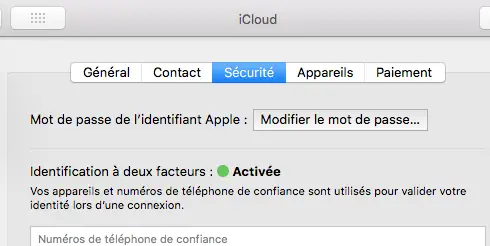
For a Mac with MacOS Catalina:
- Go to the menu Apple (the little black apple located at the top left of your screen)
- Select the tab Password and security
- You can now click on change the password (you will then have to enter the password that you use to unlock your Macbook device)
Steps to change your iCloud password
- Go to the menu Apple (the little black apple located at the top left of your screen)
- Click on iCloud
- Now click on Account details
- Select the tab Safety
- Choose Reset password (you will then have to enter the password that you use to unlock your Macbook device)
If you don't have enough storage space in your iCloud, this article will give you all the steps to follow in order tooptimize your hard disk space on Macbook devices.
What to do after changing your password or Apple ID
If you have changed your Apple ID or password, you will need to update Apple services login information that you use. If you don't, then you may not be able to sign in to your Apple account or make purchases. In most cases, the update will be done automatically upon connection following the change of password or change of Apple ID. This automatic change is more delicate when it comes to services aimed at communicate with other people or share information. It will then be necessary imperatively carry out these updates and identify yourself with your new data.
here is list of services that it will imperatively update with your new username / password following a change of password or Apple ID:
- FaceTime
- Apple Online Store
- Apple Developer Programs
- iCloud
- Apple Support Website
- Apple Support Communities
- Apple TV
- iTunes Store
- Book Store
- App Store
- Messages

