How free up space on your Macbook hard drive Pro ou Macbook Air? Indeed, it may be that your Macbook hard drive is almost full. You will then be unable to download new applications or even update versions or store new files (audio files, documents, films, videos, Apple TV series, etc.). Several alternatives are available to you if your Mac hard disk space is insufficient and you want to save space: Opt for the use of external devices such as external hard drives or USB keys, the use of iCloud which will allow you to store your data without taking up space on your Mac hard drive, clean your Mac library, optimize Mac storage space with MacOS, delete applications, optimize storage from Mac hard drive directly… Here are some advices which may be of use to you if you wish optimize storage space on your Macbook device.
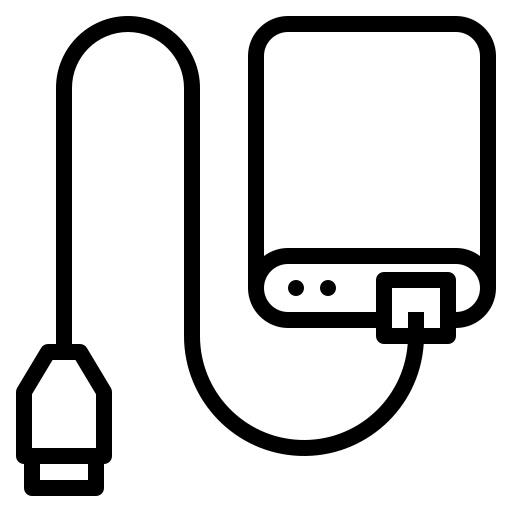
First of all, we invite you to view the space occupied by your Macbook Pro or Macbook Air device via this article. If the capacity of your Macbook hard drive is inadequate and that you need to free up space, here are the different options available to you:
Empty the trash automatically
The option Empty the trash automatically will allow you to optimize the storage space of your Macbook hard drive. Indeed, the files which are in the recycle bin (and therefore in the majority of cases completely unnecessary) will be permanently deleted from your Macbook hard drive within 30 days.
Optimize storage to free up space on your Macbook hard drive
You can directly type " optimize storage " in the Finder. You will then find the tab Optimize their campaigns which you need to click. You are now free to choose between the different alternatives available to you:
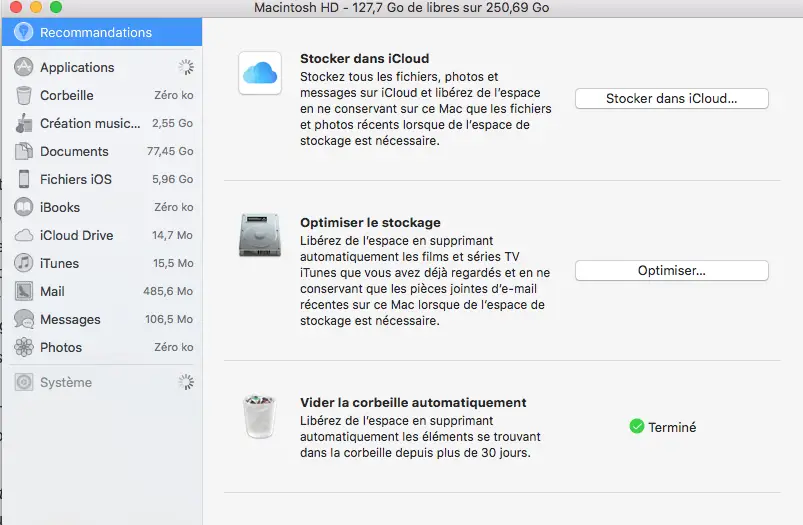
- Download only recent attachments: Other attachments in your emails will not download automatically, saving you space on your Mac hard drive.
- Don't automatically download attachments: The attachments of your emails will then be downloaded only if you decide to open them.
- Automatically delete watched movies and TV shows: If space is required on your Macbook hard drive, the series and movies already viewed on the iTunes Stores will be deleted from your Macbook computer.
Using iCloud to lighten Mac hard drive space
You can use iCloud in order to store all your files (photos, audios, videos, films, Apple TV series….) and so that they do not take up space on your Macbook hard drive. By using iCloud, you leave free space on your Macbook hard drive, for other applications for example. Here is the procedure to follow to be able to use the iCloud storage option:
- Log in to your Apple ID to set up iCloud on your Macbook device.
- You can now use iCloud, so you can access all of your videos and photos, whenever you need them. You can also display your desktop and your documents on all your devices (tablets, phones, etc.). In addition, iCloud allows you to store a good amount of documents and benefit from the application ICloud Keychain: your passwords are all saved.
You will always be able to buy additional space on your iCloud account, in the event that it becomes full.
Reduce clutter
The option Reduce clutter allows you to identify files too bulky, which take up a lot of space on your Macbook hard drive without you actually using them much. To use this option, you will need to click on the button Review files in order to choose one of the categories of files that you potentially want to get rid of (Documents, Recycle Bin, Applications…). This will allow you to delete files directly from this option.
Clear the cache of your Macbook device
The fact of regularly empty caches of your Macbook device will make you save a significant amount of space on your Macbook hard drive. You will find details in this article all the steps to follow in order to empty the different caches (browser caches, user caches, system caches, etc.) that your Macbook computer has.
Optimize storage space on Mac with MacOS
It is possible to Free up space on your Macbook device by optimizing its storage thanks to MacOS. In case of need for space on your disk, the different files, videos, photos, audios, movies, Apple TV shows and even attachments from your emails will be automatically kept in iCloud. You can, of course, have access to these files at any time, by connecting to your iCloud thanks to your Apple IDs. You can also download the original files whenever needed. Thus, all these different files will no longer be counted in your macbook hard drive but directly in the Cloud and therefore will not occupy space on the memory of your Apple device.
Here is the steps to follow to optimize storage space on Mac thanks to MacOS:
- Go to the Apple menu (the little black apple located at the top left of your screen).
- Now click on About This Mac
- Select the tab Storage then click on the option Manage
MacOS can now calculate the space used by the different categories (the different files, videos, photos, audios, films, Apple TV series…). You will have to wait a few moments for the calculation to be finalized and display the correct values for each category.
- Personalized Recommendations are presented to you. It's up to you choose how you want to optimize storage on your Mac: Reduce clutter? Empty the recycle bin automatically? Optimize storage? Store in the Cloud?
If more space is needed on your Macbook hard drive, MacOS will then be able to automatically erase cache and history files (interrupted downloads, MacOS and application updates, website data, etc.) . If your hard drive is partitioned, the recommendations apply only to the partition that contains your home directory. You also have the option to upgrade to MacOS Catalina, the latest version of the Mac operating system, which will allow you to enjoy the functionality of your Macbook device even more.
Free up storage space manually
It is also possible to free up storage space manually, without having to use Sierra's storage optimization features or the like.
- Use external devices for your multimedia files (movies, videos, music). This is because these files use a lot of space on your Macbook hard drive.
- You can also compress Large files: Compressed files take up much less space than uncompressed files on your Macbook device's hard drive. MThe fact of compressing files can be useful if you want to make backup copies of data or to send files by email, for example.
- Clear DNS cache: Your Mac's DNS cache contains a list of all DNS queries resolved for each site visited. To empty the DNS cache manually, all you need to do is open Terminal and enter the following command in Terminal: sudo dscacheutil -flushcache; sudo killal -HUP mDNSRespondr; say cacje flushed. You just have to click on the button Starter in order to validate your action. You will then be prompted for the administrator password.
- Regularly empty your "cjunk mail »In your mailbox: go to the Mail application and choose Letters box and Delete Junk Mail. Don't forget to click on Clear deleted items.
- Regularly check the " Download Which often contains large files that you absolutely do not need.
- Finally, we advise you to delete any files you don't use by dragging them directly into the trash and taking care of Empty the trash after this manipulation. To delete a application, you just have to go to the folder Application (or search directly for the application in question via the Finder). You can now directly drag the application you want to get rid of into the trash before emptying it.

