You want to calibrate the screen of your Macbook Air or Macbook Pro device but not sure how to go about it? Don't panic, we'll explain and detail all the steps to follow in this article. Indeed, there are many calibration software very powerful mac. It is quite possible to calibrate a Macbook Air or Macbook Pro computer screen without having to use a calibration probe (knowing that the results will not be 100% at the rendezvous). While waiting to invest in a probe, we will give you the solutions available to you in this article.
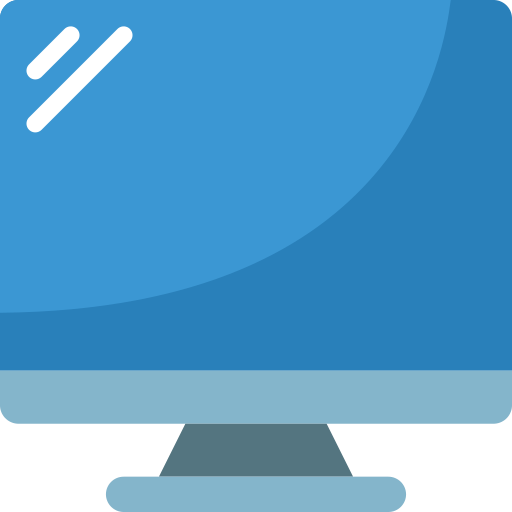
The steps to follow to calibrate your Macbook Air or Macbook Pro computer screen
Before proceeding with the process of calibrating the screen of your Macbook Air or Macbook Pro device, you must ensure that your computer screen warms up for a period of at least 30 minutes. A calibration operation must never be done cold. You should know that a calibration tool is already included in Macbook devices. You should know that a calibration operation without a calibration probe will not offer you a professional calibration. Here are the steps to follow to calibrate your Macbook Air or Macbook Pro computer screen:
- Go to the menu Apple (the little black apple which is located at the top left of your Macbook screen) and open System Preferences
- Click on Monitor
- Select Colour (then select your display profile then press the button Calibrate)
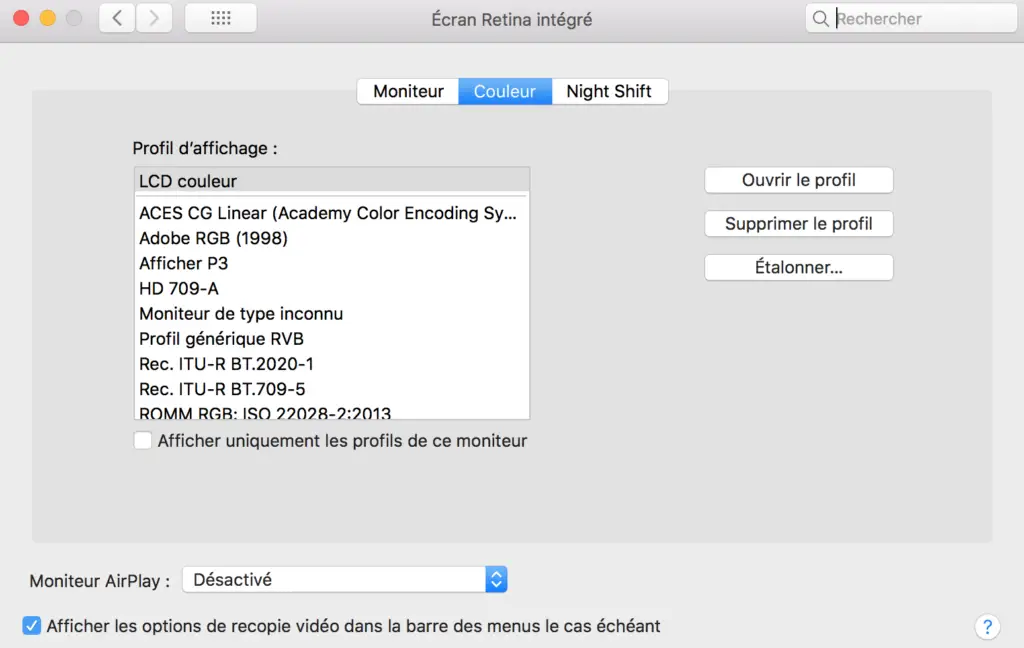
- Check the box Expert mode in the window which will appear then click on Continue
- Now play with the cursor in order to arrive at a optimal brightness: the oval center should be barely visible (there should be no difference between the left and right part of the square). You should also make the square blend as much as possible with the background.
- For the white point adjustment, you do not need to change anything. Leave the box Use native white point checked and then press the button Continue
- Check the box Allow other users to use this calibration if you want the calibration you just done to be accessible to other user accounts on your Mac.
- All you have to do is name your profile. You must enter a name so that you can save and find your settings when you need them. The recording made can be found in system preference, monitor, color, display profile.
This Article will come in handy in case you want to edit several images at the same time using a second screen on your Macbook Air or Macbook Pro device.

