How crop a photo on your device Macbook Air ou Macbook Pro? Whether it's a Word document, PDF document, or any other document, it is always very useful to be able to resize a image or an photo, or to be able to recut it. For example, you may need crop a photo into a circle Or recut a screen capture in order to include it in a support. Either it's about trim a photo or an image, to crop, resize, or dto add a circular shape to an image (transform it into a picture in the shape of a circle), you will find all the answers to these questions in this article. Good reading!
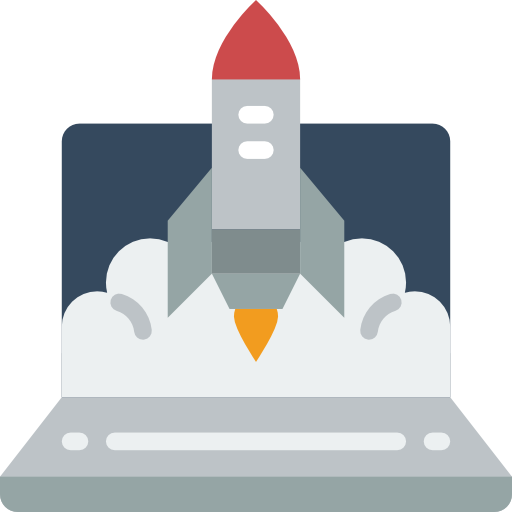
Crop and crop a photo or picture on Macbook device
You are lucky enough to have a Macbook Air or Macbook Pro computer, so make the most of it! Indeed, Apple devices already contain many great tools and applications. We will thus present the tool to you Preview. Through the app Preview, you will be able to modify photos, images, PDFs… Here are the steps to follow in order to crop a photo or an image using the tool Preview:
- Open the application Preview (which you can find directly in the folder Applications or by using the Finder)
- You can also open the Preview app by directly choosing the image you want to crop or crop and right click on it. You can choose to open the image with the application Preview. (If the application Preview is your default image viewer, in this case you can simply double click on the image which will then open directly through the application Preview).
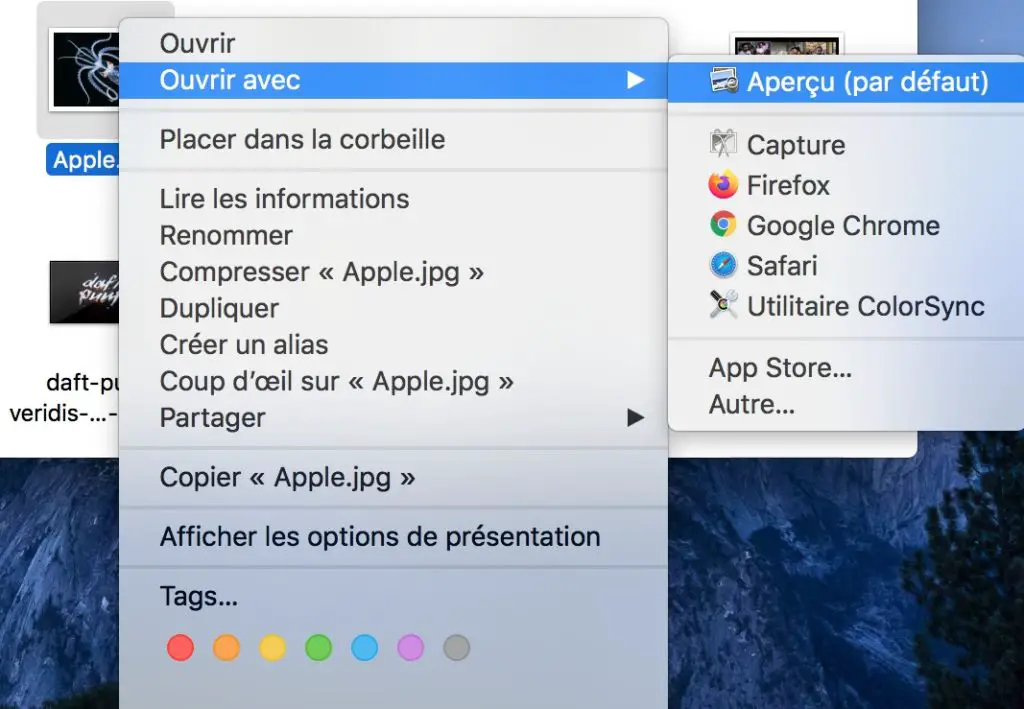
- You can then start to select with your Trackpad or your mouse the part of the image that interests you, by selecting the limits of the image in question. To do so, you will have to left click on the image while keeping the click pressed when you draw your new outlines. A dotted square is thus formed on the image. You can move or enlarge this dotted square with the available handles.
- To validate the desired crop, select Tool in the top menu and choose Crop in the menu. The tab may Crop is grayed out, this means that your crop is not good, you will have to start over.
It's good, your image or photo is cropped as you want! Don't forget to save your new, freshly cropped image by clicking in File and Export. Choose the location of your new image on your device Macbook Air ou Macbook Pro.
Resize or rotate a photo or image on a Macbook device
It is quite possible to resize or flip an image or photo directly on your device Macbook Air ou Macbook Pro. To do so, nothing could be easier. You will find all the necessary instructions below.
How to Resize Photo or Image on Mac
Here are the steps to change the dimensions of an image or photo on Mac:
- Open the image in the app Preview (which you can find directly in the folder Applications or by using the Finder). Make sure to display the annotation toolbar (by simply clicking on the button Show annotation toolbar).
- Now click on the button Adjust size
- You can then fill in new values in the fields Height et Width (or choose a new image size directly from the local menu Adjust)
- You can resize image using percentage: Choose "percent" from the pop-up menu next to the fields Height et Width and add the percentage for each of these fields.
- You can force the image to keep its original proportions. To do so, it will then be necessary to use Proportional scale. Thus, your image will keep good proportions because each time you modify one of the two fields (Height ou Width), the second field will agree on the dimensions of the first.
- You can also reduce the dimensions of an image or a photo without losing any detail: to do so, simply uncheck the box Sample image again before modifying the fields Height et Width.
How to rotate or flip a photo or picture on Mac
Here are the steps on how to rotate an image or photo on Mac:
- Open the image in the app Preview (which you can find directly in the folder Applications or by using the Finder).
- Select the image and click on a square icon with an arrow (either left or right, depending on how you want to rotate your photo or image). You also have the option of using the touch Bar.
Here are the steps to flip an image or photo on Mac:
- Select Tools
- Click on flipping horizontal ou Vertical flip
Circularize a Photo or Image on a Macbook Device
You have the option to crop an image or photo in circles using the tool ELLIPSE present in the integrated application Preview.
For more details and precision, it will then be necessary to invest in software such as Pixelmator ou Photoshop for example.
This Article will come in handy in case you want to edit several images at the same time using a second screen on your Macbook Air or Macbook Pro device.

