Use the webcam on a device Macbook Air can turn out to be very Usefulespecially when you have meetings Zoom ou Microsoft Teams for example, but also when you want to use FaceTime or the application Skype or Whatsapp directly on your computer Apple Lossless Audio CODEC (ALAC),. You can also take a picture of yourself with PhotoBooth using your device's camera Macbook Air. In many cases, using your device's webcam Macbook Air will be essential for you, that's why you will find in this article the different steps to follow in order toactivate the integrated camera from your device Macbook Air as well as the steps to follow in order to change camera when you decide to connect a external webcam to your computer. Good reading!
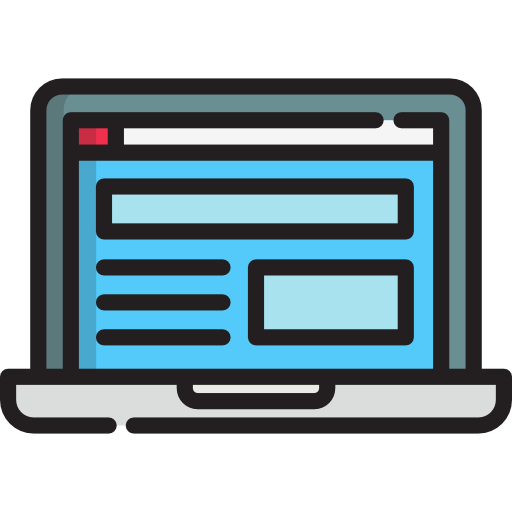
The steps to follow in order to use the integrated webcam of your Macbook Air
In cases where you open an application such as FaceTime, FaceTime HD or even PhotoBooth, the integrated camera of your device Macbook Air s'active automatically, without you having to do any manipulation. To tell you that the integrated camera is activated, you will see a small green glow right next to your device's webcam Macbook Air. When you exit this feature, then the green light will turn off, which will tell you that the built-in camera is disabled. Of course, it will be possible to manage access to the integrated webcam from your device Macbook Air by following the steps below:
- Go to the menu Apple from your device Macbook Air
- Go to the game Preferences System
- Press Security and confidentiality
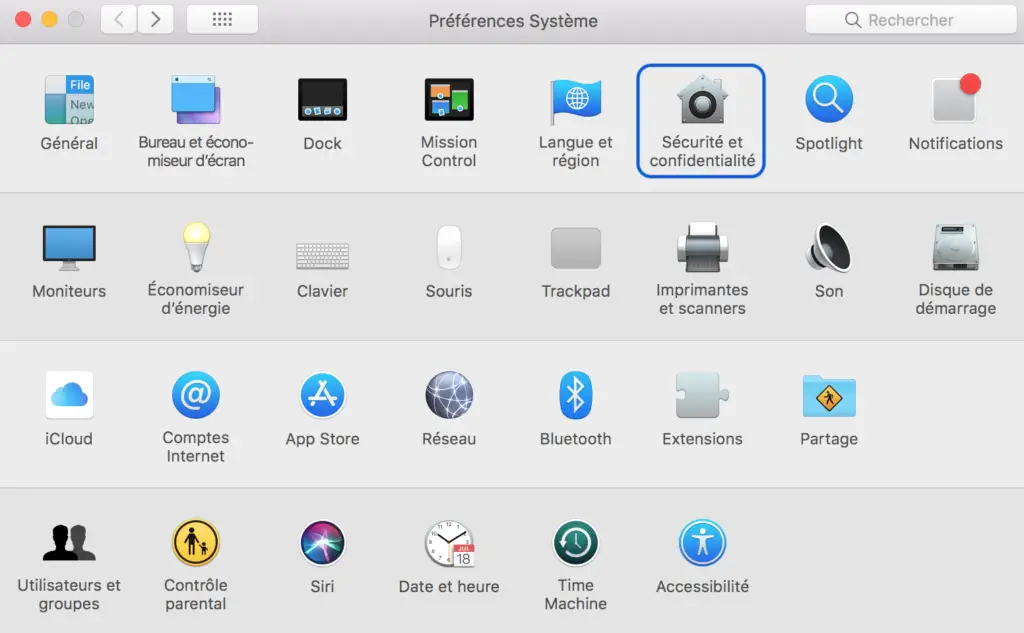
- Now press the tab Policy
- Choose Camera
- Check the boxes corresponding to the applications for which you want to allow automatic access to the built-in camera of your device Macbook Air
If you want to allow access to a particular site on your device Macbook Air using the browser Safari, you will also have to go to the part System Preferences on your computer then press Websites to end up selecting Apparatus photo.
Connect an external camera to your Macbook Air device
On a device Macbook Air, it will take a adapter in order to be able to spend camera iintegrated Apple Lossless Audio CODEC (ALAC), to one external camera USB ou HDMI. It will of course be necessary adjust parameters on your device Macbook Air so that the latter connects to the external webcam that you plug in, depending on the applications that you use. You will find below the different steps to follow in order to change camera usage from your device Macbook Air with the different applications on your computer:
Change your Mac's webcam to Skype
Here are the steps to follow in order to change the camera on your device Macbook Air when using the app Skype or Whatsapp on your computer:
- Open the application Skype or Whatsapp on your device Macbook Air
- Press Skype or Whatsapp in the menu bar
- Select Preferences among the options offered for the application
- Go to the section Audio and video
- Now change the settings of the webcam used for the app Skype or Whatsapp as you wish
Use an external webcam on Zoom
Here are the steps to follow in order to change the camera on your device Macbook Air when using the app Zoom on your laptop:
- Open the application Zoom on your device Macbook Air
- Press Zoom in the menu bar
- Select Preferences among the options offered
- Open the app settings menu Zoom
- Press Video
- Define the camera you want to use for your meetings Zoom in the space Camera
Change the built-in camera of your Macbook Air device with FaceTime
Here are the steps to follow in order to change the camera on your device Macbook Air when using the app FaceTime on your computer:
- Open the application FaceTime on your device Macbook Air
- Tap the option Video of the app
- Select your connected webcam from the options available to you

